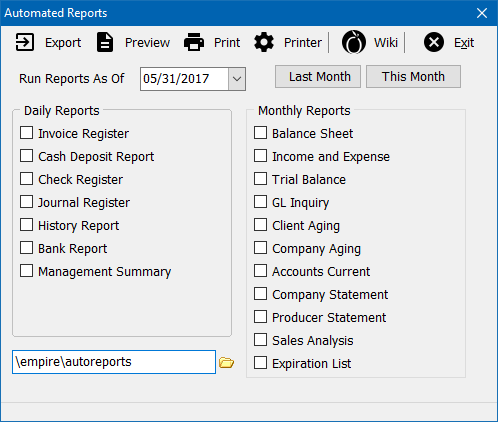Difference between revisions of "Report: Automatic Reports"
Jump to navigation
Jump to search
(added category) |
(updated for 2017.) |
||
| (3 intermediate revisions by the same user not shown) | |||
| Line 1: | Line 1: | ||
[[Category:Receivables]][[Category:Reports]][[Category:Payables]][[Category:Month-End]] | [[Category:Receivables]][[Category:Reports]][[Category:Payables]][[Category:Month-End]] | ||
<table class="infobox" cellspacing="5" style="background-color: #FFFFFF; width:27em; text-align:left; border-spacing: 2px; line-height:1.5em;"> | <table class="infobox" cellspacing="5" style="background-color: #FFFFFF; width:27em; text-align:left; border-spacing: 2px; line-height:1.5em;"> | ||
| + | <tr> | ||
| + | <td>[[File:Ic_info_black_24dp.png]] Required Software Version: [[:Category:Release Notes|March 2017]]</td> | ||
| + | </tr> | ||
| + | <tr> | ||
| + | <td>[[File: Ic_settings_backup_restore_black_24dp.png]] Legacy Instructions Available: [http://wiki.agencysystems.com/mediawiki/index.php?title=Report:_Automatic_Reports&oldid=3160 Click Here]</td> | ||
| + | </tr> | ||
| + | |||
<tr style="background-color: #bdbdbd; text-align: center; font-weight:bold;"> | <tr style="background-color: #bdbdbd; text-align: center; font-weight:bold;"> | ||
<td>Related Pages</td> | <td>Related Pages</td> | ||
| − | < | + | <tr> |
<tr> | <tr> | ||
<td> | <td> | ||
<ul> | <ul> | ||
| − | <li>[[ | + | <li>[[Management Tab]]</li> |
| − | <li>[[ | + | <li>[[Open or Close Month (GL)]]</li> |
</ul> | </ul> | ||
</td> | </td> | ||
| Line 22: | Line 29: | ||
<ul> | <ul> | ||
<li>[[:Category:Month-End|Month-End]]</li> | <li>[[:Category:Month-End|Month-End]]</li> | ||
| − | |||
<li>[[:Category:Payables|Payables]]</li> | <li>[[:Category:Payables|Payables]]</li> | ||
<li>[[:Category:Receivables|Receivables]]</li> | <li>[[:Category:Receivables|Receivables]]</li> | ||
| + | <li>[[:Category:Reports|Reports]]</li> | ||
</ul> | </ul> | ||
</td> | </td> | ||
</tr> | </tr> | ||
</table> | </table> | ||
| − | The Automatic Report feature provides a quick-and-easy option for generating sets of daily and monthly reports for | + | The Automatic Report feature provides a quick-and-easy option for generating sets of daily and monthly reports. |
| + | |||
| + | The operator can query multiple reports for batch processing, or save the selected reports as individual .PDF files. | ||
| + | |||
| + | == Before You Begin == | ||
| + | Access to Automatic Reports requires the current operator to have [[Security System|Security System: Other -> Automatic Reports -> View]] access. | ||
| + | |||
| + | [[File:Ic_info_black_24dp.png]] See: [[Security System]] for more information. | ||
| − | |||
== Access and Window Options == | == Access and Window Options == | ||
| − | The Automatic Reports can be opened by selecting ''' | + | The Automatic Reports can be opened by selecting '''Reports''' -> '''Automatic Reports''', or by selecting the button within the [[Management_Tab#Management_Tab_Interface|Management Tab toolbar]]. |
| − | + | [[File:Automaticreports-full.png]] | |
| − | |||
| − | [[File: | ||
| + | ;Automatic Reports | ||
| + | *'''Export:''' Each of the selected reports is saved as a .PDF file in a user-defined location, organized by the selected date. The save location will default for future use. | ||
| + | *'''Preview:''' Preview the selected reports. Each report preview will display individually. | ||
| + | *'''Print:''' Send the selected reports to the printer. | ||
| + | *'''Printer:''' Change the selected printer. | ||
*'''Run Reports As Of:''' If a daily report is processed, the report will be completed as of the specific day. For Monthly reports, the reports will go through the end of the selected month. | *'''Run Reports As Of:''' If a daily report is processed, the report will be completed as of the specific day. For Monthly reports, the reports will go through the end of the selected month. | ||
| − | |||
| − | |||
| − | |||
== Report Definitions == | == Report Definitions == | ||
| Line 63: | Line 76: | ||
|Journal Register | |Journal Register | ||
|[[Report: Journal Register|Journal Register]] by '''entry date'''. | |[[Report: Journal Register|Journal Register]] by '''entry date'''. | ||
| − | |||
| − | |||
| − | |||
|- | |- | ||
|History Report | |History Report | ||
Latest revision as of 15:34, 1 June 2017
| Related Pages |
| Related Categories |
The Automatic Report feature provides a quick-and-easy option for generating sets of daily and monthly reports.
The operator can query multiple reports for batch processing, or save the selected reports as individual .PDF files.
Contents
Before You Begin
Access to Automatic Reports requires the current operator to have Security System: Other -> Automatic Reports -> View access.
![]() See: Security System for more information.
See: Security System for more information.
Access and Window Options
The Automatic Reports can be opened by selecting Reports -> Automatic Reports, or by selecting the button within the Management Tab toolbar.
- Automatic Reports
- Export: Each of the selected reports is saved as a .PDF file in a user-defined location, organized by the selected date. The save location will default for future use.
- Preview: Preview the selected reports. Each report preview will display individually.
- Print: Send the selected reports to the printer.
- Printer: Change the selected printer.
- Run Reports As Of: If a daily report is processed, the report will be completed as of the specific day. For Monthly reports, the reports will go through the end of the selected month.
Report Definitions
All reports include all department codes.
Daily Reports
For a daily report, the report will be completed as of the specific day.
| Report Name | Description |
|---|---|
| Invoice Register | Invoice Register by entry date, including both agency bill and direct bill invoices and binders. |
| Cash Deposit Report | Cash Deposit Report by entry date, including all bank profiles excluding deleted cash. |
| Check Register | Check Register detail by entry date, including all bank profiles and check types, including voided checks. |
| Journal Register | Journal Register by entry date. |
| History Report | |
| Bank Report | G/L inquiry for GL-1100, including all bank profiles, showing net change. |
| Management Summary | Daily Management Summary including daily cash transactions, invoices, receivables, payables, and commissions. |
Monthly Reports
For Monthly reports, the reports will go through the end of the selected month.
| Report Name | Description |
|---|---|
| Balance Sheet | Balance Sheet including assets, liability, and capital account balances for the month. |
| Income and Expense | Income and Expense including income and expense account balances for the month. |
| Trial Balance | Trial Balance including general ledger account net change by transaction for the month. |
| GL Inquiry | G/L inquiry including the net change for all general ledger accounts for the month. |
| Client Aging | Aged Receivables for client, GL-1120: Client Receivables, sorted by client number for the month. |
| Company Aging | Aged Receivables for company, GL-1130: Company Receivables, sorted by company number for the month. |
| Accounts Current | Accounts Current including agency billed company invoiced premium, commission, and payable amounts for the month sorted by policy number. |
| Company Statement | Company Statement for GL-2110: Company Payable. Lists balance forward, account current amount, and any checks within the month. |
| Producer Statement | Producer Statement for GL-2120: Producer Payable. Lists balance forward, invoice transaction details, and any checks within the month. |
| Sales Analysis | Sales Analysis Summary of policy premiums month-to-date, and fiscal year-to-date, by class with company sub-totals for the month. |
| Expiration List | Policy List Report for any policy with a policy expiration date for the month. |