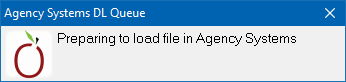Difference between revisions of "Category:Rating Integration"
m (→How Does Rating Integration Work?: typo) |
|||
| (6 intermediate revisions by one other user not shown) | |||
| Line 1: | Line 1: | ||
[[Category:Third-Party Integration]] | [[Category:Third-Party Integration]] | ||
<table class="infobox" cellspacing="5" style="background-color: #FFFFFF; width:27em; text-align:left; border-spacing: 2px; line-height:1.5em;"> | <table class="infobox" cellspacing="5" style="background-color: #FFFFFF; width:27em; text-align:left; border-spacing: 2px; line-height:1.5em;"> | ||
| + | <tr> | ||
| + | <td>[[File:Ic_description_black_24dp.png|link=Newton User Guide#Download]] Newton User Guide: [[Newton User Guide#Download|Download]]</td> | ||
| + | </tr> | ||
| + | |||
<tr style="background-color: #bdbdbd; text-align: center; font-weight:bold;"> | <tr style="background-color: #bdbdbd; text-align: center; font-weight:bold;"> | ||
<td>Related Pages</td> | <td>Related Pages</td> | ||
</tr> | </tr> | ||
| − | |||
<tr> | <tr> | ||
<td> | <td> | ||
<ul> | <ul> | ||
| − | <li>[[ | + | <li>[[Daily Process for Policy Downloads]]</li> |
</ul> | </ul> | ||
</td> | </td> | ||
| Line 20: | Line 23: | ||
<td> | <td> | ||
<ul> | <ul> | ||
| + | <li>[[:Category:Download|Download]]</li> | ||
<li>[[:Category:Third-Party Integration|Third-Party Integration]]</li> | <li>[[:Category:Third-Party Integration|Third-Party Integration]]</li> | ||
</ul> | </ul> | ||
| Line 25: | Line 29: | ||
</tr> | </tr> | ||
</table> | </table> | ||
| − | + | ||
Rating integration in Newton is primarily handled through [[:Category:Download|exported or imported download .AL3 files]]. To export an .AL3 file to one of the rating vendors, the policy must be downloaded first. | Rating integration in Newton is primarily handled through [[:Category:Download|exported or imported download .AL3 files]]. To export an .AL3 file to one of the rating vendors, the policy must be downloaded first. | ||
| − | |||
| − | |||
Not all vendors provide two-way integration between their software and Newton. The [[#Rating Integration Comparison Chart|comparison chart below]] lists the type of integration offered. | Not all vendors provide two-way integration between their software and Newton. The [[#Rating Integration Comparison Chart|comparison chart below]] lists the type of integration offered. | ||
| Line 53: | Line 55: | ||
|Yes | |Yes | ||
|Download .AL3 | |Download .AL3 | ||
| − | |||
| − | |||
| − | |||
| − | |||
| − | |||
|- | |- | ||
|[[IBQ Rating Integration|IBQ]] | |[[IBQ Rating Integration|IBQ]] | ||
| Line 74: | Line 71: | ||
|Download .AL3 | |Download .AL3 | ||
|- | |- | ||
| − | |[[SEMCAT Rating Integration|SEMCAT]] | + | |[[SEMCAT Rating Integration|SEMCAT (Applied Rater)]] |
|Yes | |Yes | ||
|Yes | |Yes | ||
| Line 80: | Line 77: | ||
|- | |- | ||
|[[WinRater Rating Integration|WinRater (Boston Software)]] | |[[WinRater Rating Integration|WinRater (Boston Software)]] | ||
| − | | | + | |No |
|Yes | |Yes | ||
|Download .AL3 | |Download .AL3 | ||
| Line 91: | Line 88: | ||
The specific rating bridge must be configured first. Select the desired vendor from [[#Rating Integration Comparison Chart|the chart above]] for specific instructions. Once the desired bridge is configured, follow the steps below. | The specific rating bridge must be configured first. Select the desired vendor from [[#Rating Integration Comparison Chart|the chart above]] for specific instructions. Once the desired bridge is configured, follow the steps below. | ||
| − | #Load | + | #[[Client_Keyword_Search#Find_a_Client|Load a Client]] on a [[Client Tab|client tab]]. |
#Select the '''Download''' tab. | #Select the '''Download''' tab. | ||
#'''Left-Click''' the '''(+)''' band to expand the desired policy number. | #'''Left-Click''' the '''(+)''' band to expand the desired policy number. | ||
| − | #'''Right-Click''' on the bottom or most-recent downloaded transaction and select the configured '''Upload to ...''' option. | + | #'''Right-Click''' on the bottom or most-recent downloaded transaction and select the configured '''Upload to ...''' option. |
==== Importing Into Newton ==== | ==== Importing Into Newton ==== | ||
| − | Any incoming file is processed through the standard download management system. The files should be placed in the same \Empire\Download\ folder used for daily downloads. | + | Any incoming file is processed through the standard download management system. The files should be placed in the same <tt>\Empire\Download\</tt> folder used for daily downloads. |
If the rating vendor supports launching an external program automatically, an optional program is available that will move the files to the correct download destination automatically. | If the rating vendor supports launching an external program automatically, an optional program is available that will move the files to the correct download destination automatically. | ||
| − | The program will be located at \Empire\Programs\QueueDL.exe. To use QueueDL.exe, pass the file name to the executable. | + | The program will be located at <tt>\Empire\Programs\QueueDL.exe</tt>. To use QueueDL.exe, pass the file name to the executable. |
| − | For example, from the command line: | + | For example, from the command line: <tt>S:\empire\programs\QueueDL.exe C:\filelocation\somefile.al3</tt> |
| − | |||
It will briefly show this window, then vanish in a few seconds; it requires no user interaction. | It will briefly show this window, then vanish in a few seconds; it requires no user interaction. | ||
| − | [[File: | + | [[File:Rating-import-queuedl.png]] |
| + | |||
| − | The files can now be imported through the normal daily download process. | + | The files can now be imported through the [[Daily Process for Policy Downloads|normal daily download process]]. |
Latest revision as of 18:09, 12 July 2024
| Related Pages |
| Related Categories |
Rating integration in Newton is primarily handled through exported or imported download .AL3 files. To export an .AL3 file to one of the rating vendors, the policy must be downloaded first.
Not all vendors provide two-way integration between their software and Newton. The comparison chart below lists the type of integration offered.
Contents
Rating Integration Comparison Chart
| Vendor | Export From Newton | Import Into Newton | Integration File Type |
|---|---|---|---|
| AccuAuto | No | Yes | Download .AL3 |
| ACS2000 | Yes | Yes | Download .AL3 |
| Evolution (Capital Rating) | Yes | Yes | Download .AL3 |
| IBQ | Yes | Yes | Download .AL3 |
| ITC Turborater | No | Yes | ITC .TT2 File |
| PL Rating / Silverplume (Vertafore) | Yes | Yes | Download .AL3 |
| SEMCAT (Applied Rater) | Yes | Yes | Download .AL3 |
| WinRater (Boston Software) | No | Yes | Download .AL3 |
How Does Rating Integration Work?
Any vendor offering integration through standard .AL3 files work similarly. For non-standard .AL3 partners, the rating integration process is outlined on their individual pages.
Exporting From Newton
The specific rating bridge must be configured first. Select the desired vendor from the chart above for specific instructions. Once the desired bridge is configured, follow the steps below.
- Load a Client on a client tab.
- Select the Download tab.
- Left-Click the (+) band to expand the desired policy number.
- Right-Click on the bottom or most-recent downloaded transaction and select the configured Upload to ... option.
Importing Into Newton
Any incoming file is processed through the standard download management system. The files should be placed in the same \Empire\Download\ folder used for daily downloads.
If the rating vendor supports launching an external program automatically, an optional program is available that will move the files to the correct download destination automatically.
The program will be located at \Empire\Programs\QueueDL.exe. To use QueueDL.exe, pass the file name to the executable.
For example, from the command line: S:\empire\programs\QueueDL.exe C:\filelocation\somefile.al3
It will briefly show this window, then vanish in a few seconds; it requires no user interaction.
The files can now be imported through the normal daily download process.
Pages in category "Rating Integration"
The following 9 pages are in this category, out of 9 total.