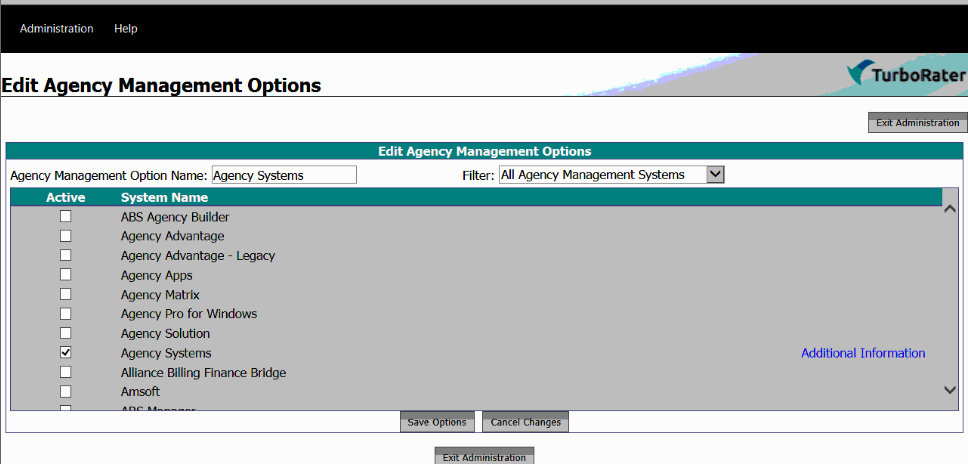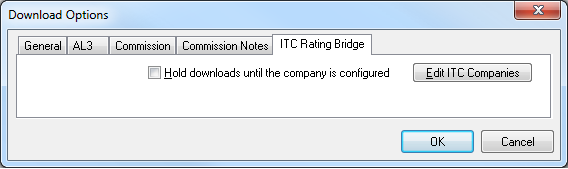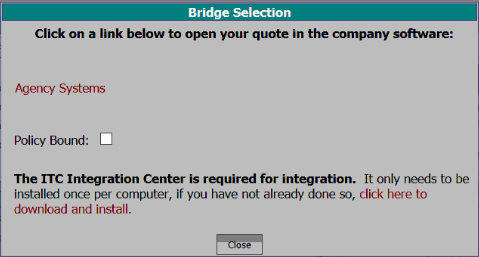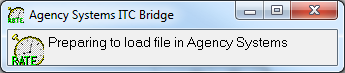ITC TurboRater Rating Integration
Contents
Overview
The ITC TurboRater rating bridge automatically imports personal auto data from ITC into Newton. It imports clients, policies, coverages, drivers and vehicles. It creates two Acord forms, a personal auto application and an auto ID card.
http://www.turborater.com/products/rating/
The ITC TurboRater comparative rating integration is based on Turbo Tags 2.0 .TT2 download files.
ITC TurboRater cannot currently import files exported from Newton.
Configure ITC TurboRater Export to Newton
- Contact Agency Systems support to enable the ITC TurboRater bridge options.
- Visit ITC TurboRater support FAQ ID # 146 How do I set up bridging for an Agency Management System in TurboRater?
- Select System Name - Agency Systems on step 3 of the above ITC support FAQ.
Contact ITC TurboRater Support for additional questions configuring the ITC TurboRater options.
Configure ITC Company Map in Newton
ITC TurboRater exports company names to Newton. Each company name can default to an existing company, class, and department code in Newton. Optionally, all or some of the fields can be left blank and manually entered during the download process. For Example, if the agency uses department codes to separate locations.
When an ITC TurboRater file is processed, the download system will automatically prompt the user to configure any company that has not been previously mapped.

Configure a new ITC TurboRater Company
- Right-Click on the suspended download and select Configure Company....
- Enter the default Company Code.
- Enter the default Class Code.
- Enter the default Department Code.
- Select Save and close.
If any of the fields are left empty, the system will prompt the download operator during the download process.
Disable Suspending ITC TurboRater Downloads if Company Map Not Configured
- Select Company -> Download.
- Select the ITC Rating Bridge tab.
- Deselect Hold downloads until the company is configured.
- Select Ok.
View or Change Existing ITC TurboRater Company Maps
- Select Company -> Download.
- Select the ITC Rating Bridge tab.
- Select Edit ITC Companies.
- Select the navigation arrows to step through the existing profiles.
- To edit a profile, change or remove any values and select Save.
- To delete a profile, select Delete.
- Although new companies can be configured with Add, the recommended method is outlined above.
- Close when finished.
Export a File from ITC TurboRater -> Newton
- Configure ITC TurboRater Export to Newton.
- Complete a quote in ITC TurboRater.
- Select the Bridge option.
- Select Agency Systems. (The ITC Integration Center must be installed on the workstation or server prior to exporting the file)
- When prompted by your internet browser select Open.
- Newton will briefly show this window, then vanish in a few seconds; it requires no user interaction.
- The quote can now be imported through the normal daily download process from any machine in the office by selecting Company -> Download. If the download management system was already open, the import process starts automatically.
- If the file contains a new company code, see Configure ITC Company Map in Newton.
- Select to either use an existing client, or create a new client.
- The system will automatically assign a unique quote number if the field is left blank. Optionally a number can be manually assigned.
- Enter the valid Company Code, Class Code, or Department Code if the default values are not set.
- The file has now been processed.