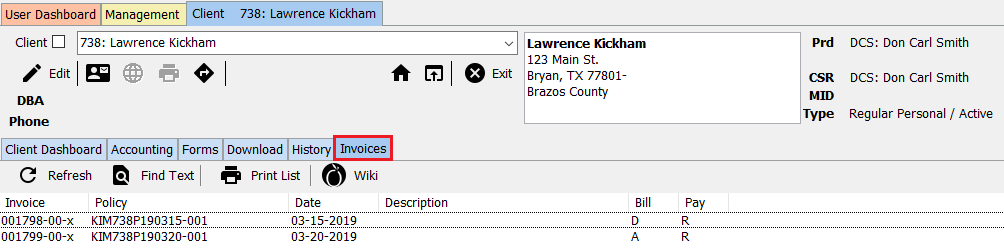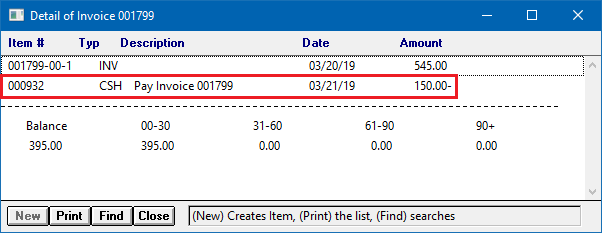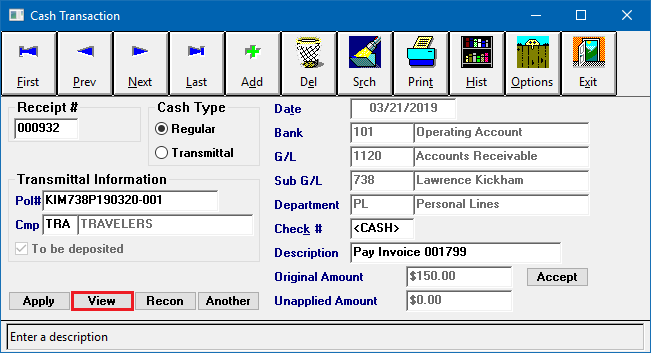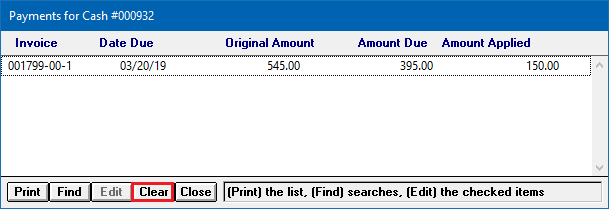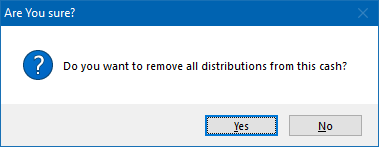Difference between revisions of "Unapply Client Cash Payment From An Invoice"
Jump to navigation
Jump to search
(initial save) |
(updated 'policy express' with 'policy dashboard') |
||
| (7 intermediate revisions by 2 users not shown) | |||
| Line 1: | Line 1: | ||
[[Category:Agency Bill]][[Category:Cash]][[Category:Direct Bill]][[Category:Receivables]] | [[Category:Agency Bill]][[Category:Cash]][[Category:Direct Bill]][[Category:Receivables]] | ||
<table class="infobox" cellspacing="5" style="background-color: #FFFFFF; width:27em; text-align:left; border-spacing: 2px; line-height:1.5em;"> | <table class="infobox" cellspacing="5" style="background-color: #FFFFFF; width:27em; text-align:left; border-spacing: 2px; line-height:1.5em;"> | ||
| + | <tr> | ||
| + | <td>[[File:Ic_info_black_24dp.png]] Required Software Version: [[:Category:Release Notes|September 2015]]</td> | ||
| + | </tr> | ||
| + | <tr> | ||
| + | <td>[[File: Ic_settings_backup_restore_black_24dp.png]] Legacy Instructions Available: [http://wiki.agencysystems.com/mediawiki/index.php?title=Unapply_Client_Cash_Payment_From_An_Invoice&oldid=2223 Click Here]</td> | ||
| + | </tr> | ||
<tr style="background-color: #bdbdbd; text-align: center; font-weight:bold;"> | <tr style="background-color: #bdbdbd; text-align: center; font-weight:bold;"> | ||
<td>Related Pages</td> | <td>Related Pages</td> | ||
| Line 28: | Line 34: | ||
</tr> | </tr> | ||
</table> | </table> | ||
| − | + | The process below is used when '''an existing [[:Category:Cash|client payment]]''' is applied in full or in part to an [[:Category:Invoice|invoice]], or a series of invoices. The payment needs to be unapplied, and placed on account. | |
| − | The process below is used when '''an existing | ||
*To '''apply an existing cash balance to an invoice''' see: [[Apply Client Cash Balance to an Invoice]]. | *To '''apply an existing cash balance to an invoice''' see: [[Apply Client Cash Balance to an Invoice]]. | ||
| Line 36: | Line 41: | ||
== Unapply Client Cash Payment From An Invoice == | == Unapply Client Cash Payment From An Invoice == | ||
| − | # | + | #[[Client Tab#Find a Client|Load a client]] on one of the [[Client Tab|client tabs]]. |
| − | #Select the ''' | + | #Select the '''Invoices''' tab at the top. |
| − | #:[[File: | + | #:[[File:client-invoicestab.png]] |
| − | #'''Double-Click''' to open the desired invoice in [[ | + | #'''Double-Click''' to open the desired invoice in [[Policy & Billing]]. ''(Alternatively, use the '''Client's Accounting tab''' or the [[Policy Dashboard]].)'' |
| − | #:[[File: | + | #:[[File:Client-invoicestab-selectinvoice.png]] |
| − | #Select ''' | + | #Select '''Invoice -> View Balance -> Client'''. ''(Alternatively, select the '''View Balance -> Client''' button on the main Policy & Billing window.)'' |
| − | |||
#'''Left-click''' the '''Cash (CSH)''' Number. | #'''Left-click''' the '''Cash (CSH)''' Number. | ||
| − | #:[[File: | + | #:[[File:policy&bill-payments-client-cash.png]] |
#Select '''View'''. This will display all invoices paid with the cash receipt. | #Select '''View'''. This will display all invoices paid with the cash receipt. | ||
| − | #:[[File: | + | #:[[File:policy&bill-payments-client-cash-view.png]] |
#To clear '''all distributions''' for all listed invoices, select '''Clear'''. ''(Multi-line invoices will be listed once for each invoice line)'' | #To clear '''all distributions''' for all listed invoices, select '''Clear'''. ''(Multi-line invoices will be listed once for each invoice line)'' | ||
#:''(To clear a specific invoice payment, left-click each '''invoice line number''', and select '''Delete'''.)'' | #:''(To clear a specific invoice payment, left-click each '''invoice line number''', and select '''Delete'''.)'' | ||
| − | #:[[File: | + | #:[[File:policy&bill-payments-client-cash-view-clear.png]] |
#Select '''Yes''' to confirm. | #Select '''Yes''' to confirm. | ||
| − | #:[[File: | + | #:[[File:policy&bill-payments-client-cash-view-clear-confirm.png]] |
| − | #Select '''Close''', then '''Exit''' then '''Close''' to return to [[ | + | #Select '''Close''', then '''Exit''' then '''Close''' to return to [[Policy & Billing]]. |
Latest revision as of 21:12, 16 April 2019
| Related Pages |
| Related Categories |
The process below is used when an existing client payment is applied in full or in part to an invoice, or a series of invoices. The payment needs to be unapplied, and placed on account.
- To apply an existing cash balance to an invoice see: Apply Client Cash Balance to an Invoice.
- To create a new cash receipt for a client payment see: Client Payment: Agency Bill Cash.
- To overapply a cash receipt due to overpayment, see: Client Refund on Overpayment or Credit Balance.
Unapply Client Cash Payment From An Invoice
- Load a client on one of the client tabs.
- Select the Invoices tab at the top.
- Double-Click to open the desired invoice in Policy & Billing. (Alternatively, use the Client's Accounting tab or the Policy Dashboard.)
- Select Invoice -> View Balance -> Client. (Alternatively, select the View Balance -> Client button on the main Policy & Billing window.)
- Left-click the Cash (CSH) Number.
- Select View. This will display all invoices paid with the cash receipt.
- To clear all distributions for all listed invoices, select Clear. (Multi-line invoices will be listed once for each invoice line)
- Select Yes to confirm.
- Select Close, then Exit then Close to return to Policy & Billing.