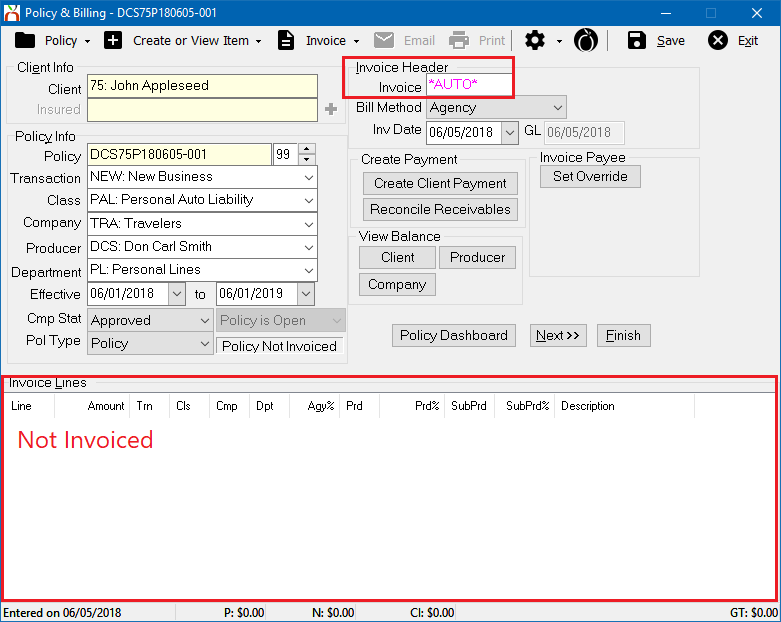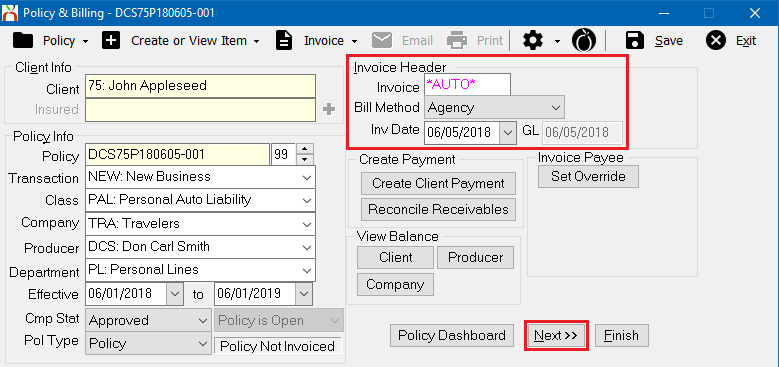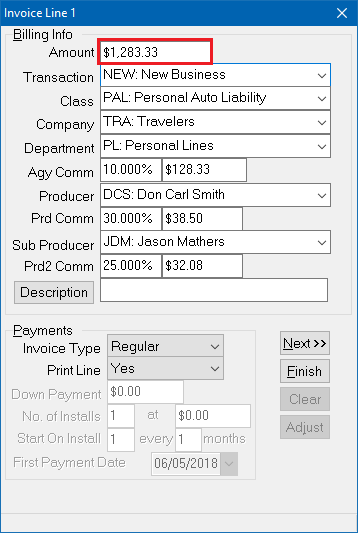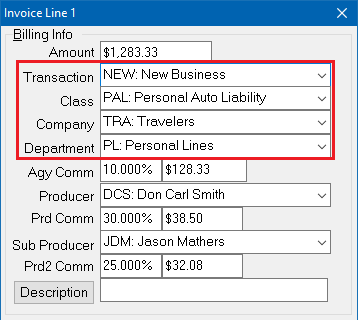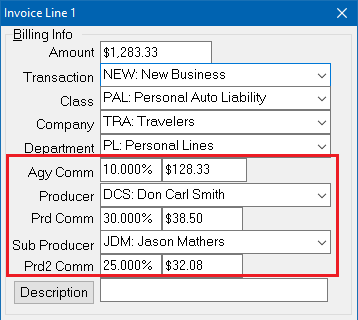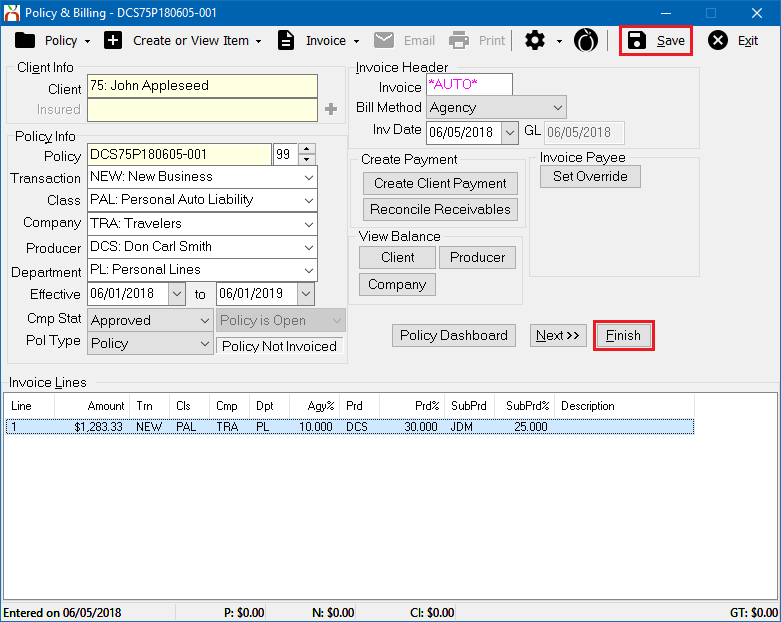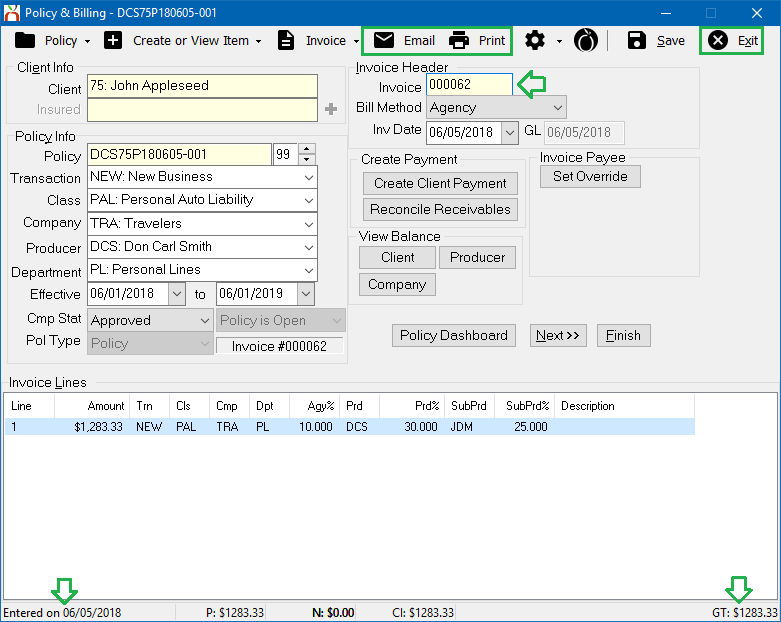Difference between revisions of "Invoice: Create An Invoice"
(added categories) |
m (grammar titles) |
||
| (9 intermediate revisions by 2 users not shown) | |||
| Line 1: | Line 1: | ||
| − | [[Category:Agency Bill]][[Category:Direct Bill]][[Category: | + | [[Category:Agency Bill]][[Category:Direct Bill]][[Category:Payables]][[Category:Receivables]] |
<table class="infobox" cellspacing="5" style="background-color: #FFFFFF; width:27em; text-align:left; border-spacing: 2px; line-height:1.5em;"> | <table class="infobox" cellspacing="5" style="background-color: #FFFFFF; width:27em; text-align:left; border-spacing: 2px; line-height:1.5em;"> | ||
| + | <tr> | ||
| + | <td>[[File:Ic_description_black_24dp.png|link=Newton User Guide#Accounting - Invoice/Billing]] Newton User Guide: [[Newton User Guide#Accounting - Invoice/Billing|Accounting - Invoice/Billing]]</td> | ||
| + | </tr> | ||
| + | <tr> | ||
| + | <td>[[File:Ic_info_black_24dp.png]] Required Software Version: [[:Category:Release Notes|Spring 2017]]</td> | ||
| + | </tr> | ||
| + | <tr> | ||
| + | <td>[[File: Ic_settings_backup_restore_black_24dp.png]] Legacy Instructions Available: [http://wiki.agencysystems.com/mediawiki/index.php?title=Invoice:_Create_An_Invoice&oldid=4508 Click Here]</td> | ||
| + | </tr> | ||
<tr style="background-color: #bdbdbd; text-align: center; font-weight:bold;"> | <tr style="background-color: #bdbdbd; text-align: center; font-weight:bold;"> | ||
<td>Related Pages</td> | <td>Related Pages</td> | ||
| Line 8: | Line 17: | ||
<td> | <td> | ||
<ul> | <ul> | ||
| − | <li>[[ | + | <li>[[Invoice: Edit An Invoice]]</li> |
| − | + | <li>[[Policy & Billing]]</li> | |
| − | <li>[[ | + | <li>[[Policy: Create A Policy]]</li> |
| − | <li>[[ | ||
</ul> | </ul> | ||
</td> | </td> | ||
| Line 24: | Line 32: | ||
<li>[[:Category:Agency Bill|Agency Bill]]</li> | <li>[[:Category:Agency Bill|Agency Bill]]</li> | ||
<li>[[:Category:Direct Bill|Direct Bill]]</li> | <li>[[:Category:Direct Bill|Direct Bill]]</li> | ||
| + | <li>[[:Category:Payables|Payables]]</li> | ||
<li>[[:Category:Receivables|Receivables]]</li> | <li>[[:Category:Receivables|Receivables]]</li> | ||
| − | |||
</ul> | </ul> | ||
</td> | </td> | ||
| Line 31: | Line 39: | ||
</table> | </table> | ||
| − | Invoices create the policy related [[:Category:Receivables|receivable]] and [[:Category:Payables|payable]] amounts for [[Client Profile|clients]], [[Company Profile|companies]], and [[Producer Profile|producers]]. An invoice transaction can be configured as either [[ | + | Invoices create the policy related [[:Category:Receivables|receivable]] and [[:Category:Payables|payable]] amounts for [[Client Profile|clients]], [[Company Profile|companies]], and [[Producer Profile|producers]]. An invoice transaction can be configured as either [[Agency Bill]], or [[Direct Bill]]. |
| − | Any invoice can be created using the [[ | + | Any invoice can be created using the [[Policy & Billing]] interface, however most [[Direct Bill]] invoices are created through either [[Commission Builder]] or [[Commission Download]] during the [[Direct Bill: Commission Statement Processing|monthly direct bill commission statement process]]. |
| − | + | == Before You Begin == | |
| − | + | Before you begin, the policy must be [[Policy: Create A Policy|entered in the system]]. All invoice transactions as saved to a policy, [[Policy sequence|specifically to a policy sequence (policy transaction)]]. Each time a policy change occurs, a new policy sequence is added to record the change. For example, when a policy is endorsed, an [[Policy: Endorse A Policy|endorsement transaction is added to the existing policy]]; when a policy is renewed, a [[Policy: Renew A Policy|renewal transaction is added to the existing policy]]. | |
| − | == | ||
| − | |||
| − | |||
| − | |||
| − | |||
| − | |||
| − | |||
| − | |||
| − | + | Access to create invoices on Policies or Binders requires the current operator to have [[Security System|Security System: AR -> Policy Transaction -> View and Entry]] access. | |
| − | + | Access to create invoices on Quotes requires the current operator to have [[Security System|Security System: AR -> Quoted Transaction -> View and Entry]] access. | |
| − | + | [[File:Ic_info_black_24dp.png]] See: [[Security System]] for more information. | |
| − | [[File: | ||
| − | |||
| − | #Load | + | == Create a Regular Invoice == |
| − | # | + | For additional invoice entry methods and invoices types, see [[#Create Other Invoice Types|the section below]]. |
| − | + | ||
| − | # | + | #[[Client_Keyword_Search#Find_a_Client|Load a Client]] on a [[Client Tab|client tab]]. |
| − | #Verify the '''Bill Method''' as either [[ | + | #On the [[Client Tab: Client Dashboard|Client Dashboard tab]] select the (+) next to '''Policies'''. ''(To expand the band by default, see: [[Preferences]])'' |
| − | # | + | #'''Left-Click''' the desired policy number to open the [[Policy Dashboard]]. (Optionally, '''Left-Click''' on the premium value to jump directly to [[Policy & Billing]].) |
| − | #Select '''Next''' to create the first invoice line. | + | #Select '''Policy & Billing''' within the top toolbar. The last transaction for the policy is displayed. |
| − | #:[[File: | + | #Verify the transaction is not invoiced. If the policy transaction is already invoiced, [[Policy sequence|first create a new policy sequence]] using the policy menu or the [[Policy Dashboard]]. |
| − | #Enter the | + | #:[[File:Billing-notinvoiced.png]] |
| − | #:[[File: | + | #:<br> |
| − | #Verify | + | #Verify the '''Bill Method''' as either [[Agency Bill]] or [[Direct Bill]]. (The default bill method is specified in the [[Company Profile]].) |
| − | # | + | #Verify the '''Invoice Date'''. |
| − | #:[[File: | + | #Select '''Next''' to create the first invoice line. An invoice can have a maximum of seven lines. |
| − | #Optionally enter a short '''Description''' which will display for the line on the printed | + | #:[[File:Invoice-create-begin.png]] |
| − | # | + | #:<br> |
| − | + | #Enter the premium in the '''Amount''' field and press '''<TAB>'''. (For values greater than 999.99 the comma '''is not''' required). | |
| + | #:[[File:Invoice-create-line1-prem.png]] | ||
| + | #:<br> | ||
| + | #Verify the invoice line values, pressing '''<TAB>''' to jump to the next field. Each value will default from the policy. | ||
| + | #*[[Transaction Profile|Transaction]] | ||
| + | #*[[Class Profile|Class]] | ||
| + | #*[[Company Profile|Company]] - It is common to change the invoice company to a parent company that is different than the policy company. | ||
| + | #*[[Department Profile|Department]] | ||
| + | #:[[File:Invoice-create-line1-details.png]] | ||
| + | #:<br> | ||
| + | #Verify the commission details. ([[Agency Bill (Broker Billed)|Broker Billed commissions are calculated differently]].) | ||
| + | #*The '''Agency Commission''' defaults from the [[Company Profile]]. The commission can be entered as a percentage of the premium, or a dollar amount. | ||
| + | #*The '''Producer''' and '''Producer Commission''' default from the [[Producer Profile]]. The commission can be entered as a percentage of the agency commission, or a dollar amount. | ||
| + | #*The '''Sub Producer''' will default if it is saved to the [[Client Profile|client]]. Verify the commission which defaults from the [[Producer Profile]]. | ||
| + | #:[[File:Invoice-create-line1-commdetails.png]] | ||
| + | #:<br> | ||
| + | #Optionally enter a short '''Description''' which will display for the line on the printed invoice. | ||
| + | #Verify '''Invoice Type''' -> '''Regular''' and select '''Next''' to add an additional invoice line, such as a fee or tax. Repeat this process until all lines are listed. | ||
#Select '''Finish''' when done, then '''Save''' when prompted. | #Select '''Finish''' when done, then '''Save''' when prompted. | ||
| − | #Select '''Finish or Save''' to finalize the invoice. | + | #Select '''Finish or Save''' to finalize the invoice. |
| − | + | #:[[File:Invoice-create-save.png]] | |
| − | + | #:<br> | |
| + | #Newton will generate an invoice number and create all of the [[Agency Bill|general ledger receivables and payables]] for the invoice. Select '''Print''', '''[[Email]]''', or '''Exit'''. | ||
| + | #:[[File:Invoice-create-finished.png]] | ||
| + | |||
| + | |||
| + | [[File:Ic_info_black_24dp.png]] See: [[Policy & Billing]] for more information. | ||
| + | |||
| + | == Create Other Invoice Types == | ||
| + | There are a number of different types of invoices, such as premium finance invoices, mortgagee invoices, and installment invoices. | ||
| + | |||
| + | [[File:Ic_info_black_24dp.png]] See: [[Newton User Guide#Accounting - Invoice/Billing|Accounting - Invoice/Billing]] for more information. | ||
| + | |||
| + | == Edit an Invoice == | ||
| + | There are a number of different methods available to edit or adjust an invoice depending on the type of adjustment, and the status of the invoice. Invoices with accounting entries such as client or company payments limit the fields of an existing invoice that can be modified. Invoices in [[Open or Close Month (GL)|closed accounting periods]] cannot be modified. Adjustments to invoice balances can be made using reconcile, new invoices, or with [[:Category:Journal Transaction|journal transactions]]. | ||
| + | |||
| + | [[File:Ic_info_black_24dp.png]] See: [[Invoice: Edit An Invoice]] or [[Newton User Guide#Accounting - Invoice/Billing|Accounting - Invoice/Billing]] for more information. | ||
Latest revision as of 17:15, 31 August 2018
| Related Pages |
| Related Categories |
Invoices create the policy related receivable and payable amounts for clients, companies, and producers. An invoice transaction can be configured as either Agency Bill, or Direct Bill.
Any invoice can be created using the Policy & Billing interface, however most Direct Bill invoices are created through either Commission Builder or Commission Download during the monthly direct bill commission statement process.
Contents
Before You Begin
Before you begin, the policy must be entered in the system. All invoice transactions as saved to a policy, specifically to a policy sequence (policy transaction). Each time a policy change occurs, a new policy sequence is added to record the change. For example, when a policy is endorsed, an endorsement transaction is added to the existing policy; when a policy is renewed, a renewal transaction is added to the existing policy.
Access to create invoices on Policies or Binders requires the current operator to have Security System: AR -> Policy Transaction -> View and Entry access.
Access to create invoices on Quotes requires the current operator to have Security System: AR -> Quoted Transaction -> View and Entry access.
![]() See: Security System for more information.
See: Security System for more information.
Create a Regular Invoice
For additional invoice entry methods and invoices types, see the section below.
- Load a Client on a client tab.
- On the Client Dashboard tab select the (+) next to Policies. (To expand the band by default, see: Preferences)
- Left-Click the desired policy number to open the Policy Dashboard. (Optionally, Left-Click on the premium value to jump directly to Policy & Billing.)
- Select Policy & Billing within the top toolbar. The last transaction for the policy is displayed.
- Verify the transaction is not invoiced. If the policy transaction is already invoiced, first create a new policy sequence using the policy menu or the Policy Dashboard.
- Verify the Bill Method as either Agency Bill or Direct Bill. (The default bill method is specified in the Company Profile.)
- Verify the Invoice Date.
- Select Next to create the first invoice line. An invoice can have a maximum of seven lines.
- Enter the premium in the Amount field and press <TAB>. (For values greater than 999.99 the comma is not required).
- Verify the invoice line values, pressing <TAB> to jump to the next field. Each value will default from the policy.
- Transaction
- Class
- Company - It is common to change the invoice company to a parent company that is different than the policy company.
- Department
- Verify the commission details. (Broker Billed commissions are calculated differently.)
- The Agency Commission defaults from the Company Profile. The commission can be entered as a percentage of the premium, or a dollar amount.
- The Producer and Producer Commission default from the Producer Profile. The commission can be entered as a percentage of the agency commission, or a dollar amount.
- The Sub Producer will default if it is saved to the client. Verify the commission which defaults from the Producer Profile.
- Optionally enter a short Description which will display for the line on the printed invoice.
- Verify Invoice Type -> Regular and select Next to add an additional invoice line, such as a fee or tax. Repeat this process until all lines are listed.
- Select Finish when done, then Save when prompted.
- Select Finish or Save to finalize the invoice.
- Newton will generate an invoice number and create all of the general ledger receivables and payables for the invoice. Select Print, Email, or Exit.
![]() See: Policy & Billing for more information.
See: Policy & Billing for more information.
Create Other Invoice Types
There are a number of different types of invoices, such as premium finance invoices, mortgagee invoices, and installment invoices.
![]() See: Accounting - Invoice/Billing for more information.
See: Accounting - Invoice/Billing for more information.
Edit an Invoice
There are a number of different methods available to edit or adjust an invoice depending on the type of adjustment, and the status of the invoice. Invoices with accounting entries such as client or company payments limit the fields of an existing invoice that can be modified. Invoices in closed accounting periods cannot be modified. Adjustments to invoice balances can be made using reconcile, new invoices, or with journal transactions.
![]() See: Invoice: Edit An Invoice or Accounting - Invoice/Billing for more information.
See: Invoice: Edit An Invoice or Accounting - Invoice/Billing for more information.