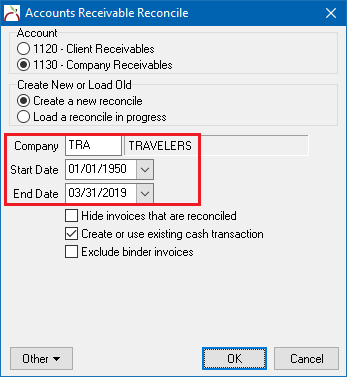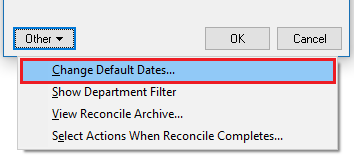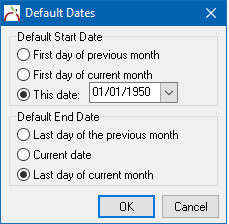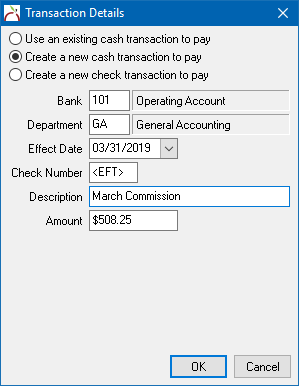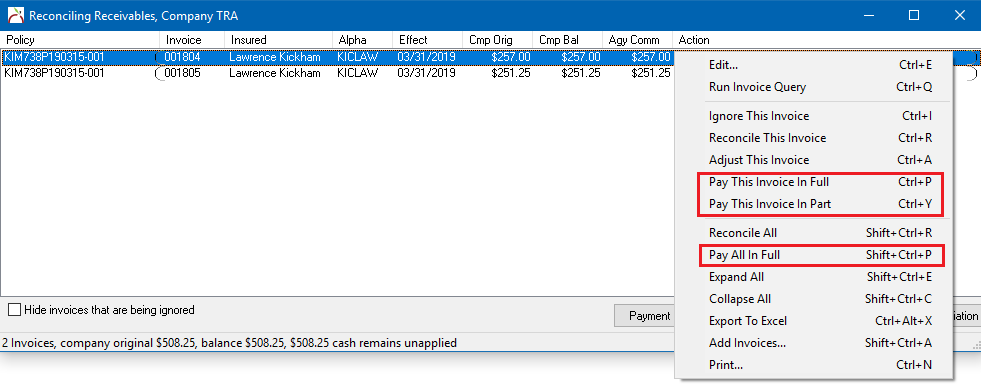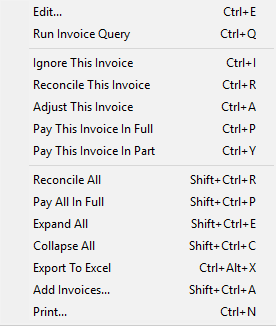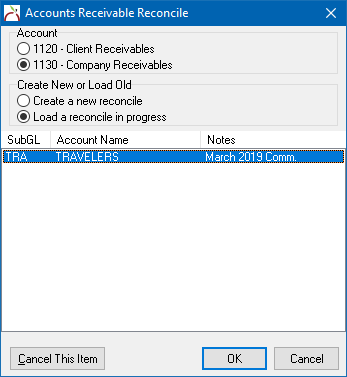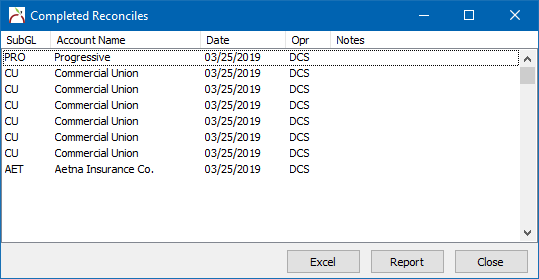Reconcile Company Receivables
The Reconcile Company Receivables interface is used to create GL-1130 company receivable cash against Direct Bill invoices.
Typically direct bill invoices are created through Commission Builder or Commission Download during the monthly direct bill commission statement process. The download systems will typically create the receipt of commission from the company, and pay the invoices performing the company reconcile automatically.
Access to reconcile company receivables requires the following security:
- Setup -> Security System -> AR -> Reconcile Receivables -> View and Entry.
- Setup -> Security System -> AR -> Cash Transaction -> Entry.
- Setup -> Security System -> Profiles -> Company -> View.
For return commission processing, see: Direct Bill: Create A Check For Return Commission.
Contents
Start a Company Receivable Reconcile
- Select Company -> Reconcile Company Receivables (Direct Bill).
- Enter the Company Code.
- Select the Direct Bill invoice Start Date and End Date.
- Select Create or Use Existing Cash Transaction.
- Select OK.
Start a Reconcile: Additional Options
The additional (optional) items below are available by selecting the Other button.
Change Default Date Range
- Select Company -> Reconcile Company Receivables (Direct Bill).
- Select Other -> Change Default Dates....
- Select a different start and end date method, and select OK. (When prompted restart Agency Systems for the default date changes to take affect.)
Include a Department Filter
The list of invoices can be limited by Department Code, commonly used for agencies with multiple locations.
Select Company -> Reconcile Company Receivables (Direct Bill). Next, select Other -> Show Department Filter.
The department code entry field will display below the End Date.
Process a Company Receivables Reconcile
After starting a company receivable reconcile, Transaction Details allows you to Use an Existing or Create a New Cash Transaction to Pay.
- Enter the cash transaction details. (Optionally, select Use an existing... and press Search.):
- Bank Code. (The bank will auto-fill based on the Agency Profile.)
- Department code for the cash transaction.
- Cash transaction Effective date.
- Enter a Check Number or select F2 for "<CASH>", F3 for "<EFT>", or F4 for "<CC>". (Check number refers to the company's check number.).
- Cash transaction Description.
- Cash transaction Amount.
- Select OK.
- Right-Click and select Pay All In Full to pay all listed invoices. (To pay individual invoices, Right-Click on each invoice and select Pay This Invoice In Full/Part.)
- Once verified, select Perform Reconciliation to execute the following:
- Create a cash transaction for the total payment amount.
- Apply the cash payment to each of the marked invoices.
- Create a .PDF report attached to the company tab.
Additional Options
There are many additional options available in either the primary reconcile Right-Click Menu, or by selecting the reconcile window buttons.
- Add Invoices: Search for additional invoices by date, or invoice number to add to the existing reconcile window. This option can add fully paid invoices.
- Adjust This Invoice: See: Adjust an Invoice Using Reconcile
- Export to Excel: Creates and opens a Microsoft Excel spreadsheet of the currently displayed list of invoices.
- Ignore This Invoice: Ignored invoices are not paid when selecting "pay all" options. After selecting invoices to ignore, optionally select the bottom checkbox to Hide invoices that are being ignored.
- Save And Exit: Saves the pending reconcile as a reconcile in progress without posting any changes. See the section below to resume or cancel a saved reconcile in progress.
- Window: Red X: Exit without saving any changes.
Resume or Cancel a Reconcile in Progress
If a pending reconcile is saved, it can either be resumed exactly where the operator left off, or cancelled to start the reconcile process at the beginning.
- Select Company -> Reconcile Company Receivables (Direct Bill).
- Select Load a Reconcile in Progress.
- Highlight the previously saved reconcile and select OK to resume, or Cancel This Item to remove the saved reconcile.
After a reconcile in progress is cancelled, the operator can now start a new company payable reconcile for the same company.
Review Reconcile Archive (Completed)
Previously processed reconciles can be viewed using the reconcile archive report, or by viewing the automatically generated .PDF from the Company Tab -> Attachments Band.