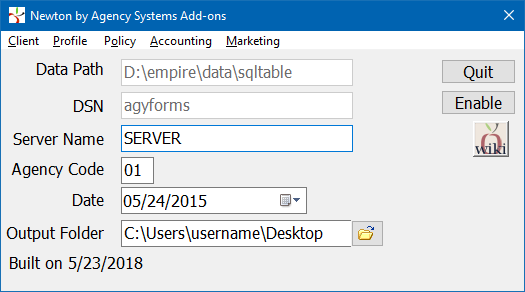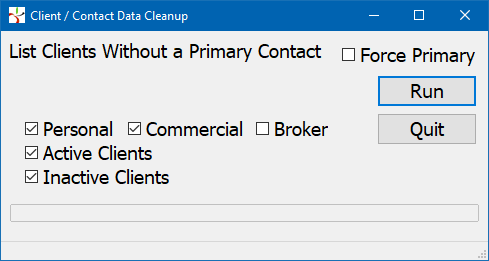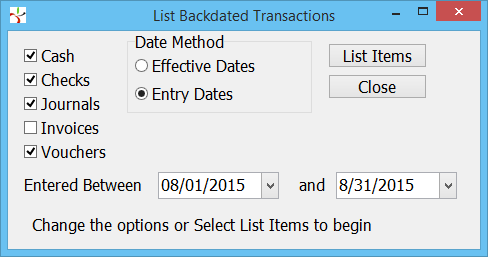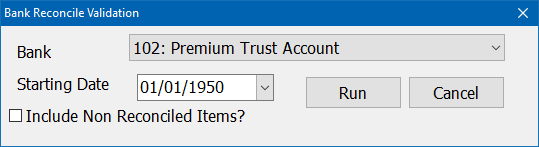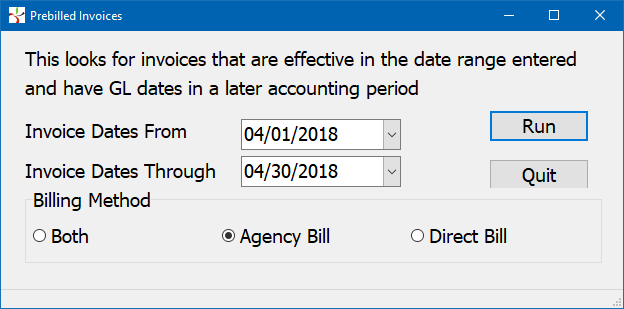Report: Newton Add-on Reports
| Related Pages |
| Related Categories |
A list of add-on reports are available in addition to the extensive report library available to all Newton by Agency Systems users.
Contents
- 1 Before You Begin
- 2 Newton Add-ons Screen
- 3 Client
- 3.1 Client: Generate XRef for Production Report
- 3.2 Client: List Clients With No Policy History
- 3.3 Client: List Clients With Most Recent Policy X Date Prior to Cutoff Date
- 3.4 Client: Clients by Territory
- 3.5 Client Data Cleanup
- 3.5.1 Clients without a Primary Contact
- 3.5.2 Clients without an Accounting Contact
- 3.5.3 Clients with no Contacts
- 3.5.4 Clients with no Contact emails
- 3.5.5 Clients with no Contact Cell Phone
- 3.5.6 Primary Contacts without an Email
- 3.5.7 Primary Contacts without a Cell Phone
- 3.5.8 Accounting Contacts without an email
- 4 Profile Reports
- 5 Policy Reports
- 6 Accounting
Before You Begin
Access to view the Add-on Reports require the current operator to have the highest Security System level within their operator profile set to level 9.
![]() See: Security System for more information.
See: Security System for more information.
Newton Add-ons Screen
The add-on reports are developed outside of the standard release schedule, with new versions made available independent of a full release. If there are items listed below that are not available within your system, contact support to obtain an update.
- Log in to Newton by Agency Systems.
- Select the Management Tab.
- Select Newton Add-On Reports.
- The Newton Add-ons window will display with the current Agency Code pre-filled.
- Newton Add-ons Window
- Agency Code: The currently active agency code used to access the add-ons window.
- Date: The date filter used for the List Clients With No Policy History and List Clients With Most Recent Policy X Date Prior to Cutoff Date reports outlined below.
- Output Folder: Destination directory for all reports.
Client
Client: Generate XRef for Production Report
Provides a spreadsheet that contains the client number and several fields the policy production report does not; Source of Business, Territory, the three User Codes, State, AlphaCode, and County. These values can be used to group/total the production report in ways not currently available within the policy report window.
The spreadsheet includes active and inactive clients and prospects.
- Select the Management Tab.
- Select Newton Add-On Reports (Requires operator security level of 9.)
- Select Client -> Generate XRef for Production Report.
![]() See: Report: Client Query Wizard for a more detailed report of clients.
See: Report: Client Query Wizard for a more detailed report of clients.
Client: List Clients With No Policy History
Provides a spreadsheet of active clients with no policy history and no activity after the selected date.
- Select the Management Tab.
- Select Newton Add-On Reports (Requires operator security level of 9.)
- Select the activity cut-off Date. (Any client with activity after the selected date is excluded.)
- Select Client -> List Clients With No Policy History.
- Which filters are used to produce the spreadsheet?
- Includes active clients only. (Client Profile -> Client Is Active? -> Yes)
- Includes prospects and clients. (Client Profile -> Client Status -> Client/Prospect)
- Any client with any policy history is excluded.
- Any client with activity after the selected date is excluded.
![]() With assistance from support , the list of results can be automatically changed to inactive.
With assistance from support , the list of results can be automatically changed to inactive.
Client: List Clients With Most Recent Policy X Date Prior to Cutoff Date
X Date = Policy Expiration Date.
Provides a spreadsheet of active clients whose most recent policy expired prior to the selected date.
- Select the Management Tab.
- Select Newton Add-On Reports (Requires operator security level of 9.)
- Select the policy expiration cut-off Date. (Any client with a policy expiring after the selected date is excluded.)
- Select Client -> List Clients With Most Recent Policy X Date Prior to Cutoff Date.
- Which filters are used to produce the spreadsheet?
- Includes active clients only. (Client Profile -> Client Is Active? -> Yes)
- Includes prospects and clients. (Client Profile -> Client Status -> Client/Prospect)
- Excludes clients with policies expiring after the selected date.
![]() With assistance from support, the list of results can be automatically changed to inactive.
With assistance from support, the list of results can be automatically changed to inactive.
Client: Clients by Territory
Creates a text file in the output folder named "ClientTerritory.txt" which provides a listing of clients (Numbers, Names, Phone Number) grouped by Territory.
- Select the Management Tab.
- Select Newton Add-On Reports (Requires operator security level of 9.)
- Select Client -> Clients by Territory.
- The report will automatically run and open the output file.
Clients without a territory in their client profile are not included.
![]() See: Report: Client Query Wizard for a more detailed report of clients within a specific territory.
See: Report: Client Query Wizard for a more detailed report of clients within a specific territory.
Client Data Cleanup
Clients without a Primary Contact
Provides a list of client numbers and names for every client without a contact set to primary.
- Select the Management Tab.
- Select Newton Add-On Reports (Requires operator security level of 9.)
- Select Client -> Client Data Cleanup -> Clients without a Primary Contact.
- Select the desired filters for client type and active status.
- Select Run
- The report will run and open the output file.
- Which filters are used to produce the spreadsheet?
- Client types and active status are based on selected filters.
- Inactive contacts are ignored.
- Force Primary
![]() With assistance from support, a primary contact can be set automatically.
With assistance from support, a primary contact can be set automatically.
- Lists a spreadsheet containing the client number, name, and status of change.
- For every client with a primary contact, change the lowest numerical active contact with an email address to primary.
- Inactive contacts are ignored
- The email address field is not validated. A contact with any data in the email field is considered a match.
Clients without an Accounting Contact
Provides a list of client numbers and names for every client without at least one contact set to accounting.
- Select the Management Tab.
- Select Newton Add-On Reports (Requires operator security level of 9.)
- Select Client -> Client Data Cleanup -> Clients without an Accounting Contact.
- Select the desired filters for client type and active status.
- Select Run
- The report will run and open the output file.
- Which filters are used to produce the spreadsheet?
- Client types and active status are based on selected filters.
- Inactive contacts are ignored.
Clients with no Contacts
Provides a list of client numbers and names for every client without at least one active contact.
- Select the Management Tab.
- Select Newton Add-On Reports (Requires operator security level of 9.)
- Select Client -> Client Data Cleanup -> Clients with no Contacts.
- Select the desired filters for client type and active status.
- Select Run
- The report will run and open the output file.
- Which filters are used to produce the spreadsheet?
- Client types and active status are based on selected filters.
- Inactive contacts are ignored.
Clients with no Contact emails
Provides a list of client numbers and names for every client without at least one active contact with an email address.
- Select the Management Tab.
- Select Newton Add-On Reports (Requires operator security level of 9.)
- Select Client -> Client Data Cleanup -> Clients with no Contact emails.
- Select the desired filters for client type and active status.
- Select Run
- The report will run and open the output file.
- Which filters are used to produce the spreadsheet?
- Client types and active status are based on selected filters.
- Inactive contacts are ignored.
- The email address field is not validated. A contact with any data in the email field will not be included.
Clients with no Contact Cell Phone
Provides a list of client numbers and names for every client without at least one active contact with a cell phone number.
- Select the Management Tab.
- Select Newton Add-On Reports (Requires operator security level of 9.)
- Select Client -> Client Data Cleanup -> Clients with no Contact Cell Phone.
- Select the desired filters for client type and active status.
- Select Run
- The report will run and open the output file.
- Which filters are used to produce the spreadsheet?
- Client types and active status are based on selected filters.
- Inactive contacts are ignored.
- Phone numbers with (000) 000-0000 and ( ) - are ignored.
Primary Contacts without an Email
Lists the client number and name for every client with a contact set to primary who doesn't have an email address.
- Select the Management Tab.
- Select Newton Add-On Reports (Requires operator security level of 9.)
- Select Client -> Client Data Cleanup -> Primary Contacts without an Email.
- Select the desired filters for client type and active status.
- Select Run
- The report will run and open the output file.
- Which filters are used to produce the spreadsheet?
- Only lists clients with a contact set to Primary.
- Inactive contacts are ignored.
- The email address field is not validated. A contact with any data in the email field will not be included.
Primary Contacts without a Cell Phone
Lists the client number and name and contact for every contact set to primary who doesn't have a cell phone number.
- Select the Management Tab.
- Select Newton Add-On Reports (Requires operator security level of 9.)
- Select Client -> Client Data Cleanup -> Primary Contacts without a Cell Phone.
- Select the desired filters for client type and active status.
- Select Run
- The report will run and open the output file.
- Which filters are used to produce the spreadsheet?
- Only lists clients with a contact set to Primary.
- Inactive contacts are ignored.
- Phone numbers with (000) 000-0000 and ( ) - are ignored.
Accounting Contacts without an email
Lists the client number, name, and contact for every client with a contact set to accounting who doesn't have an email address.
- Select the Management Tab.
- Select Newton Add-On Reports (Requires operator security level of 9.)
- Select Client -> Client Data Cleanup -> Accounting Contacts without an email.
- Select the desired filters for client type and active status.
- Select Run
- The report will run and open the output file.
- Which filters are used to produce the spreadsheet?
- Only lists clients with a contact set to accounting.
- Multiple clients are listed for each unique accounting contact on that client with no email address.
- Inactive contacts are ignored
- The email address field is not validated. A contact with any data in the email field will not be included.
Profile Reports
Profile Reports: Chart of Accounts
Provides a complete list of the general ledger chart of accounts, formatted by G/L Type and G/L Sub-Type including Sub-Account Types.
- Select the Management Tab.
- Select Newton Add-On Reports (Requires operator security level of 9.)
- Select Profile Reports -> Chart of Accounts.
![]() See: General Ledger Profile for more information.
See: General Ledger Profile for more information.
Profile Reports: Listing of Class Code Configuration
Provides a list of class codes and the assigned class names, class type, and risk screen type for each. The class type and risk screen type are displayed with their description, not the numerical value displayed on the printable class profile report.
It is important for the risk screen type to be accurate for each class code in order to produce valid marketing alerts for clients with a specific policy type.
![]() See: Class Profile for more information.
See: Class Profile for more information.
Profile Reports: Listing of Broker 1099 Overrides
Provides a list of broker clients with 1099 overrides saved to the client profile.
The 1099 override value is used on the 1099 report in place of a calculated amount.
- Select the Management Tab.
- Select Newton Add-On Reports (Requires operator security level of 9.)
- Select Profile Reports -> Listing of Broker 1099 Overrides.
- Which filters are used to produce the spreadsheet?
- Active and inactive brokers are included.
- Vendors are not included.
With assistance from support, the complete list of override amounts can be cleared to 0.00 in a single step.
![]() See: Report: 1099s for more information.
See: Report: 1099s for more information.
Profile Reports: Master/Sub Company Listing
Provides a complete list of the companies grouped by parent company. Each parent company includes a subgroup of assigned sub-companies (subsidiaries). Inactive companies are listed separately.
- Select the Management Tab.
- Select Newton Add-On Reports (Requires operator security level of 9.)
- Select Profile Reports -> Master/Sub Company Listing.
![]() See: Company Profile - Parent Company for more information.
See: Company Profile - Parent Company for more information.
Profile Reports: Company Contacts
Provides a spreadsheet of active company contacts by company code including contact email addresses. Inactive companies are not included.
- Select the Management Tab.
- Select Newton Add-On Reports (Requires operator security level of 9.)
- Select Profile Reports -> Company Contacts.
![]() See: Company Tab - Contacts for more information.
See: Company Tab - Contacts for more information.
Profile Reports: Producer Security Listing
Provides a complete list of the producers (operators), sorted by the security level 1-9. Inactive producers are listed separately.
- Select the Management Tab.
- Select Newton Add-On Reports (Requires operator security level of 9.)
- Select Profile Reports -> Producer Security Listing.
![]() See: Producer Profile for more information.
See: Producer Profile for more information.
Policy Reports
Policy Reports: Never Invoiced
Provides a list of policies with a term that starts in the selected range which have never been invoiced. Quotes are not included.
- Select the Management Tab.
- Select Newton Add-On Reports (Requires operator security level of 9.)
- Select Policy Reports -> Never Invoiced.
- Select the policy term effective Starting and Ending Date.
- Select Run Report.
Policy Reports: Probable Rewrites
Provides a list of policies that are currently entered as new business, but are most likely rewrites of existing policies with a new carrier.
- Select the Management Tab.
- Select Newton Add-On Reports (Requires operator security level of 9.)
- Select Policy Reports -> Probable Rewrites.
- Select the policy effective term Starting and Ending Date.
- Select Run Report.
- Which filters are used to produce the spreadsheet?
- There is a policy term originating with a transaction whose type is new business. The report uses the Transaction Type, not a specific code since many agencies use multiple transaction codes that are considered "New Business".
- The client has another policy ending +/- 10 days from that policy's origin that is the same class type. The report uses the "Class Type" and "Risk Screen Type" from the Class Code Profile since many agencies use multiple class codes for some lines, such as home or auto.
Accounting
Accounting: Open Months
Creates a text file in the output folder named "OpenMonths.txt" which provides a listing of open months prior to the current month for the selected agency. It is recommended to run this report after completing the month end process to verify all prior months are still closed.
- Select the Management Tab.
- Select Newton Add-On Reports (Requires operator security level of 9.)
- Select Accounting -> Open Months.
Example OpenMonths.txt Looking at months from 12-01-2010 to 9-1-2015 for Agency Systems 11-2012 is OPEN 01-2015 is OPEN 04-2015 is OPEN
![]() See: Open or Close Month (GL) for more information.
See: Open or Close Month (GL) for more information.
Accounting: Backdated Transactions
Creates a text file in the output folder named "BackDate.txt" which provides a listing of transactions (cash, checks, journals, invoices, vouchers) in the selected period that were backdated to prior months. For example, a cash receipt entered in October 2015, effective in July 2015. The report can be run by transaction effective date or entry date.
Accounting transactions cannot be backdated if prior months are correctly closed during the month end process. The report does not include 0.00 transactions, voided checks or deleted cash receipts.
- Select the Management Tab.
- Select Newton Add-On Reports (Requires operator security level of 9.)
- Select Accounting -> Backdated Transactions.
- Select the accounting transaction types.
- Verify the transaction Date Method and Date Range.
- Select List Items.
Example BackDate.txt (Backdated = Number of Days / Number of Months)
Transaction Effective Entered Backdated
----------- --------- --------- ---------
Cash 000066 04/04/2012 08/29/2012 147/ 4
Cash 000067 04/04/2012 08/29/2012 147/ 4
...
Counts of back dated transactions
Cash Checks Journals Invoices Vouchers
48 16 113 0 3
Accounting: Validate Bank Reconcile
The report will verify all the previous bank reconciles for the selected bank.
- Select the Management Tab.
- Select Newton Add-On Reports (Requires operator security level of 9.)
- Select Accounting -> Validate Bank Reconcile.
- Select the Bank Code. Select Run.
- Bank Reconcile Validation
- Are the previously reconciled items still present?
- Are they still the same amount as when reconciled?
- Does the date the item currently shows as reconciled match what is shown in the archive?
- New transactions added to the date range will be on the Backdated Transaction listing, not on this report.
The output creates two text files in the output folder named "Bank___Rec.TXT" and "Bank___RecSummary.TXT". Any transactions that have been modified since the bank reconcile was originally processed will be detailed.
Example: Bank102Rec.TXT
Bank Reconcile for Period 01/01/1950 to 05/22/2017 Performed 5/22/2017 at 9:52:30 AM by DCS
C 000005 07/22/2015 Pay Invoice 000018 1120 44 $2,625.00 Reconciled
=>Cash is marked as DELETED
C 000006 <CASH> 07/22/2015 Pay Invoice 000018 1120 44 $2,625.00 Reconciled
C 000007 <CASH> 07/22/2015 Pay Invoice 000089 1120 11 $1,000.00 Reconciled
K 00011 09/16/2015 WCPGA0000092059 1120 191 ($150.00)Reconciled
K 00043 09/20/2015 2110 AET ($5,373.89)Reconciled
=>Amount for check now is different - now (-5200.8) was (-5373.89)
K W0013 09/21/2015 Transmittal cash 000357 1120 1332 ($200.00)Reconciled
=>Check is marked as Voided
=>Check is not marked as Reconciled
![]() See: Bank Reconcile for more information.
See: Bank Reconcile for more information.
Accounting: Prebilled Invoices
For invoices inside that effective date range, if the invoice is prebilled, list the client number, name, policy number, invoice number, effective date, and GL date.
The purpose of this report is to support the aged receivable report. Using the same date method as on the Client AGR (effective/Billing/Invoice date), it lists only the invoices that are prebilled into another GL period. In other words, invoices that would be on an aged receivable in this date range, but would not be on the balance sheet for this date range.
The report does not check the "paid" status of the invoices. It might display items that won't be on the aged receivable unless zero balances are included. (In general, the aged receivable detail needs to include zero balances to find all prebill invoices. If the prebill invoices are paid, they will not display on the aged receivable, but the aged receivable will still include them in the total to adjust the 1120 balance sheet.)
![]() See: Report: Balance Sheet for more information.
See: Report: Balance Sheet for more information.