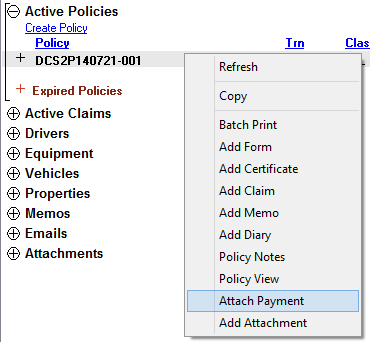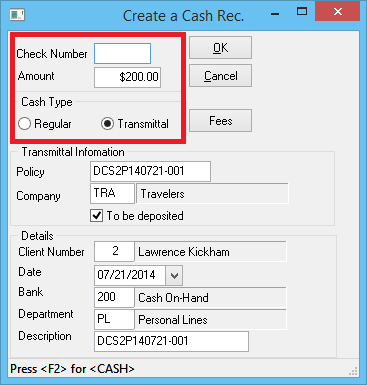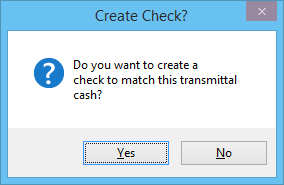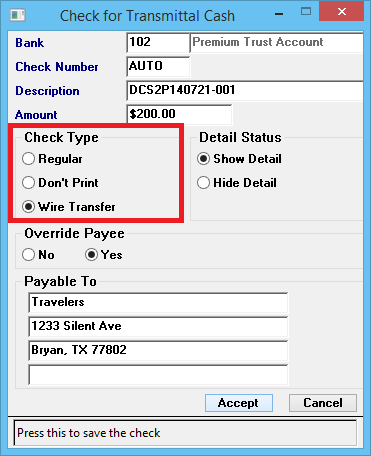Difference between revisions of "Client Payment: Direct Bill Cash Transmittal"
Jump to navigation
Jump to search
(added non deposited link) |
m (fixed link) |
||
| Line 35: | Line 35: | ||
If your Agency is charging a fee, use the [[Cash Payment Fee Wizard]] to generate the fee invoice with the cash payment on-the-fly. | If your Agency is charging a fee, use the [[Cash Payment Fee Wizard]] to generate the fee invoice with the cash payment on-the-fly. | ||
| − | For direct bill payments that '''will not be deposited''' into the agency's bank account, see: [[ | + | For direct bill payments that '''will not be deposited''' into the agency's bank account, see: [[Client Payment: Direct Bill Cash Transmittal (Non Deposited)|Direct Bill Cash Transmittal (Non Deposited)]]. |
=== Create a Direct Bill Cash Transmittal === | === Create a Direct Bill Cash Transmittal === | ||
#'''Load the client''' on one of the [[Client Tab|client tabs]]. | #'''Load the client''' on one of the [[Client Tab|client tabs]]. | ||
Revision as of 19:12, 23 June 2015
| Related Pages |
| Related Categories |
This procedure outlines how to receive a client payment on a direct bill policy. This will create a cash receipt, and create a check to the direct bill carrier matching the transmittal cash.
If your Agency is charging a fee, use the Cash Payment Fee Wizard to generate the fee invoice with the cash payment on-the-fly.
For direct bill payments that will not be deposited into the agency's bank account, see: Direct Bill Cash Transmittal (Non Deposited).
Create a Direct Bill Cash Transmittal
- Load the client on one of the client tabs.
- Right-Click on the policy number and select Attach Payment.
- Enter the client payment Check Number, or press <F2> for "<CASH>".
- Enter the payment Amount.
- Verify Cash Type -> Transmittal is selected. (The Cash Type will default to Transmittal for Direct Bill invoices)
- Select OK to save the payment.
- Answer Yes/No to print the cash receipt. (If no is selected, the cash receipt can be reprinted at any time.)
- Answer Yes to create a Company Check that matches the cash payment amount. (Only select No if the sweeps by the carrier are done in a batch.)
- Select Accept after verifying check type as Regular (Printable), or Wire Transfer (EFT).