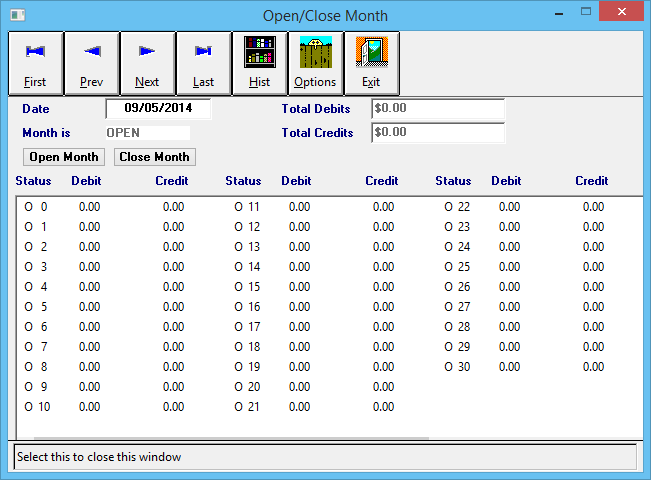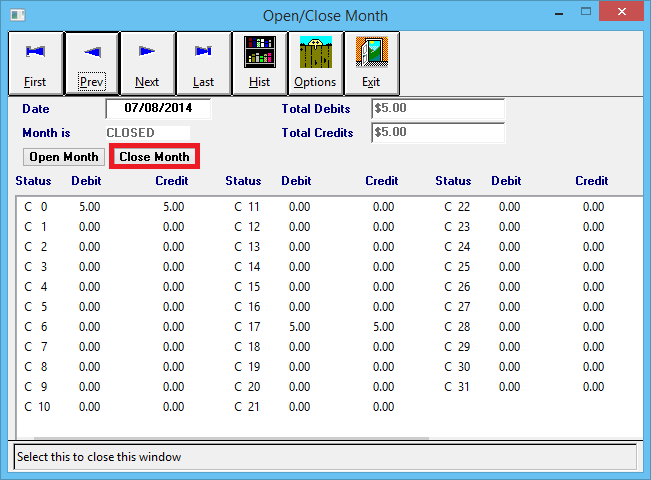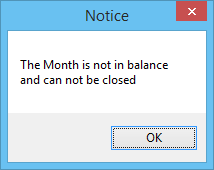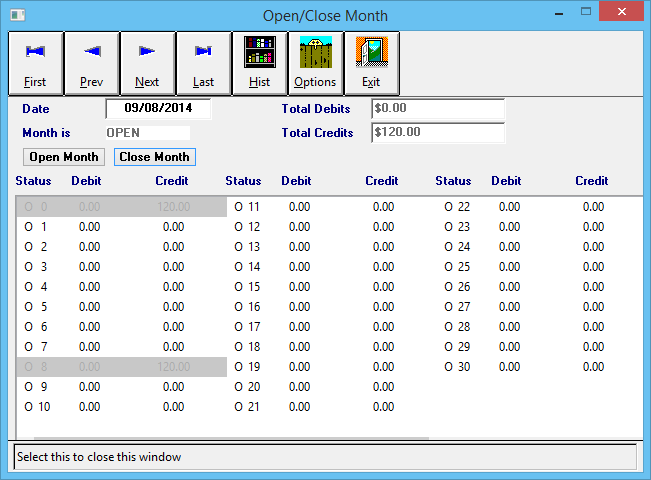Open or Close Month (GL)
| Related Pages |
| Related Categories |
Agency Systems is a real time accounting system and does not require a separate monthly process to update the general ledger. In fact the general ledger will change with each completed accounting transaction.
It is recommended to close the month before printing the month end reports, which allows your agency to maintain accurate financial records.
Contents
GL Open/Close Month Screen
Select GL -> Open/Close Month. (Requires Security System: GL -> Open/Close Month -> View)
Open/Close Month Menu Options
- First: N/A
- Prev: Changes to the previous month.
- Next: Changes to the next month.
- Last: N/A
- Hist: Displays history for the Open/Close Month screen.
- Options: Recalculates Journal totals for the currently selected month.
- Exit: Closes the window.
Open/Close Month Fields
- Date: Displays the currently selected day/month/year.
- Open Month: Opens the currently selected month within the selected year. Select a second time to open all days within the currently selected month.
- Close Month: Closes the currently selected month within the selected year.
- Total Debits: Displays the total debits for the month, entered as Journal Transactions.
- Total Credits: Displays the total credits for the month, entered as Journal Transactions.
Calendar View Fields
Each day for the currently selected month is displayed individually with four values:
- Status: Open/Closed status for the day displayed as "O" or "C".
- #: Numeric value for the day within the currently selected month. Each day can be selected by left-clicking with the mouse to change the Status.
- Total Debits: Displays the total debits for the day, entered as Journal Transactions.
- Total Credits: Displays the total credits for the day, entered as Journal Transactions.
Closing a GL Month at Month-End
It is important to close a GL month at month-end to prevent accounting transactions for prior periods from being modified, entered, or deleted.
- Select GL -> Open/Close Month.
- Verify the Date has the correct Month and Year. (Select Prev to step back to the previous month, if the new month has already started.)
- Select Close Month to close all days in the select month.
- Each day will be closed, and the Status changed to a C. If the system returns that the month is out of balance, see the section below.
- Select Exit.
- Run the desired Monthly Automatic Reports using Automatic Reports. (Recommended: Balance Sheet, Income and Expense, Trial Balance, and GL Inquiry.)
- Download the Month-end Report Worksheet (MonthEndWS.pdf) and enter values from the printed Monthly Automatic Reports to verify that the General Ledger is in balance.
The Month Is Out Of Balance and Can Not Be Closed
The month can only be closed if the total debits equal the total credits for journal entries.
Individual days may be out of balance, but the month can still be closed as long as the grand totals are in balance. Days that are out of balance are indicated by a colored background.
Select Options to recalculate Journal totals for the currently selected month. After recalculating, try closing the month again. If the debits and credits are still out of balance, use the Journal Register Report to view all journals effective in the month to locate the error.
Open a GL Month (Previously Closed)
After a month has been closed, it can be re-opened to enter adjustments, such as year-end journal entries.
Do not open a month to edit invoices in a closed period. See: Invoice: Adjust Premium and Commission on Existing Invoices in Closed GL Periods
- Select GL -> Open/Close Month.
- Verify the Date has the correct Month and Year.
- Select Open Month, TWICE, to open the month, and all days within the currently selected month. (Optionally, left-click on a specific day to only open that day)
- Select Exit.
When finished with the necessary adjustments, it is important to close the month again to prevent additional changes.