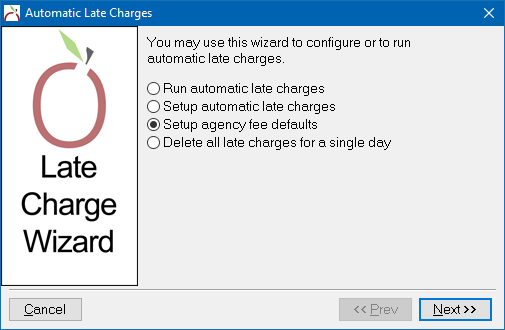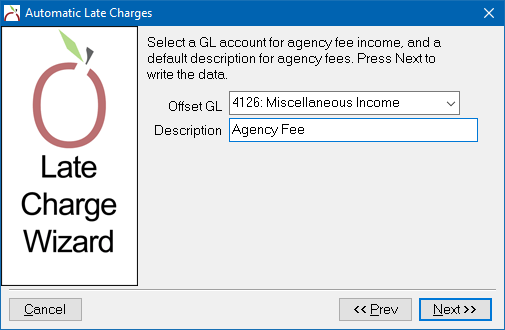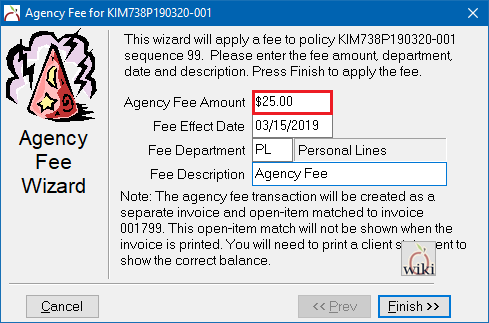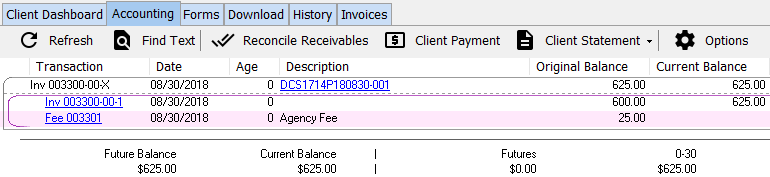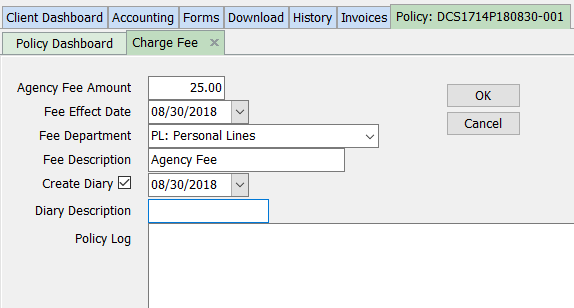Difference between revisions of "Agency Fee Wizard"
| Line 55: | Line 55: | ||
[[File:Ic_info_black_24dp.png]] See: [[Security System]] for more information. | [[File:Ic_info_black_24dp.png]] See: [[Security System]] for more information. | ||
| − | === Setup: | + | === Setup: configure the agency fee wizard income account === |
The Agency Fee Wizard defaults must be configured a '''single time''' prior to creating an agency fee invoice. | The Agency Fee Wizard defaults must be configured a '''single time''' prior to creating an agency fee invoice. | ||
#From the [[Main Menu and Tab Navigation|Main Menu]], select '''Client''' -> '''Late Charges''' -> '''Auto Late Charges'''. (Requires [[Security System|Security System: AR -> Late Charge Setups -> Edit]] access.) | #From the [[Main Menu and Tab Navigation|Main Menu]], select '''Client''' -> '''Late Charges''' -> '''Auto Late Charges'''. (Requires [[Security System|Security System: AR -> Late Charge Setups -> Edit]] access.) | ||
Revision as of 16:46, 31 August 2018
| Related Pages |
| Related Categories |
The Agency Fee Wizard allows users to easily charge an agency fee to any Agency Bill or Direct Bill Invoice. The agency fee is always 100% agency commission, and cannot contain producer commission.
The agency fee income will be automatically saved to the default fee income account assigned during setup.
The agency fee transaction will be created as a separate invoice and open-item matched to the original invoice. This open-item match will not be shown when the invoice is printed. To show the full balance, print a client statement.
For additional fee options when taking a client payment, see Cash Payment Fee Wizard.
Contents
Before you begin
Access to setup the income account for agency fee invoices requires the current operator to have Security System: AR -> Late Charge Setups -> Edit access.
Access to create agency fee invoices requires the current operator to have Security System: AR -> Manually Edit Late Chg -> View and Entry access.
Access to delete agency fee invoices requires the current operator to have Security System: AR -> Manually Edit Late Chg -> Global Access access.
![]() See: Security System for more information.
See: Security System for more information.
Setup: configure the agency fee wizard income account
The Agency Fee Wizard defaults must be configured a single time prior to creating an agency fee invoice.
- From the Main Menu, select Client -> Late Charges -> Auto Late Charges. (Requires Security System: AR -> Late Charge Setups -> Edit access.)
- Choose Setup Agency Fee Defaults then select Next.
- Enter the general ledger account for the fee income into the Offset GL field. (Optionally create a new general ledger income account if desired.)
- Enter a default fee invoice Description. Select Next then Finish.
Create an agency fee invoice
The Agency Fee Wizard requires an existing Agency Bill or Direct Bill Invoice. Multiple fees can be added to the same invoice.
- Find an invoice and open it in Policy & Billing.
- Select Policy -> Agency Fee Wizard.
- Enter the Agency Fee Amount.
- Update the Effect Date, Department, or Description as desired. Select Finish.
- A confirmation page is displayed. Select Close.
- The agency fee invoice balance will be added to the original invoice, and visible on the client accounting tab.
To record a client payment see Client Payment: Agency Bill Cash
Create an agency fee invoice using the policy dashboard
The Agency Fee Wizard requires an existing Agency Bill or Direct Bill Invoice. Multiple fees can be added to the same invoice.
- Find a policy and open it in the Policy Dashboard.
- Select Policy Tasks -> Agency Fee Wizard.
- Enter the Agency Fee Amount.
- Update the Effect Date, Department, or Description as desired.
- Enter the diary description and diary body text or deselect Create Diary. Select OK.
- The agency fee invoice balance will be added to the original invoice, and visible on the client accounting tab.
Delete an agency fee invoice
- Find an invoice and open it in Policy & Billing.
- Select View Balance -> Client.
- Left-click on the fee invoice.
- Select Delete. (Requires Security System: AR -> Late Manually Edit Late Chg -> Global access.)
- Select Yes to confirm.
- Close the Agency Fee Wizard / Manual Agency Fee Transaction window.
Delete an agency fee invoice using the client accounting tab
- Search for and load the client.
- Select the Accounting tab.
- Double-click to expand the invoice lines.
- Double-click on the first invoice line to show any open-item matched adjustments, such as an agency fee invoice.
- Left-click on the fee description in the first column.
- Select Delete. (Requires Security System: AR -> Late Manually Edit Late Chg -> Global access.)
- Select Yes to confirm.
- Close the Agency Fee Wizard / Manual Agency Fee Transaction window.