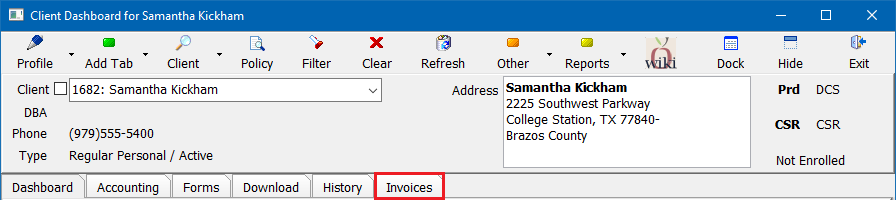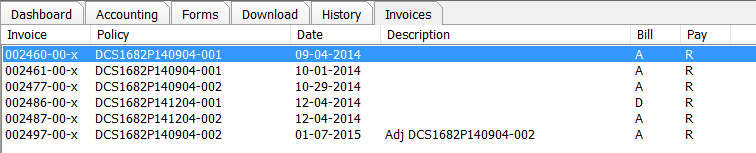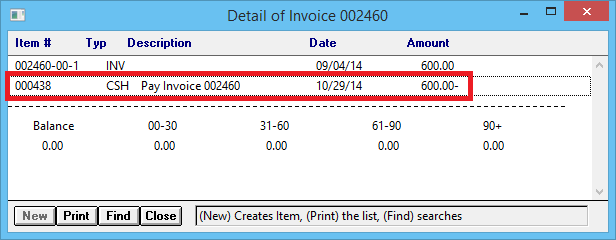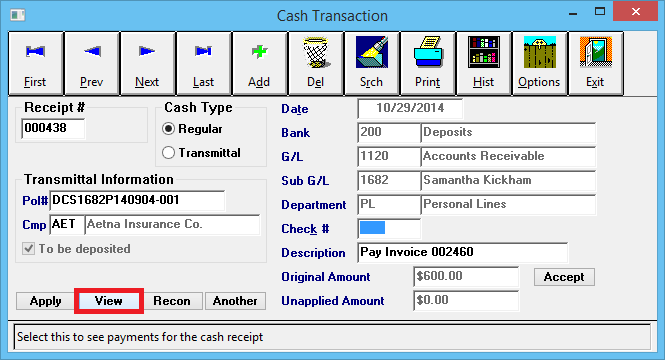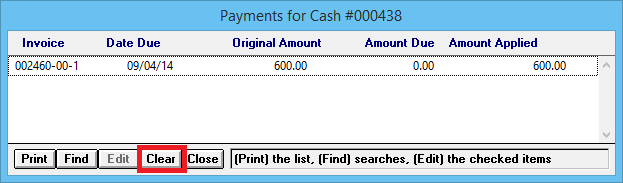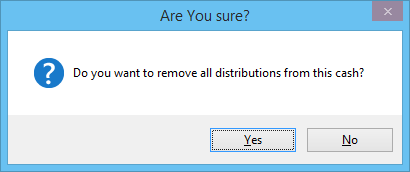Difference between revisions of "Unapply Client Cash Payment From An Invoice"
Jump to navigation
Jump to search
(updated for 2015) |
(updated one menu item only) |
||
| Line 47: | Line 47: | ||
#'''Double-Click''' to open the desired invoice in [[Express Billing]]. ''(Alternatively, use the '''Client's Accounting tab''' or [[Policy Express]].)'' | #'''Double-Click''' to open the desired invoice in [[Express Billing]]. ''(Alternatively, use the '''Client's Accounting tab''' or [[Policy Express]].)'' | ||
#:[[File:Clienttab-invoice-selectinvoice.png]] | #:[[File:Clienttab-invoice-selectinvoice.png]] | ||
| − | #Select ''' | + | #Select '''Invoice -> View Balance -> Client'''. ''(Alternatively, select the '''View Payments -> Client''' button on the main Express Billing window.)'' |
| − | |||
#'''Left-click''' the '''Cash (CSH)''' Number. | #'''Left-click''' the '''Cash (CSH)''' Number. | ||
#:[[File:Expressbill-payments-client-cash.png]] | #:[[File:Expressbill-payments-client-cash.png]] | ||
Revision as of 16:19, 7 March 2019
| Related Pages |
| Related Categories |
The process below is used when an existing client payment is applied in full or in part to an invoice, or a series of invoices. The payment needs to be unapplied, and placed on account.
- To apply an existing cash balance to an invoice see: Apply Client Cash Balance to an Invoice.
- To create a new cash receipt for a client payment see: Client Payment: Agency Bill Cash.
- To overapply a cash receipt due to overpayment, see: Client Refund on Overpayment or Credit Balance.
Unapply Client Cash Payment From An Invoice
- Load a client on one of the client tabs.
- Select the Invoices tab at the top.
- Double-Click to open the desired invoice in Express Billing. (Alternatively, use the Client's Accounting tab or Policy Express.)
- Select Invoice -> View Balance -> Client. (Alternatively, select the View Payments -> Client button on the main Express Billing window.)
- Left-click the Cash (CSH) Number.
- Select View. This will display all invoices paid with the cash receipt.
- To clear all distributions for all listed invoices, select Clear. (Multi-line invoices will be listed once for each invoice line)
- Select Yes to confirm.
- Select Close, then Exit then Close to return to Express Billing.