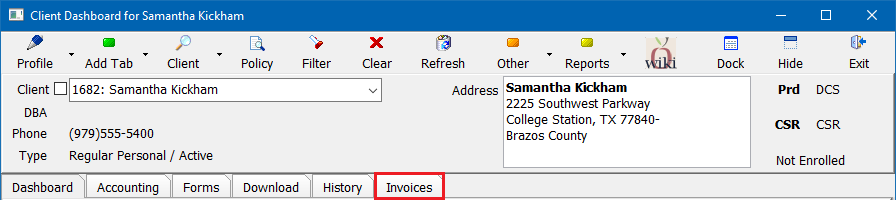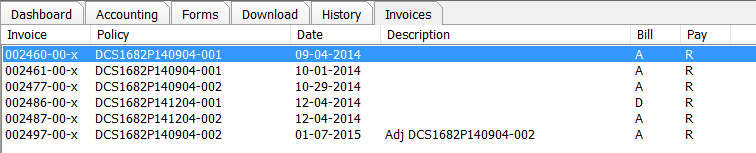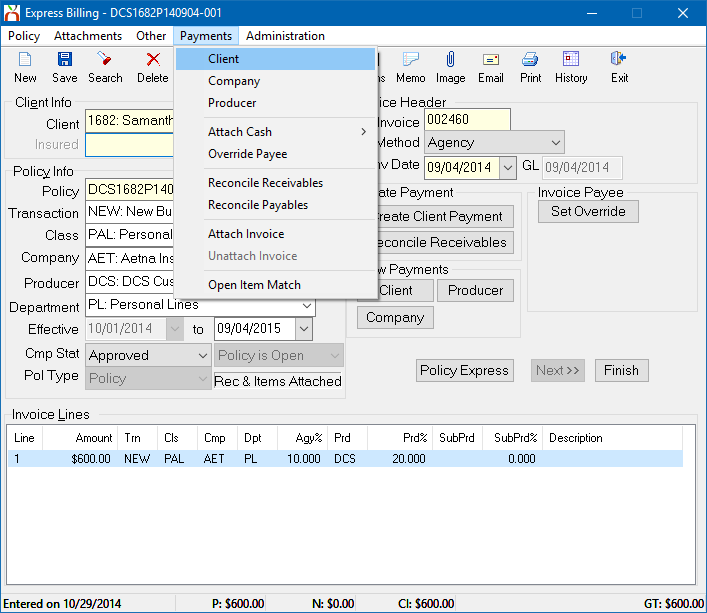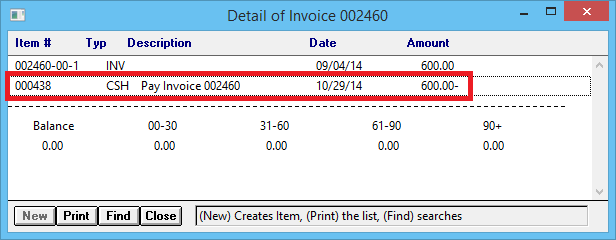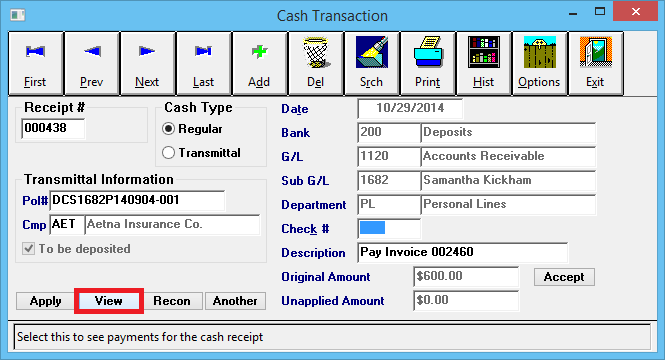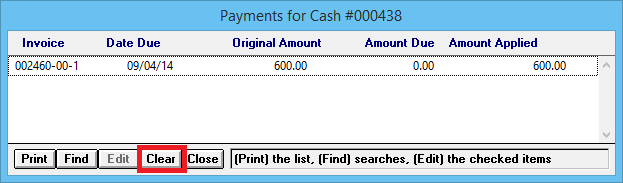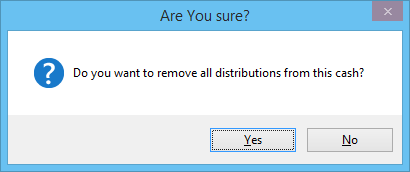Difference between revisions of "Unapply Client Cash Payment From An Invoice"
Jump to navigation
Jump to search
m |
(updated for 2015) |
||
| Line 1: | Line 1: | ||
[[Category:Agency Bill]][[Category:Cash]][[Category:Direct Bill]][[Category:Receivables]] | [[Category:Agency Bill]][[Category:Cash]][[Category:Direct Bill]][[Category:Receivables]] | ||
<table class="infobox" cellspacing="5" style="background-color: #FFFFFF; width:27em; text-align:left; border-spacing: 2px; line-height:1.5em;"> | <table class="infobox" cellspacing="5" style="background-color: #FFFFFF; width:27em; text-align:left; border-spacing: 2px; line-height:1.5em;"> | ||
| + | <tr> | ||
| + | <td>[[File:Ic_info_black_24dp.png]] Required Software Version: [[:Category:Release Notes|September 2015]]</td> | ||
| + | </tr> | ||
| + | <tr> | ||
| + | <td>[[File: Ic_settings_backup_restore_black_24dp.png]] Legacy Instructions Available: [http://wiki.agencysystems.com/mediawiki/index.php?title=Unapply_Client_Cash_Payment_From_An_Invoice&oldid=2223 Click Here]</td> | ||
| + | </tr> | ||
<tr style="background-color: #bdbdbd; text-align: center; font-weight:bold;"> | <tr style="background-color: #bdbdbd; text-align: center; font-weight:bold;"> | ||
<td>Related Pages</td> | <td>Related Pages</td> | ||
| Line 36: | Line 42: | ||
== Unapply Client Cash Payment From An Invoice == | == Unapply Client Cash Payment From An Invoice == | ||
| − | # | + | #[[Client Tab#Find a Client|Load a client]] on one of the [[Client Tab|client tabs]]. |
| − | #Select the ''' | + | #Select the '''Invoices''' tab at the top. |
| − | #:[[File: | + | #:[[File:Clienttab-invoice.png]] |
| − | #'''Double-Click''' to open the desired invoice in [[Express Billing]]. ''(Alternatively, | + | #'''Double-Click''' to open the desired invoice in [[Express Billing]]. ''(Alternatively, use the '''Client's Accounting tab''' or [[Policy Express]].)'' |
| − | #:[[File: | + | #:[[File:Clienttab-invoice-selectinvoice.png]] |
| − | #Select '''Payments -> Client'''. | + | #Select '''Payments -> Client'''. ''(Alternatively, select the '''View Payments -> Client''' button on the main Express Billing window.)'' |
| − | #:[[File: | + | #:[[File:Expressbilling-payments-client.png]] |
#'''Left-click''' the '''Cash (CSH)''' Number. | #'''Left-click''' the '''Cash (CSH)''' Number. | ||
#:[[File:Expressbill-payments-client-cash.png]] | #:[[File:Expressbill-payments-client-cash.png]] | ||
Revision as of 20:03, 25 January 2016
| Related Pages |
| Related Categories |
The process below is used when an existing client payment is applied in full or in part to an invoice, or a series of invoices. The payment needs to be unapplied, and placed on account.
- To apply an existing cash balance to an invoice see: Apply Client Cash Balance to an Invoice.
- To create a new cash receipt for a client payment see: Client Payment: Agency Bill Cash.
- To overapply a cash receipt due to overpayment, see: Client Refund on Overpayment or Credit Balance.
Unapply Client Cash Payment From An Invoice
- Load a client on one of the client tabs.
- Select the Invoices tab at the top.
- Double-Click to open the desired invoice in Express Billing. (Alternatively, use the Client's Accounting tab or Policy Express.)
- Select Payments -> Client. (Alternatively, select the View Payments -> Client button on the main Express Billing window.)
- Left-click the Cash (CSH) Number.
- Select View. This will display all invoices paid with the cash receipt.
- To clear all distributions for all listed invoices, select Clear. (Multi-line invoices will be listed once for each invoice line)
- Select Yes to confirm.
- Select Close, then Exit then Close to return to Express Billing.