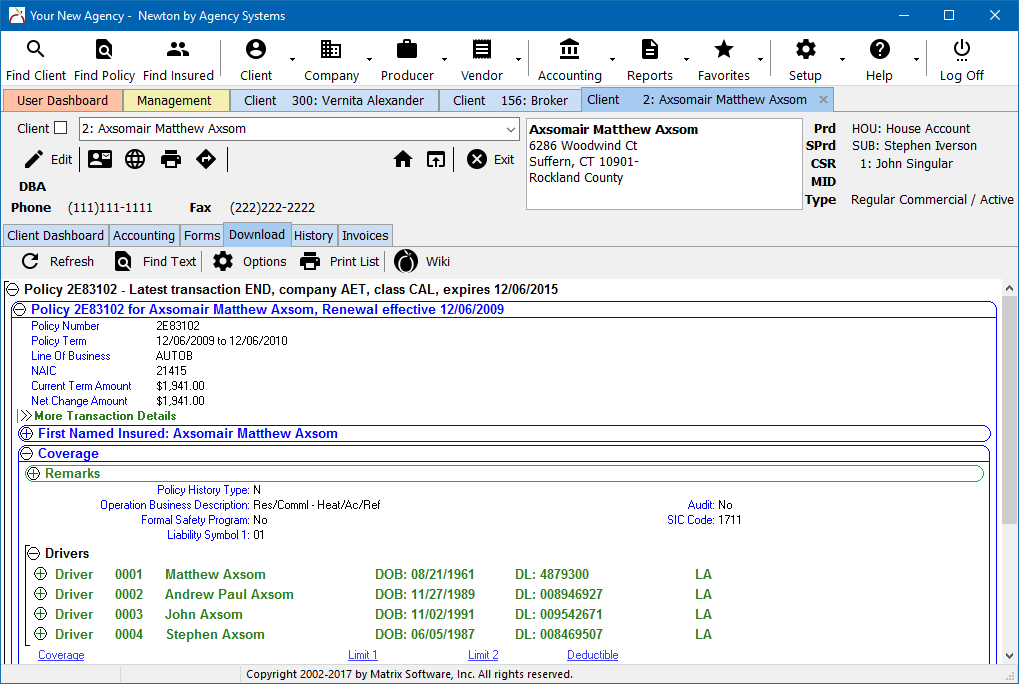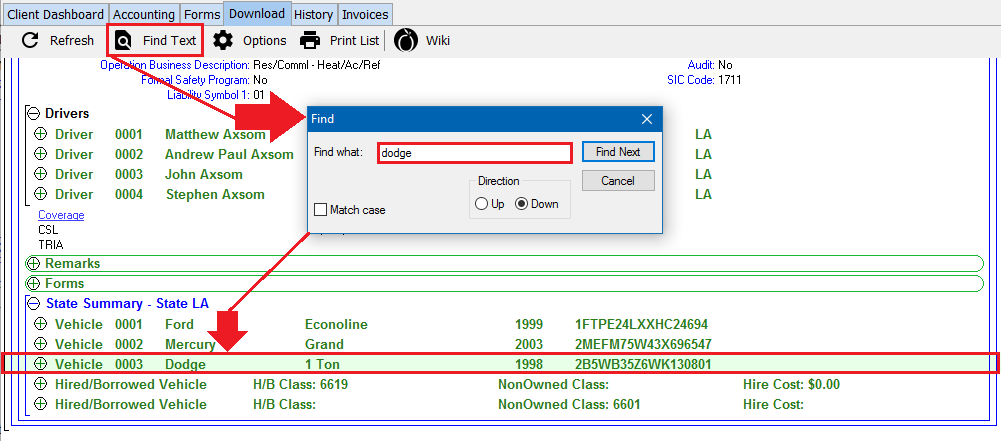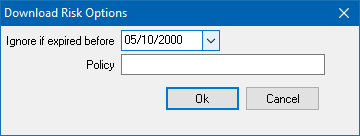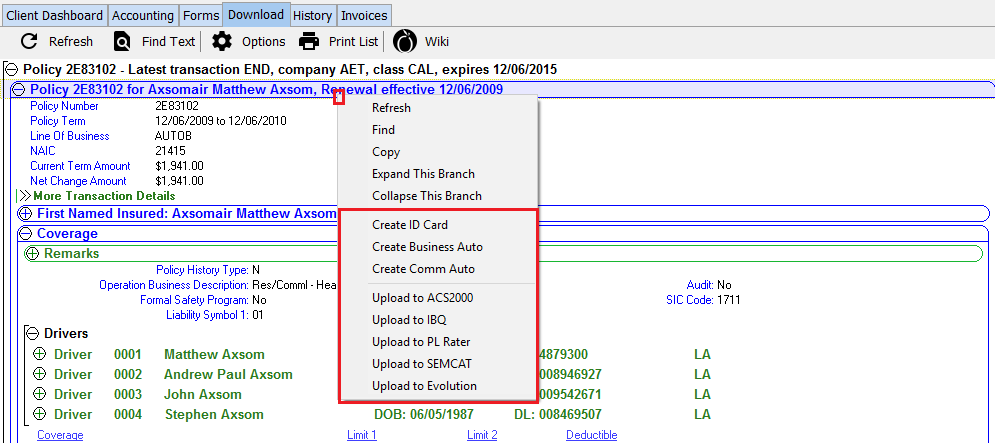Difference between revisions of "Client Tab: Download"
(initial save) |
|||
| (4 intermediate revisions by 2 users not shown) | |||
| Line 1: | Line 1: | ||
[[Category:Training Guides]][[Category:Download]][[Category:Rating Integration]] | [[Category:Training Guides]][[Category:Download]][[Category:Rating Integration]] | ||
<table class="infobox" cellspacing="5" style="background-color: #FFFFFF; width:27em; text-align:left; border-spacing: 2px; line-height:1.5em;"> | <table class="infobox" cellspacing="5" style="background-color: #FFFFFF; width:27em; text-align:left; border-spacing: 2px; line-height:1.5em;"> | ||
| + | <tr> | ||
| + | <td>[[File:Ic_description_black_24dp.png|link=Newton User Guide#Client]] Newton User Guide: [[Newton User Guide#Client|Client]]</td> | ||
| + | </tr> | ||
<tr> | <tr> | ||
<td>[[File:Ic_info_black_24dp.png]] Required Software Version: [[:Category:Release Notes|March 2017]]</td> | <td>[[File:Ic_info_black_24dp.png]] Required Software Version: [[:Category:Release Notes|March 2017]]</td> | ||
| Line 36: | Line 39: | ||
The Download tab displays all [[Daily Process for Policy Downloads|policy risk information received]] from [[Company Profile|companies]] for both personal and commercial lines. The risk information includes, premium, limits, deductibles, drivers, vehicles, properties, accidents and much more. | The Download tab displays all [[Daily Process for Policy Downloads|policy risk information received]] from [[Company Profile|companies]] for both personal and commercial lines. The risk information includes, premium, limits, deductibles, drivers, vehicles, properties, accidents and much more. | ||
| − | == Before | + | == Before You Begin == |
You must first find a client and load a client tab. | You must first find a client and load a client tab. | ||
[[File:Ic_info_black_24dp.png]] See: [[Client Tab]] for more information. | [[File:Ic_info_black_24dp.png]] See: [[Client Tab]] for more information. | ||
| − | == | + | == Download Interface == |
After [[Client Tab#Find a Client|searching for and loading a client]], select the '''Download''' tab displayed below the [[Client Tab#Client Tab: Summary Panel|Summary Panel]]. | After [[Client Tab#Find a Client|searching for and loading a client]], select the '''Download''' tab displayed below the [[Client Tab#Client Tab: Summary Panel|Summary Panel]]. | ||
| Line 59: | Line 62: | ||
== Find Text in Download Data == | == Find Text in Download Data == | ||
| − | |||
It is easy to find downloaded information exactly as it is sent by the company including tickets, accidents, form numbers and descriptions, reason for download, transaction date, vehicle description, line of business, dollar amount and more. | It is easy to find downloaded information exactly as it is sent by the company including tickets, accidents, form numbers and descriptions, reason for download, transaction date, vehicle description, line of business, dollar amount and more. | ||
| Line 70: | Line 72: | ||
== View Older Download Data == | == View Older Download Data == | ||
| − | The Download tab includes recent download activity by default, however the date range can be expanded to show older transactions. | + | The Download tab includes recent download activity by default, however the date range can be expanded to show older transactions and expired policies. |
Select '''Options''' within the [[#Download Toolbar|download toolbar]] to modify the date filter and select '''OK'''. | Select '''Options''' within the [[#Download Toolbar|download toolbar]] to modify the date filter and select '''OK'''. | ||
[[File:Client-download-options.png]] | [[File:Client-download-options.png]] | ||
| + | |||
| + | |||
| + | The Download tab within the [[Policy Dashboard]] automatically shows all downloads for a specific policy. | ||
== ACORD Forms and Rating Integration == | == ACORD Forms and Rating Integration == | ||
Latest revision as of 19:24, 19 July 2021
| Related Pages |
| Related Categories |
This page provides an overview of the Client Download tab that displays as a sub-tab of the Client Tab.
The Download tab displays all policy risk information received from companies for both personal and commercial lines. The risk information includes, premium, limits, deductibles, drivers, vehicles, properties, accidents and much more.
Contents
Before You Begin
You must first find a client and load a client tab.
![]() See: Client Tab for more information.
See: Client Tab for more information.
Download Interface
After searching for and loading a client, select the Download tab displayed below the Summary Panel.
The Download tab on the client displays all policies for the client, while the Download tab within the Policy Dashboard only displays downloads for as single policy. The Download tab may also contain conversion data from your prior management system.
Download Toolbar
- Client Dashboard Toolbar
- Refresh: Reload the data on the selected tab. To reload the entire client, select the house icon within the client summary panel.
- Find Text: Jump to text on the page. For additional details, see: the section below.
- Options: Select Options to modify the date filter. For additional details, see: the section below.
- Print List: Print the download data including any expanded or collapsed data bands (+).
- Wiki: Open the wiki help documentation page.
Find Text in Download Data
It is easy to find downloaded information exactly as it is sent by the company including tickets, accidents, form numbers and descriptions, reason for download, transaction date, vehicle description, line of business, dollar amount and more.
Select Find Text within the download toolbar, enter the search string, then select Find Next. The matching text is automatically selected, and the row highlighted.
Select Find Next additional times to to jump to the next match on the download tab.
View Older Download Data
The Download tab includes recent download activity by default, however the date range can be expanded to show older transactions and expired policies.
Select Options within the download toolbar to modify the date filter and select OK.
The Download tab within the Policy Dashboard automatically shows all downloads for a specific policy.
ACORD Forms and Rating Integration
Quick actions are available on the Download tab by right-clicking on a specific download. Easily create new ACORD Forms, or send the downloaded policy risk to a third-party rating application.
Creating a new ACORD form is not necessary if the line type is configured to automatically create the form when the download is received. To locate and view an existing form, select the Forms tab on the client, or the Forms tab within the Policy Dashboard.