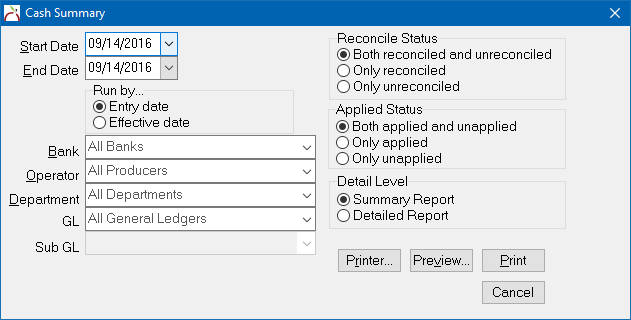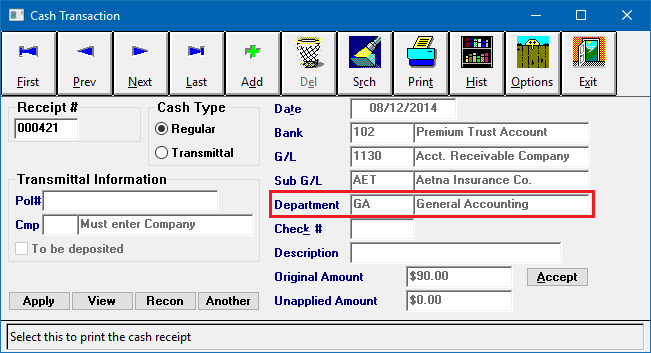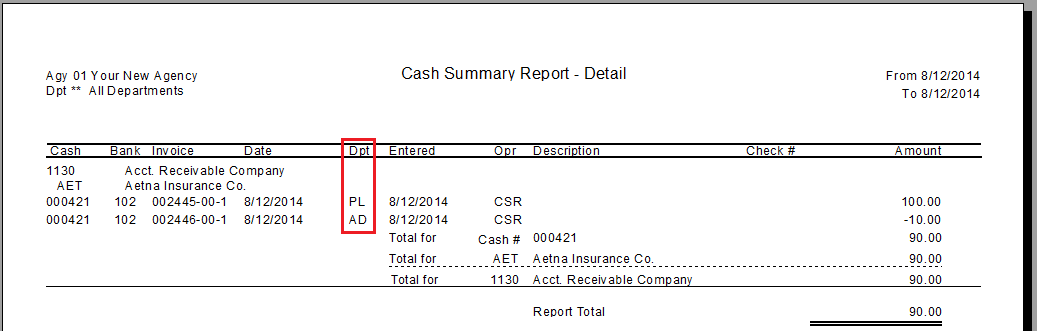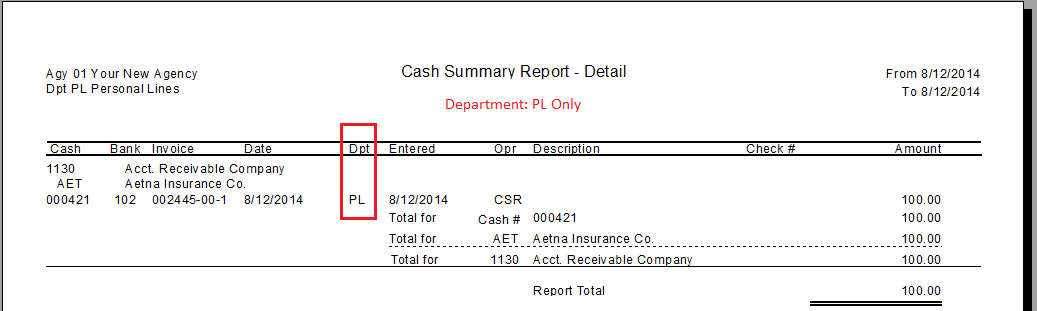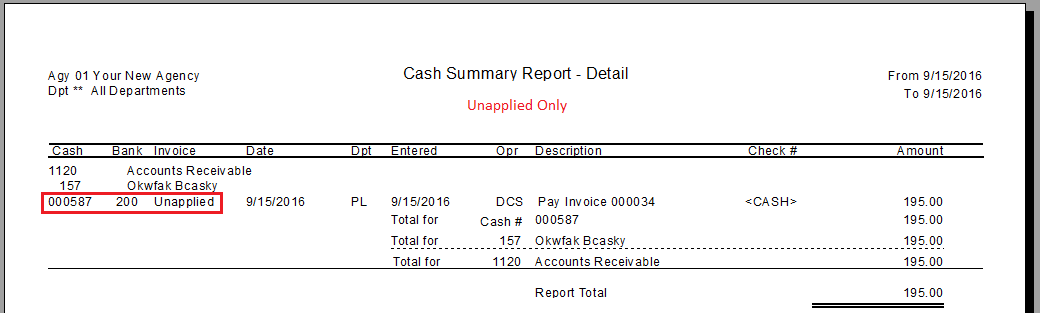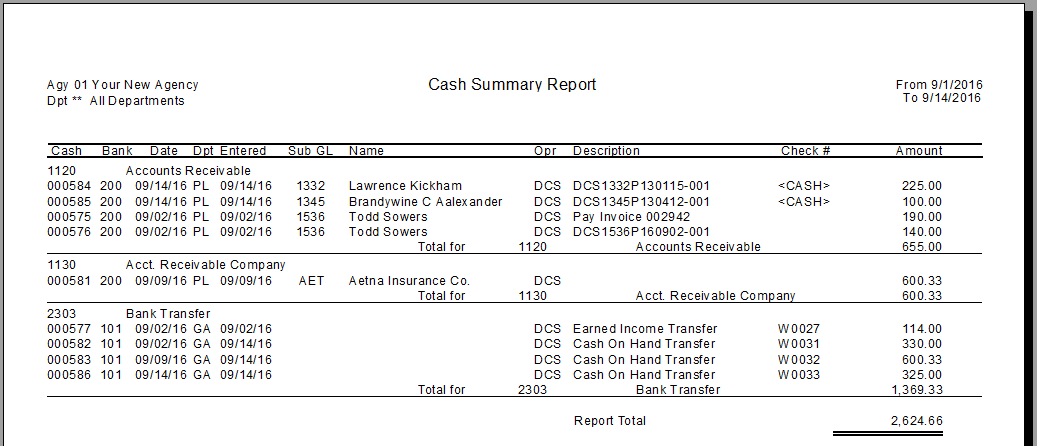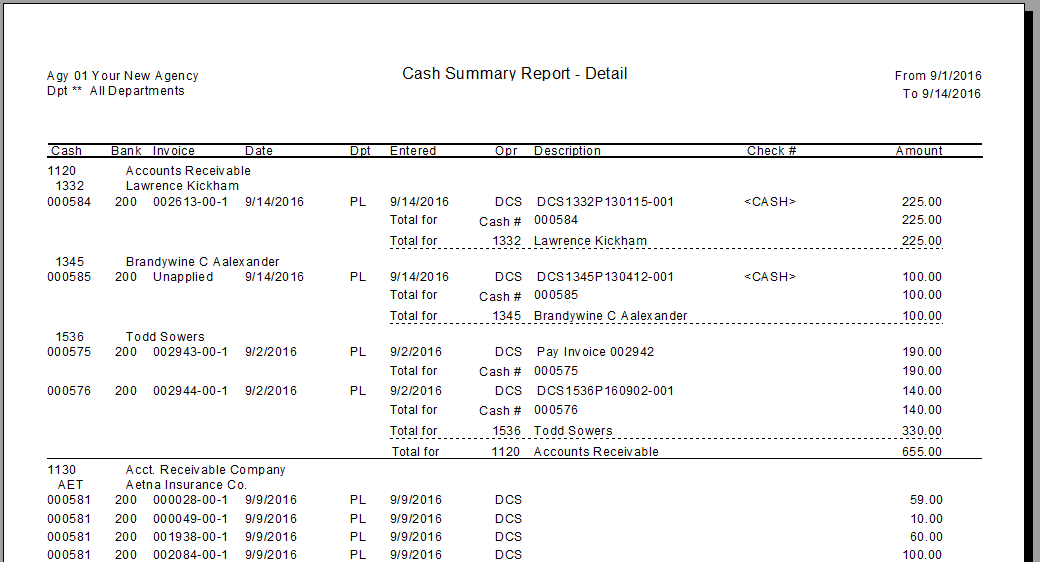Difference between revisions of "Report: Cash Summary"
(initial save.) |
(only updated how to access the report) |
||
| (2 intermediate revisions by one other user not shown) | |||
| Line 32: | Line 32: | ||
</tr> | </tr> | ||
</table> | </table> | ||
| − | The Cash Summary Report is a list of all Cash Transactions within the date range specified. The report is grouped by [[General Ledger Profile|GL account]] with sub-totals for each account. | + | The Cash Summary Report is a list of all '''distributions for [[:Category:Cash|Cash Transactions]]''' within the date range specified. The report is grouped by [[General Ledger Profile|GL account]] with sub-totals for each account. |
Any incoming money to the agency is referred to as Cash; physical checks, wire transfers (EFT), money orders, or physical cash. | Any incoming money to the agency is referred to as Cash; physical checks, wire transfers (EFT), money orders, or physical cash. | ||
| Line 40: | Line 40: | ||
*'''Transmittal Cash''': [[Client Payment: Direct Bill Cash Transmittal|Direct Bill client payments]] which are forwarded in full to an insurance company. | *'''Transmittal Cash''': [[Client Payment: Direct Bill Cash Transmittal|Direct Bill client payments]] which are forwarded in full to an insurance company. | ||
| + | ==Frequently Asked Questions (FAQ)== | ||
| + | *[[Talk:Direct_Bill:_Commission_Statement_Processing#How_do_I_run_a_report_for_total_commission_received_by_company.3F|How do I run a report for total commission received by company?]] | ||
| − | + | == Access and Window Options == | |
| − | The Cash Summary Report can be opened by selecting ''' | + | The Cash Summary Report can be opened by selecting '''Reports -> Cash Reports -> Cash Summary'''. |
Access to the Cash Summary Report is controlled through the [[Security System|security system]] '''A/R -> Cash Deposit Report -> View''' setting. | Access to the Cash Summary Report is controlled through the [[Security System|security system]] '''A/R -> Cash Deposit Report -> View''' setting. | ||
| Line 51: | Line 53: | ||
*'''Bank''': Enter a [[Bank Profile|Bank Code]] to limit the report to a single bank. By default, [[:Category:Cash|cash transactions]] entered to all banks are included. | *'''Bank''': Enter a [[Bank Profile|Bank Code]] to limit the report to a single bank. By default, [[:Category:Cash|cash transactions]] entered to all banks are included. | ||
*'''Operator''': Enter an [[Producer Profile|Operator Code]] to limit the report to one entry operator. By default, [[:Category:Cash|cash transactions]] entered by all operators are included. | *'''Operator''': Enter an [[Producer Profile|Operator Code]] to limit the report to one entry operator. By default, [[:Category:Cash|cash transactions]] entered by all operators are included. | ||
| − | *'''Department''': | + | *'''Department''': See [[#Deparment|the Department section below]]. |
*'''GL''' and '''Sub GL''': Limit the report to a specific [[General Ledger Profile|General Ledger account]]. By default, all GLs are included. | *'''GL''' and '''Sub GL''': Limit the report to a specific [[General Ledger Profile|General Ledger account]]. By default, all GLs are included. | ||
*'''Reconcile Status''': Limit the report to only reconciled or unreconciled cash. See [[Bank Reconcile]] and [[Process Daily Cash Deposits With Cash On-Hand Account|Bank Deposit]] for additional information. | *'''Reconcile Status''': Limit the report to only reconciled or unreconciled cash. See [[Bank Reconcile]] and [[Process Daily Cash Deposits With Cash On-Hand Account|Bank Deposit]] for additional information. | ||
| − | *'''Applied Status:''' | + | *'''Applied Status:''' See [[#Applied Status|the Applied Status section below]]. |
*'''Detail Level:''' See the [[#Report Examples|Report Examples section below]]. | *'''Detail Level:''' See the [[#Report Examples|Report Examples section below]]. | ||
| − | === Report Examples === | + | === Department === |
| + | Enter a [[Department Profile|Department Code]] to limit the report to only items '''with distributions''' to a single code. By default, [[:Category:Cash|cash transactions]] entered with all departments are included. | ||
| + | |||
| + | Cash transactions to invoice GLs have a primary [[Department Profile|Department]] record entered when the receipt is made, and distribution department records based on the [[Invoice: Create An Invoice|invoices paid]]. | ||
| + | |||
| + | [[File:Report-cashsummary-cashdpt-main.png]] | ||
| + | |||
| + | The Cash Summary Report finds items based on the '''distribution department''', not the primary department for invoice GLs. | ||
| + | |||
| + | [[File:Report-cashsummary-cashdpt-alldpts.png]] | ||
| + | |||
| + | If a department filter is set, '''only the distributions to invoices with that department are included for invoice GLs'''. When that occurs, the total for the [[:Category:Cash|cash transaction]] is not displayed, since distributions to other departments are not included. This feature allows a single payment to pay both commercial lines and personal invoices, '''without losing the ability''' to produce a report for only a single department code. | ||
| + | |||
| + | [[File:Report-cashsummary-cashdpt-plonly.png]] | ||
| + | |||
| + | The department filter works for both the [[#Report Examples|summary and detailed reports]]. | ||
| + | |||
| + | === Applied Status === | ||
| + | Optionally limit the report to only distributions which are applied to [[Invoice: Create An Invoice|an invoice]], or unapplied (on account). Only items to invoice GLs can be applied. | ||
| + | |||
| + | In the event a [[:Category:Cash|cash transaction]] is partially applied to an invoice, only the distribution applied or unapplied will be included based on the selected filter. | ||
| + | |||
| + | [[File:Report-cashsummary-cashtrans-applied-and-unapplied.png]] | ||
| + | |||
| + | [[File:Report-cashsummary-unappliedonly.png]] | ||
| + | |||
| + | The applied status works for both the [[#Report Examples|summary and detailed reports]]. | ||
| + | |||
| + | == Report Examples == | ||
The primary difference between reports is determined by the '''Detail Level'''. A summary will produce a short report, with only totals for each matching item. A detailed report will list invoice details [[Apply Client Cash Balance to an Invoice|applied to each cash receipt]]. | The primary difference between reports is determined by the '''Detail Level'''. A summary will produce a short report, with only totals for each matching item. A detailed report will list invoice details [[Apply Client Cash Balance to an Invoice|applied to each cash receipt]]. | ||
For additional reporting options, see [[Report: Cash Deposit Report]]. | For additional reporting options, see [[Report: Cash Deposit Report]]. | ||
| − | + | === Detail Level -> Summary === | |
[[Media:Cash_summary_-_summary_-_all_items.pdf|Example: Cash Summary - Summary - All Items.pdf]] | [[Media:Cash_summary_-_summary_-_all_items.pdf|Example: Cash Summary - Summary - All Items.pdf]] | ||
[[File:Report-cashsummary-summary-all.PNG]] | [[File:Report-cashsummary-summary-all.PNG]] | ||
| − | + | === Detail Level -> Detail === | |
[[Media:Cash_summary_-_detail_-_all_items.pdf|Example: Cash Summary - Detail - All Items.pdf]] | [[Media:Cash_summary_-_detail_-_all_items.pdf|Example: Cash Summary - Detail - All Items.pdf]] | ||
[[File:Report-cashsummary-detail-all.PNG]] | [[File:Report-cashsummary-detail-all.PNG]] | ||
Latest revision as of 16:40, 6 March 2019
| Related Pages |
| Related Categories |
The Cash Summary Report is a list of all distributions for Cash Transactions within the date range specified. The report is grouped by GL account with sub-totals for each account.
Any incoming money to the agency is referred to as Cash; physical checks, wire transfers (EFT), money orders, or physical cash.
Types Of Cash Receipts:
- Regular Cash: Agency Bill client and company payments, or money from any other general ledger account.
- Transmittal Cash: Direct Bill client payments which are forwarded in full to an insurance company.
Contents
Frequently Asked Questions (FAQ)
Access and Window Options
The Cash Summary Report can be opened by selecting Reports -> Cash Reports -> Cash Summary.
Access to the Cash Summary Report is controlled through the security system A/R -> Cash Deposit Report -> View setting.
- Start Date and End Date: All items with a general ledger date within the selected range are included.
- Run by...: Changes the report to run by either Entry dates or Effective dates. Both dates are included on the report.
- Bank: Enter a Bank Code to limit the report to a single bank. By default, cash transactions entered to all banks are included.
- Operator: Enter an Operator Code to limit the report to one entry operator. By default, cash transactions entered by all operators are included.
- Department: See the Department section below.
- GL and Sub GL: Limit the report to a specific General Ledger account. By default, all GLs are included.
- Reconcile Status: Limit the report to only reconciled or unreconciled cash. See Bank Reconcile and Bank Deposit for additional information.
- Applied Status: See the Applied Status section below.
- Detail Level: See the Report Examples section below.
Department
Enter a Department Code to limit the report to only items with distributions to a single code. By default, cash transactions entered with all departments are included.
Cash transactions to invoice GLs have a primary Department record entered when the receipt is made, and distribution department records based on the invoices paid.
The Cash Summary Report finds items based on the distribution department, not the primary department for invoice GLs.
If a department filter is set, only the distributions to invoices with that department are included for invoice GLs. When that occurs, the total for the cash transaction is not displayed, since distributions to other departments are not included. This feature allows a single payment to pay both commercial lines and personal invoices, without losing the ability to produce a report for only a single department code.
The department filter works for both the summary and detailed reports.
Applied Status
Optionally limit the report to only distributions which are applied to an invoice, or unapplied (on account). Only items to invoice GLs can be applied.
In the event a cash transaction is partially applied to an invoice, only the distribution applied or unapplied will be included based on the selected filter.
The applied status works for both the summary and detailed reports.
Report Examples
The primary difference between reports is determined by the Detail Level. A summary will produce a short report, with only totals for each matching item. A detailed report will list invoice details applied to each cash receipt.
For additional reporting options, see Report: Cash Deposit Report.
Detail Level -> Summary
Example: Cash Summary - Summary - All Items.pdf