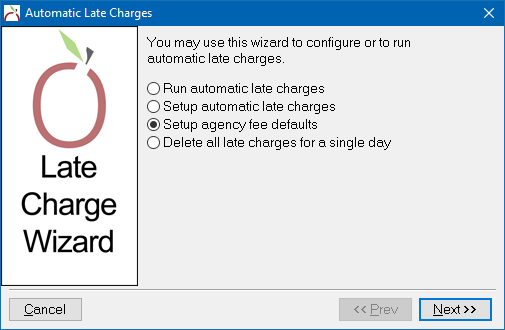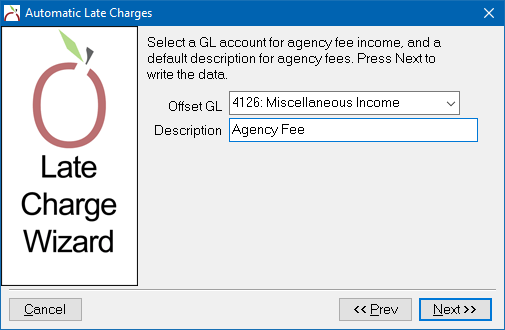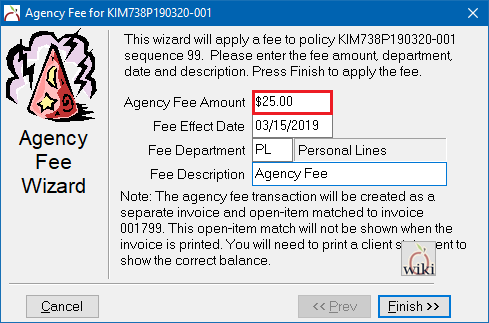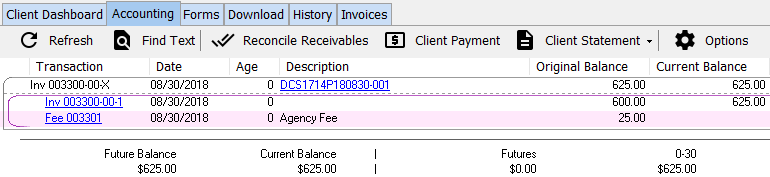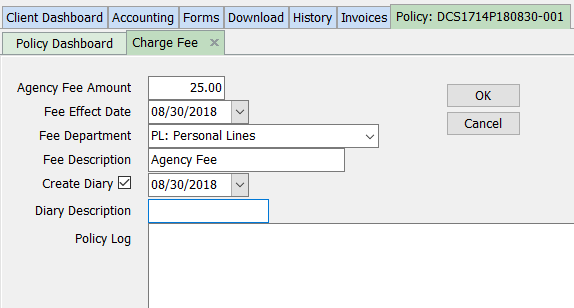Difference between revisions of "Agency Fee Wizard"
m |
|||
| (6 intermediate revisions by 2 users not shown) | |||
| Line 1: | Line 1: | ||
| − | [[Category:Cash]][[Category:Receivables]][[Category:Agency Bill]][[Category:Direct Bill]] | + | __forcetoc__ |
| + | [[Category:Cash]][[Category:Receivables]][[Category:Agency Bill]][[Category:Direct Bill]][[Category:Policy Tasks]] | ||
<table class="infobox" cellspacing="5" style="background-color: #FFFFFF; width:27em; text-align:left; border-spacing: 2px; line-height:1.5em;"> | <table class="infobox" cellspacing="5" style="background-color: #FFFFFF; width:27em; text-align:left; border-spacing: 2px; line-height:1.5em;"> | ||
| + | <tr> | ||
| + | <td>[[File:Ic_description_black_24dp.png|link=Newton User Guide#Accounting - Invoice/Billing]] Newton User Guide: [[Newton User Guide#Accounting - Invoice/Billing|Accounting - Invoice/Billing]]</td> | ||
| + | </tr> | ||
| + | <tr> | ||
| + | <td>[[File:Ic_info_black_24dp.png]] Required Software Version: [[:Category:Release Notes|Spring 2017]]</td> | ||
| + | </tr> | ||
| + | <tr> | ||
| + | <td>[[File: Ic_settings_backup_restore_black_24dp.png]] Legacy Instructions Available: [http://wiki.agencysystems.com/mediawiki/index.php?title=Agency_Fee_Wizard&oldid=3580 Click Here]</td> | ||
| + | </tr> | ||
<tr style="background-color: #bdbdbd; text-align: center; font-weight:bold;"> | <tr style="background-color: #bdbdbd; text-align: center; font-weight:bold;"> | ||
<td>Related Pages</td> | <td>Related Pages</td> | ||
</tr> | </tr> | ||
| − | |||
<tr> | <tr> | ||
<td> | <td> | ||
<ul> | <ul> | ||
<li>[[Cash Payment Fee Wizard]]</li> | <li>[[Cash Payment Fee Wizard]]</li> | ||
| − | <li>[[ | + | <li>[[Invoice: Create An Invoice]]</li> |
| + | <li>[[Invoice: Find An Invoice]]</li> | ||
</ul> | </ul> | ||
</td> | </td> | ||
| Line 22: | Line 32: | ||
<li>[[:Category:Cash|Cash]]</li> | <li>[[:Category:Cash|Cash]]</li> | ||
<li>[[:Category:Direct Bill|Direct Bill]]</li> | <li>[[:Category:Direct Bill|Direct Bill]]</li> | ||
| + | <li>[[:Category:Policy Tasks|Policy Tasks]]</li> | ||
<li>[[:Category:Receivables|Receivables]]</li> | <li>[[:Category:Receivables|Receivables]]</li> | ||
</ul> | </ul> | ||
| Line 27: | Line 38: | ||
</tr> | </tr> | ||
</table> | </table> | ||
| − | The Agency Fee Wizard allows users to easily charge an agency fee to any [[ | + | The Agency Fee Wizard allows users to easily charge an agency fee to any [[Agency Bill]] or [[Direct Bill]] [[Invoice: Create An Invoice|Invoice]]. The agency fee is '''always 100% agency commission''', and '''cannot contain [[Producer Profile|producer commission]]'''. |
| − | The agency fee income will be automatically [[#Configure the Agency Fee Wizard Income Account|saved to the default income account]]. | + | The agency fee income will be automatically [[#Setup: Configure the Agency Fee Wizard Income Account|saved to the default fee income account]] assigned during setup. |
| − | The agency fee [[ | + | The agency fee [[Policy_%26_Billing#Policy_Transactions_.28Sequences.29|transaction]] will be created as a separate invoice and open-item matched to the original invoice. This open-item match will not be shown when the invoice is printed. To show the full balance, print a [[Report: Client Statement|client statement]]. |
For additional fee options when taking a client payment, see [[Cash Payment Fee Wizard]]. | For additional fee options when taking a client payment, see [[Cash Payment Fee Wizard]]. | ||
| − | == Configure the Agency Fee Wizard Income Account == | + | |
| − | The Agency Fee Wizard defaults must be configured a single time prior to creating an agency fee invoice. | + | === Before You Begin === |
| − | # | + | Access to setup the income account for agency fee invoices requires the current operator to have [[Security System|Security System: AR -> Late Charge Setups -> Edit]] access. |
| + | |||
| + | Access to create agency fee invoices requires the current operator to have [[Security System|Security System: AR -> Manually Edit Late Chg -> View and Entry]] access. | ||
| + | |||
| + | Access to delete agency fee invoices requires the current operator to have [[Security System|Security System: AR -> Manually Edit Late Chg -> Global Access]] access. | ||
| + | |||
| + | [[File:Ic_info_black_24dp.png]] See: [[Security System]] for more information. | ||
| + | |||
| + | === Setup: Configure the Agency Fee Wizard Income Account === | ||
| + | The Agency Fee Wizard defaults must be configured a '''single time''' prior to creating an agency fee invoice. | ||
| + | #From the [[Main Menu and Tab Navigation|Main Menu]], select '''Client''' -> '''Late Charges''' -> '''Auto Late Charges'''. (Requires [[Security System|Security System: AR -> Late Charge Setups -> Edit]] access.) | ||
#Choose '''Setup Agency Fee Defaults''' then select '''Next'''. | #Choose '''Setup Agency Fee Defaults''' then select '''Next'''. | ||
| − | #:[[File: | + | #:[[File:latecharge-auto-setupagy.png]] |
| − | #Enter the [[General Ledger Profile|general ledger account for the fee income]] into the '''Offset GL''' field. | + | #Enter the [[General Ledger Profile|general ledger account for the fee income]] into the '''Offset GL''' field. (Optionally create a new [[General Ledger Profile|general ledger income account]] if desired.) |
| − | #Enter a default fee invoice '''Description'''. | + | #Enter a default fee invoice '''Description'''. Select '''Next''' then '''Finish'''. |
| − | + | #:[[File:latecharge-auto-setupagy-gl.png]] | |
| − | |||
| − | == Create an Agency Fee Invoice == | + | === Create an Agency Fee Invoice === |
| − | The Agency Fee Wizard requires an existing [[ | + | The Agency Fee Wizard requires an existing [[Agency Bill]] or [[Direct Bill]] [[Invoice: Create An Invoice|Invoice]]. Multiple fees can be added to the same invoice. |
| − | + | #[[Invoice: Find An Invoice|Find an invoice]] and open it in [[Policy & Billing]]. | |
| − | # | + | #Select '''Policy''' -> '''Agency Fee Wizard'''. |
| − | + | #Enter the '''Agency Fee Amount'''. | |
| − | + | #Update the '''Effect Date''', '''[[Department Profile|Department]]''', or '''Description''' as desired. Select '''Finish'''. | |
| − | # | ||
| − | |||
| − | |||
| − | |||
| − | #Enter the '''Agency Fee Amount'''. Update the '''Effect Date''', '''[[Department Profile|Department]]''', or '''Description''' as desired. Select '''Finish'''. | ||
#:[[File:Expressbill-policy-agencyfeewizard-entry.png]] | #:[[File:Expressbill-policy-agencyfeewizard-entry.png]] | ||
#A confirmation page is displayed. Select '''Close'''. | #A confirmation page is displayed. Select '''Close'''. | ||
| − | + | #The agency fee invoice balance will be added to the original invoice, and visible on the [[Client Tab|client accounting tab]]. | |
| − | #The | + | #:[[File:Clienttab-accounting-agyfee.png]] |
| − | #:[[File: | ||
To record a client payment see [[Client Payment: Agency Bill Cash]] | To record a client payment see [[Client Payment: Agency Bill Cash]] | ||
| − | == | + | === Create an Agency Fee Invoice Using the Policy Dashboard === |
| − | # | + | The Agency Fee Wizard requires an existing [[Agency Bill]] or [[Direct Bill]] [[Invoice: Create An Invoice|Invoice]]. Multiple fees can be added to the same invoice. |
| − | #Select | + | #[[Policy Keyword Search|Find a policy]] and open it in the [[Policy Dashboard]]. |
| − | #:[[File: | + | #Select '''Policy Tasks''' -> '''Agency Fee Wizard'''. |
| − | # | + | #Enter the '''Agency Fee Amount'''. |
| − | # | + | #Update the '''Effect Date''', '''[[Department Profile|Department]]''', or '''Description''' as desired. |
| − | #Double-click on the agency fee invoice | + | #Enter the [[Diary|diary description and diary body text]] or deselect '''Create Diary'''. Select '''OK'''. |
| − | #Select '''Delete'''. | + | #:[[File:Poldash-agyfee-details.png]] |
| − | + | #The agency fee invoice balance will be added to the original invoice, and visible on the [[Client Tab|client accounting tab]]. | |
| + | |||
| + | === Delete an Agency Fee Invoice === | ||
| + | #[[Invoice: Find An Invoice|Find an invoice]] and open it in [[Policy & Billing]]. | ||
| + | #Select '''Invoice -> View Balance -> Client'''. ''(Alternatively, select the '''View Payments -> Client''' button on the main Policy & Billing window.)''. | ||
| + | #Left-click on the fee invoice. | ||
| + | #Select '''Delete'''. (Requires [[Security System|Security System: AR -> Late Manually Edit Late Chg -> Global]] access.) | ||
| + | #Select '''Yes''' to confirm. | ||
| + | #Close the Agency Fee Wizard / Manual Agency Fee Transaction window. | ||
| + | |||
| + | === Delete an Agency Fee Invoice Using the Client Accounting Tab === | ||
| + | #[[Client_Tab#Find_a_Client|Search for and load the client]]. | ||
| + | #Select the '''Accounting''' tab. | ||
| + | #Double-click to expand the invoice lines. | ||
| + | #Double-click on the first invoice line to show any open-item matched adjustments, such as an agency fee invoice. | ||
| + | #Left-click on the fee description in the first column. | ||
| + | #:[[File:Clienttab-accounting-agyfee.png]] | ||
| + | #Select '''Delete'''. (Requires [[Security System|Security System: AR -> Late Manually Edit Late Chg -> Global]] access.) | ||
#Select '''Yes''' to confirm. | #Select '''Yes''' to confirm. | ||
| − | |||
#Close the Agency Fee Wizard / Manual Agency Fee Transaction window. | #Close the Agency Fee Wizard / Manual Agency Fee Transaction window. | ||
Latest revision as of 20:18, 11 March 2019
| Related Pages |
| Related Categories |
The Agency Fee Wizard allows users to easily charge an agency fee to any Agency Bill or Direct Bill Invoice. The agency fee is always 100% agency commission, and cannot contain producer commission.
The agency fee income will be automatically saved to the default fee income account assigned during setup.
The agency fee transaction will be created as a separate invoice and open-item matched to the original invoice. This open-item match will not be shown when the invoice is printed. To show the full balance, print a client statement.
For additional fee options when taking a client payment, see Cash Payment Fee Wizard.
Contents
Before You Begin
Access to setup the income account for agency fee invoices requires the current operator to have Security System: AR -> Late Charge Setups -> Edit access.
Access to create agency fee invoices requires the current operator to have Security System: AR -> Manually Edit Late Chg -> View and Entry access.
Access to delete agency fee invoices requires the current operator to have Security System: AR -> Manually Edit Late Chg -> Global Access access.
![]() See: Security System for more information.
See: Security System for more information.
Setup: Configure the Agency Fee Wizard Income Account
The Agency Fee Wizard defaults must be configured a single time prior to creating an agency fee invoice.
- From the Main Menu, select Client -> Late Charges -> Auto Late Charges. (Requires Security System: AR -> Late Charge Setups -> Edit access.)
- Choose Setup Agency Fee Defaults then select Next.
- Enter the general ledger account for the fee income into the Offset GL field. (Optionally create a new general ledger income account if desired.)
- Enter a default fee invoice Description. Select Next then Finish.
Create an Agency Fee Invoice
The Agency Fee Wizard requires an existing Agency Bill or Direct Bill Invoice. Multiple fees can be added to the same invoice.
- Find an invoice and open it in Policy & Billing.
- Select Policy -> Agency Fee Wizard.
- Enter the Agency Fee Amount.
- Update the Effect Date, Department, or Description as desired. Select Finish.
- A confirmation page is displayed. Select Close.
- The agency fee invoice balance will be added to the original invoice, and visible on the client accounting tab.
To record a client payment see Client Payment: Agency Bill Cash
Create an Agency Fee Invoice Using the Policy Dashboard
The Agency Fee Wizard requires an existing Agency Bill or Direct Bill Invoice. Multiple fees can be added to the same invoice.
- Find a policy and open it in the Policy Dashboard.
- Select Policy Tasks -> Agency Fee Wizard.
- Enter the Agency Fee Amount.
- Update the Effect Date, Department, or Description as desired.
- Enter the diary description and diary body text or deselect Create Diary. Select OK.
- The agency fee invoice balance will be added to the original invoice, and visible on the client accounting tab.
Delete an Agency Fee Invoice
- Find an invoice and open it in Policy & Billing.
- Select Invoice -> View Balance -> Client. (Alternatively, select the View Payments -> Client button on the main Policy & Billing window.).
- Left-click on the fee invoice.
- Select Delete. (Requires Security System: AR -> Late Manually Edit Late Chg -> Global access.)
- Select Yes to confirm.
- Close the Agency Fee Wizard / Manual Agency Fee Transaction window.
Delete an Agency Fee Invoice Using the Client Accounting Tab
- Search for and load the client.
- Select the Accounting tab.
- Double-click to expand the invoice lines.
- Double-click on the first invoice line to show any open-item matched adjustments, such as an agency fee invoice.
- Left-click on the fee description in the first column.
- Select Delete. (Requires Security System: AR -> Late Manually Edit Late Chg -> Global access.)
- Select Yes to confirm.
- Close the Agency Fee Wizard / Manual Agency Fee Transaction window.