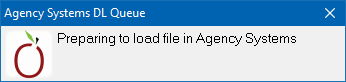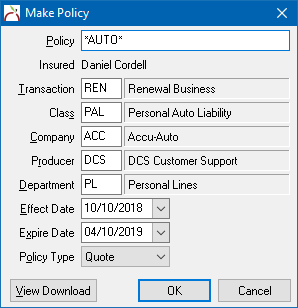Difference between revisions of "AccuAuto Rating Integration"
Jump to navigation
Jump to search
(Created page with "Category:Rating Integration Category:Rating Integration === Overview === The AccuAuto comparative rating integration is based on standard .AL3 download files. http...") |
m (updated screenshots) |
||
| (6 intermediate revisions by the same user not shown) | |||
| Line 1: | Line 1: | ||
[[Category:Rating Integration]] | [[Category:Rating Integration]] | ||
| + | <table class="infobox" cellspacing="5" style="background-color: #FFFFFF; width:27em; text-align:left; border-spacing: 2px; line-height:1.5em;"> | ||
| + | <tr> | ||
| + | <td>[[File:Ic_description_black_24dp.png|link=Newton User Guide#Download]] Newton User Guide: [[Newton User Guide#Download|Download]]</td> | ||
| + | </tr> | ||
| + | <tr> | ||
| + | <td>[[File:Ic_info_black_24dp.png]] Required Software Version: [[:Category:Release Notes|Summer 2018]]</td> | ||
| + | </tr> | ||
| + | <tr> | ||
| + | <td>[[File: Ic_settings_backup_restore_black_24dp.png]] Legacy Instructions Available: [http://wiki.agencysystems.com/mediawiki/index.php?title=AccuAuto_Rating_Integration&oldid=3304 Click Here]</td> | ||
| + | </tr> | ||
| + | <tr style="background-color: #bdbdbd; text-align: center; font-weight:bold;"> | ||
| + | <td>Related Pages</td> | ||
| + | </tr> | ||
| − | [[Category:Rating Integration]] | + | <tr> |
| − | + | <td> | |
| + | <ul> | ||
| + | <li>[[Daily Process for Policy Downloads]]</li> | ||
| + | <li>[[Rating_Integration#Rating_Integration_Comparison_Chart|Rating Integration Comparison Chart]]</li> | ||
| + | </ul> | ||
| + | </td> | ||
| + | </tr> | ||
| + | |||
| + | <tr style="background-color: #d3d3d3; text-align: center; "> | ||
| + | <td>Related Categories</td> | ||
| + | </tr> | ||
| + | |||
| + | <tr> | ||
| + | <td> | ||
| + | <ul> | ||
| + | <li>[[:Category:Download|Download]]</li> | ||
| + | <li>[[:Category:Rating Integration|Rating Integration]]</li> | ||
| + | </ul> | ||
| + | </td> | ||
| + | </tr> | ||
| + | </table> | ||
The AccuAuto comparative rating integration is based on standard .AL3 download files. | The AccuAuto comparative rating integration is based on standard .AL3 download files. | ||
http://www.accuauto.net/accuauto-rating.html | http://www.accuauto.net/accuauto-rating.html | ||
| − | AccuAuto cannot | + | AccuAuto cannot import files exported from Newton. |
| − | |||
| − | |||
| − | |||
| − | |||
| − | |||
==== Export a File from AccuAuto -> Newton ==== | ==== Export a File from AccuAuto -> Newton ==== | ||
| − | #[ | + | #[http://www.accuauto.net Contact AccuAuto Support] to enable the AL3 bridge. |
| − | #Complete a quote in AccuAuto | + | #Complete a quote in AccuAuto. |
| + | #Select the '''Vendor''' -> '''ACORD AL3''' option. | ||
#Newton will briefly show this window, then vanish in a few seconds; it requires no user interaction. | #Newton will briefly show this window, then vanish in a few seconds; it requires no user interaction. | ||
| − | #:[[File: | + | #:[[File:Rating-import-queuedl.png]] |
| − | #The quote can now be imported through the normal daily download process from any machine in the office by selecting ''' | + | #:<br> |
| − | #Select to either use an existing client, or create a new client. | + | #The quote can now be imported through the normal daily download process from any machine in the office by selecting '''Company''' -> '''Download'''. If the download management system was already open, the import process starts automatically. |
| + | #Select to either use an [[Client Profile|existing client, or create a new client]]. | ||
#The system will automatically assign a unique quote number. Optionally a number can be manually assigned. | #The system will automatically assign a unique quote number. Optionally a number can be manually assigned. | ||
| − | # | + | #Update the [[Company Profile|'''Company Code''']] for the quote if necessary. Select '''OK'''. |
| − | #:[[File: | + | #:[[File:Rating-import-accuauto.png]] |
| + | #:<br> | ||
#The file has now been processed. | #The file has now been processed. | ||
Latest revision as of 14:46, 13 September 2018
| Related Pages |
| Related Categories |
The AccuAuto comparative rating integration is based on standard .AL3 download files.
http://www.accuauto.net/accuauto-rating.html
AccuAuto cannot import files exported from Newton.
Export a File from AccuAuto -> Newton
- Contact AccuAuto Support to enable the AL3 bridge.
- Complete a quote in AccuAuto.
- Select the Vendor -> ACORD AL3 option.
- Newton will briefly show this window, then vanish in a few seconds; it requires no user interaction.
- The quote can now be imported through the normal daily download process from any machine in the office by selecting Company -> Download. If the download management system was already open, the import process starts automatically.
- Select to either use an existing client, or create a new client.
- The system will automatically assign a unique quote number. Optionally a number can be manually assigned.
- Update the Company Code for the quote if necessary. Select OK.
- The file has now been processed.