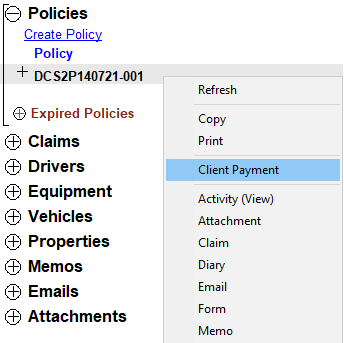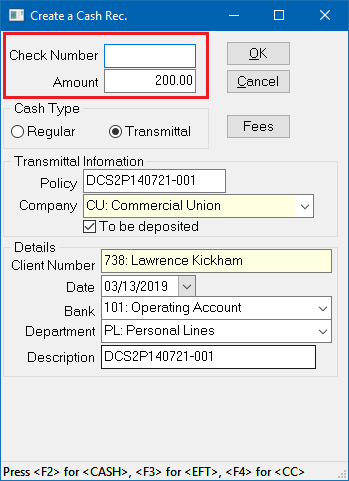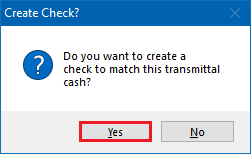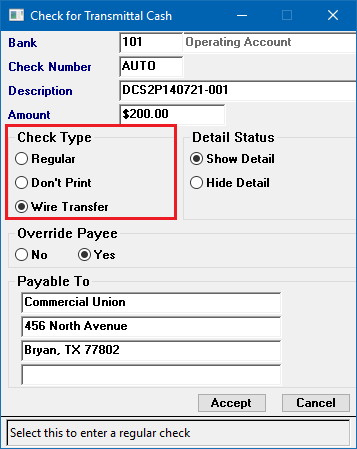Difference between revisions of "Client Payment: Direct Bill Cash Transmittal"
Jump to navigation
Jump to search
(initial save) |
(removed video, updated how to access and screen shots) |
||
| (7 intermediate revisions by one other user not shown) | |||
| Line 7: | Line 7: | ||
<td> | <td> | ||
<ul> | <ul> | ||
| − | |||
<li>[[Cash Payment Fee Wizard]]</li> | <li>[[Cash Payment Fee Wizard]]</li> | ||
| + | <li>[[Client Payment]]</li> | ||
<li>[[Express Checks#Batch Transmittals - One Company Check for Multiple Clients|Batch Transmittal - One Company Check for Multiple Clients]]</li> | <li>[[Express Checks#Batch Transmittals - One Company Check for Multiple Clients|Batch Transmittal - One Company Check for Multiple Clients]]</li> | ||
| + | <li>[[Training 6: Accounting]]</li> | ||
</ul> | </ul> | ||
</td> | </td> | ||
| Line 28: | Line 29: | ||
</tr> | </tr> | ||
</table> | </table> | ||
| − | |||
This procedure outlines how to receive a client payment on a [[:Category:Direct Bill|direct bill policy]]. This will create a [[:Category:Cash|cash receipt]], and [[:Category:Checks|create a check]] to the direct bill carrier matching the transmittal cash. | This procedure outlines how to receive a client payment on a [[:Category:Direct Bill|direct bill policy]]. This will create a [[:Category:Cash|cash receipt]], and [[:Category:Checks|create a check]] to the direct bill carrier matching the transmittal cash. | ||
| − | If your Agency is charging a fee, use the [[Cash Payment Fee Wizard]] to generate the fee invoice with the cash payment on-the-fly. | + | *If your Agency is charging a fee, use the [[Cash Payment Fee Wizard]] to generate the fee invoice with the cash payment on-the-fly. |
| + | *For direct bill payments that '''will not be deposited''' into the agency's bank account, see: [[Client Payment: Direct Bill Cash Transmittal (Non Deposited)|Direct Bill Cash Transmittal (Non Deposited)]]. | ||
| + | *To pay a direct bill company on behalf of a client, see: [[Direct Bill: Pay Company On Behalf Of Client]]. | ||
| + | |||
=== Create a Direct Bill Cash Transmittal === | === Create a Direct Bill Cash Transmittal === | ||
| − | # | + | #[[Client Tab#Find a Client|Load a client]] on one of the [[Client Tab|client tabs]]. |
| − | #'''Right-Click''' on the policy number and select ''' | + | #Select the (+) next to '''Policies'''. ''(To expand the band by default, see: [[Preferences]])'' |
| − | #:[[File:Payment-db- | + | #'''Right-Click''' on the policy number and select '''Client Payment'''. |
| − | #Enter the client payment '''Check Number''', or press '''<F2>''' for "<CASH>". | + | #:[[File:Payment-db-attachclientpay1.png]] |
| − | #Enter | + | #Enter the client payment '''Check Number''', or press '''<F2>''' for "<CASH>", '''<F3>''' for "<EFT>" and '''<F4>''' for <CC>. . |
| + | #Enter the payment '''Amount'''. | ||
#Verify '''Cash Type -> Transmittal''' is selected. ''(The Cash Type will default to Transmittal for Direct Bill invoices)'' | #Verify '''Cash Type -> Transmittal''' is selected. ''(The Cash Type will default to Transmittal for Direct Bill invoices)'' | ||
| − | #:[[File:Payment-db- | + | #:[[File:Payment-db-clientpay-createcash-2019.png]] |
#Select '''OK''' to save the payment. | #Select '''OK''' to save the payment. | ||
#'''Answer Yes/No''' to print the cash receipt. ''(If no is selected, the cash receipt can be reprinted at any time.)'' | #'''Answer Yes/No''' to print the cash receipt. ''(If no is selected, the cash receipt can be reprinted at any time.)'' | ||
#:([[Media:Cash_Receipt_With_Signature.pdf|Click here to view an example .PDF cash receipt.]]) | #:([[Media:Cash_Receipt_With_Signature.pdf|Click here to view an example .PDF cash receipt.]]) | ||
#'''Answer Yes''' to create a '''Company Check''' that matches the cash payment amount. ''([[Express Checks#Batch Transmittals - One Company Check for Multiple Clients|Only select No if the sweeps by the carrier are done in a batch]].)'' | #'''Answer Yes''' to create a '''Company Check''' that matches the cash payment amount. ''([[Express Checks#Batch Transmittals - One Company Check for Multiple Clients|Only select No if the sweeps by the carrier are done in a batch]].)'' | ||
| − | #:[[File:Payment-db-attachpay- | + | #:[[File:Payment-db-attachpay-createcheckyes.png]] |
#Select '''Accept''' after verifying check type as '''Regular (Printable'''), or '''Wire Transfer (EFT)'''. | #Select '''Accept''' after verifying check type as '''Regular (Printable'''), or '''Wire Transfer (EFT)'''. | ||
| − | #:[[File:Payment-db-attachpay- | + | #:[[File:Payment-db-attachpay-createwirecheck-details.png]] |
Latest revision as of 20:33, 13 March 2019
| Related Pages |
| Related Categories |
This procedure outlines how to receive a client payment on a direct bill policy. This will create a cash receipt, and create a check to the direct bill carrier matching the transmittal cash.
- If your Agency is charging a fee, use the Cash Payment Fee Wizard to generate the fee invoice with the cash payment on-the-fly.
- For direct bill payments that will not be deposited into the agency's bank account, see: Direct Bill Cash Transmittal (Non Deposited).
- To pay a direct bill company on behalf of a client, see: Direct Bill: Pay Company On Behalf Of Client.
Create a Direct Bill Cash Transmittal
- Load a client on one of the client tabs.
- Select the (+) next to Policies. (To expand the band by default, see: Preferences)
- Right-Click on the policy number and select Client Payment.
- Enter the client payment Check Number, or press <F2> for "<CASH>", <F3> for "<EFT>" and <F4> for <CC>. .
- Enter the payment Amount.
- Verify Cash Type -> Transmittal is selected. (The Cash Type will default to Transmittal for Direct Bill invoices)
- Select OK to save the payment.
- Answer Yes/No to print the cash receipt. (If no is selected, the cash receipt can be reprinted at any time.)
- Answer Yes to create a Company Check that matches the cash payment amount. (Only select No if the sweeps by the carrier are done in a batch.)
- Select Accept after verifying check type as Regular (Printable), or Wire Transfer (EFT).