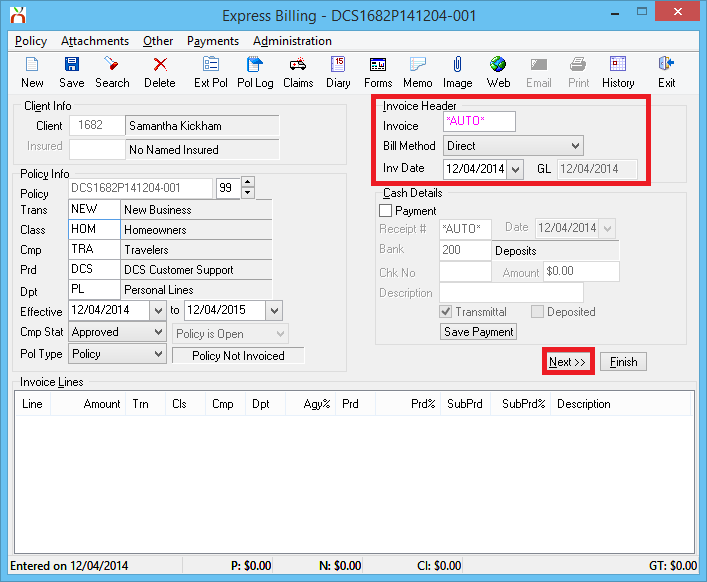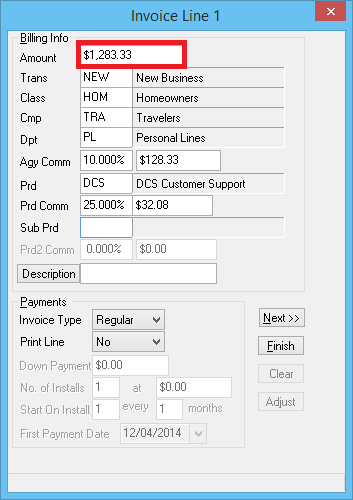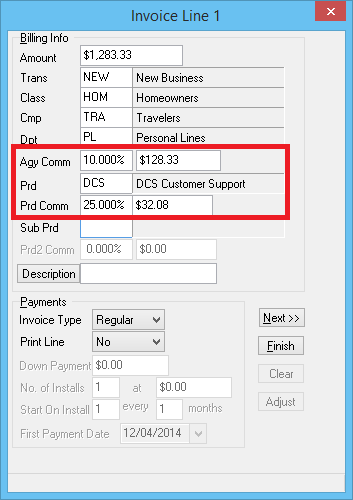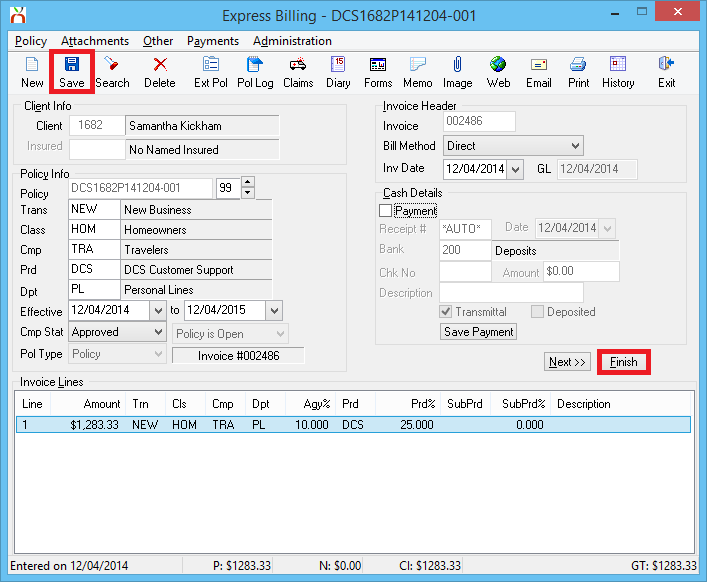Difference between revisions of "Invoice: Create An Invoice"
(initial save) |
|||
| Line 8: | Line 8: | ||
<td> | <td> | ||
<ul> | <ul> | ||
| − | |||
<li>[[Express Billing]]</li> | <li>[[Express Billing]]</li> | ||
<li>[[Adjust#Invoice_Adjustment|Invoice: Adjust An Invoice]]</li> | <li>[[Adjust#Invoice_Adjustment|Invoice: Adjust An Invoice]]</li> | ||
| Line 25: | Line 24: | ||
<li>[[:Category:Agency Bill|Agency Bill]]</li> | <li>[[:Category:Agency Bill|Agency Bill]]</li> | ||
<li>[[:Category:Direct Bill|Direct Bill]]</li> | <li>[[:Category:Direct Bill|Direct Bill]]</li> | ||
| + | <li>[[:Category:Receivables|Receivables]]</li> | ||
| + | <li>[[:Category:Payables|Payables]]</li> | ||
</ul> | </ul> | ||
</td> | </td> | ||
| Line 34: | Line 35: | ||
Any invoice can be created using the [[Express Billing]] interface, however most [[:Category:Direct Bill|Direct Bill]] invoices are created through either [[Commission Builder]] or [[Commission Download]] during the [[Direct Bill: Commission Statement Processing|monthly direct bill commission statement process]]. | Any invoice can be created using the [[Express Billing]] interface, however most [[:Category:Direct Bill|Direct Bill]] invoices are created through either [[Commission Builder]] or [[Commission Download]] during the [[Direct Bill: Commission Statement Processing|monthly direct bill commission statement process]]. | ||
| − | + | *For policy invoices, requires '''Other -> [[Security System]] -> AR -> Policy Transaction -> View and Entry'''. | |
| − | + | *For quote invoices, requires '''Other -> [[Security System]] -> AR -> Quoted Transaction -> View and Entry'''. | |
| − | + | === Other Methods or Types === | |
| − | + | *'''Cancellation or Return Premium:''' [[Create and Process Return Premium Invoice Due to Cancellation or Endorsement]] | |
| − | === | ||
*'''Convert from Submission Or Quote:''' Invoices attached to quotes do not affect the general ledger. Quote invoices are entered using the same interface detailed below. The quote invoice will be converted to a regular invoice when the [[Policy: Convert Quote to Policy|quote is converted to a policy]]. | *'''Convert from Submission Or Quote:''' Invoices attached to quotes do not affect the general ledger. Quote invoices are entered using the same interface detailed below. The quote invoice will be converted to a regular invoice when the [[Policy: Convert Quote to Policy|quote is converted to a policy]]. | ||
*'''Download:''' Any invoice can be created using the [[Express Billing]] interface, however most [[:Category:Direct Bill|Direct Bill]] invoices are created through either [[Commission Builder]] or [[Commission Download]] during the [[Direct Bill: Commission Statement Processing|monthly direct bill commission statement process]]. | *'''Download:''' Any invoice can be created using the [[Express Billing]] interface, however most [[:Category:Direct Bill|Direct Bill]] invoices are created through either [[Commission Builder]] or [[Commission Download]] during the [[Direct Bill: Commission Statement Processing|monthly direct bill commission statement process]]. | ||
| + | *'''Installment Billing:''' [[Invoice: Create An Invoice - Installment Billing]] | ||
*'''Invoice Wizard:''' [[Invoice: Create An Invoice - Invoice Wizard]] | *'''Invoice Wizard:''' [[Invoice: Create An Invoice - Invoice Wizard]] | ||
| − | |||
*'''Premium Finance:''' [[Invoice: Create An Invoice - Premium Finance]] | *'''Premium Finance:''' [[Invoice: Create An Invoice - Premium Finance]] | ||
| − | === | + | There are two additional specialized invoice types: [[Agency Fee Wizard|Agency Fees]], and [[Late Charges]]. |
| + | |||
| + | Non-Policy Related vendor payable invoices are paid using through [[Vendor Payables]], not the process documented below. | ||
| + | === Regular Invoice Using Express Billing === | ||
[[File:Expressbill-notonfile-notinvoiced.png|thumb|right|350px|Transaction Not Invoiced]] [[File:Expressbill-notonfile-alreadyinvoiced.png|thumb|350px|right|Transaction Already Invoiced]] | [[File:Expressbill-notonfile-notinvoiced.png|thumb|right|350px|Transaction Not Invoiced]] [[File:Expressbill-notonfile-alreadyinvoiced.png|thumb|350px|right|Transaction Already Invoiced]] | ||
Before you begin, the policy must be [[Policy: Create A Policy|entered in the system]]. All invoice transactions as saved to a policy, specifically to a policy sequence (policy transaction). Each time a policy change occurs, a new policy sequence is added to record the change. For example, when a policy is endorsed, an [[Policy: Endorse A Policy|endorsement transaction is added to the existing policy]]; when a policy is renewed, a [[Policy: Renew A Policy|renewal transaction is added to the existing policy]]. | Before you begin, the policy must be [[Policy: Create A Policy|entered in the system]]. All invoice transactions as saved to a policy, specifically to a policy sequence (policy transaction). Each time a policy change occurs, a new policy sequence is added to record the change. For example, when a policy is endorsed, an [[Policy: Endorse A Policy|endorsement transaction is added to the existing policy]]; when a policy is renewed, a [[Policy: Renew A Policy|renewal transaction is added to the existing policy]]. | ||
| Line 55: | Line 58: | ||
#Verify the '''Bill Method''' as either [[:Category:Agency Bill|Agency Bill]] or [[:Category:Direct Bill|Direct Bill]]. ''(To change the default for the policy company see the [[Company Profile]])'' | #Verify the '''Bill Method''' as either [[:Category:Agency Bill|Agency Bill]] or [[:Category:Direct Bill|Direct Bill]]. ''(To change the default for the policy company see the [[Company Profile]])'' | ||
#Choose the correct '''Invoice Date'''. | #Choose the correct '''Invoice Date'''. | ||
| − | #Select '''Next''' to create the first invoice line. | + | #Select '''Next''' to create the first invoice line. |
| − | #Enter the Premium Amount. ''(For values greater than 999, the comma is not required)'' | + | #:[[File:Expbill-createinv.png]] |
| − | #Verify or change any of the default values. The [[Transaction Profile|transaction]], [[Class Profile|class]], [[Company Profile|company]], [[Department Profile|department]] and [[Producer Profile|producer]] will all default from the policy. | + | #Enter the Premium Amount. ''(For values greater than 999.99, the comma '''is not''' required)'' |
| − | #Enter the '''Agency Commission''' if the | + | #:[[File:Expbill-createinv-reg-prem.png]] |
| − | # | + | #Verify or change any of the default values. The [[Transaction Profile|transaction]], [[Class Profile|class]], [[Company Profile|company]], [[Department Profile|department]] and [[Producer Profile|producer]] will all default from the policy. |
| − | #Select '''Next''' to add an additional invoice line, such as a fee or tax. | + | #Enter the '''Agency Commission''' and '''Producer Commission''' if the defaults are not correct. ''(The '''Agency Commission''' will default from the [[Company Profile]]. The '''Producer Commission''' will default from the [[Producer Profile]].)'' |
| − | #:If additional lines are created, | + | #:[[File:Expbill-createinv-reg-agyprd.png]] |
| − | #Select '''Finish''' when done, then '''Save''' to finalize the invoice. | + | #Optionally enter a short '''Description''' which will display for the line on the printed invoiced. |
| − | #Select '''Print''' or ''' | + | #Select '''Next''' to add an additional invoice line, such as a fee or tax. An invoice can have a maximum of seven lines. |
| + | #:If additional lines are created, begin as step #7 above for each additional line. | ||
| + | #Select '''Finish''' when done, then '''Save''' when prompted. | ||
| + | #Select '''Finish or Save''' to finalize the invoice. This action will generate an invoice number, and create all of the [[General Ledger Profile|general ledger]] [[:Category:Receivables|receivables]] and [[:Category:Payables|payables]] for the invoice. | ||
| + | #:[[File:Expbill-createinv-reg-finalize.png]] | ||
| + | #Select '''Print''', '''Email''', or '''Exit'''. | ||
Revision as of 15:23, 4 December 2014
| Related Pages |
| Related Categories |
Invoices create the policy related receivable and payable amounts for clients, companies, and producers. An invoice transaction can be configured as either Agency Bill, or Direct Bill.
Any invoice can be created using the Express Billing interface, however most Direct Bill invoices are created through either Commission Builder or Commission Download during the monthly direct bill commission statement process.
- For policy invoices, requires Other -> Security System -> AR -> Policy Transaction -> View and Entry.
- For quote invoices, requires Other -> Security System -> AR -> Quoted Transaction -> View and Entry.
Other Methods or Types
- Cancellation or Return Premium: Create and Process Return Premium Invoice Due to Cancellation or Endorsement
- Convert from Submission Or Quote: Invoices attached to quotes do not affect the general ledger. Quote invoices are entered using the same interface detailed below. The quote invoice will be converted to a regular invoice when the quote is converted to a policy.
- Download: Any invoice can be created using the Express Billing interface, however most Direct Bill invoices are created through either Commission Builder or Commission Download during the monthly direct bill commission statement process.
- Installment Billing: Invoice: Create An Invoice - Installment Billing
- Invoice Wizard: Invoice: Create An Invoice - Invoice Wizard
- Premium Finance: Invoice: Create An Invoice - Premium Finance
There are two additional specialized invoice types: Agency Fees, and Late Charges.
Non-Policy Related vendor payable invoices are paid using through Vendor Payables, not the process documented below.
Regular Invoice Using Express Billing
Before you begin, the policy must be entered in the system. All invoice transactions as saved to a policy, specifically to a policy sequence (policy transaction). Each time a policy change occurs, a new policy sequence is added to record the change. For example, when a policy is endorsed, an endorsement transaction is added to the existing policy; when a policy is renewed, a renewal transaction is added to the existing policy.
- Load the client on one of the four client tabs.
- Select the Policy Number from the Active Policies band.
- Select Create Item -> Invoice. This will open Express Billing.
- The policy sequence cannot be invoiced if an invoice already exists for that sequence. If the policy sequence is already invoiced, first create a new policy sequence. (See images on right.)
- Verify the Bill Method as either Agency Bill or Direct Bill. (To change the default for the policy company see the Company Profile)
- Choose the correct Invoice Date.
- Select Next to create the first invoice line.
- Enter the Premium Amount. (For values greater than 999.99, the comma is not required)
- Verify or change any of the default values. The transaction, class, company, department and producer will all default from the policy.
- Enter the Agency Commission and Producer Commission if the defaults are not correct. (The Agency Commission will default from the Company Profile. The Producer Commission will default from the Producer Profile.)
- Optionally enter a short Description which will display for the line on the printed invoiced.
- Select Next to add an additional invoice line, such as a fee or tax. An invoice can have a maximum of seven lines.
- If additional lines are created, begin as step #7 above for each additional line.
- Select Finish when done, then Save when prompted.
- Select Finish or Save to finalize the invoice. This action will generate an invoice number, and create all of the general ledger receivables and payables for the invoice.
- Select Print, Email, or Exit.