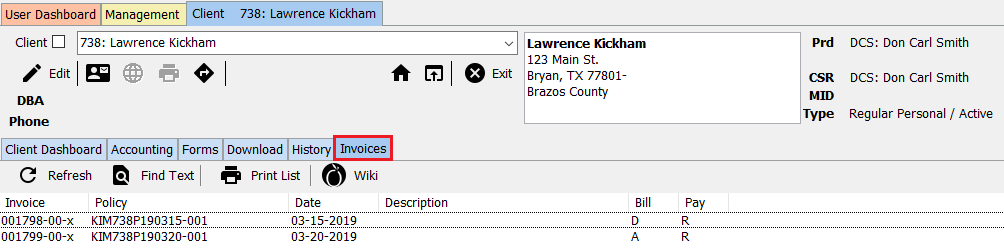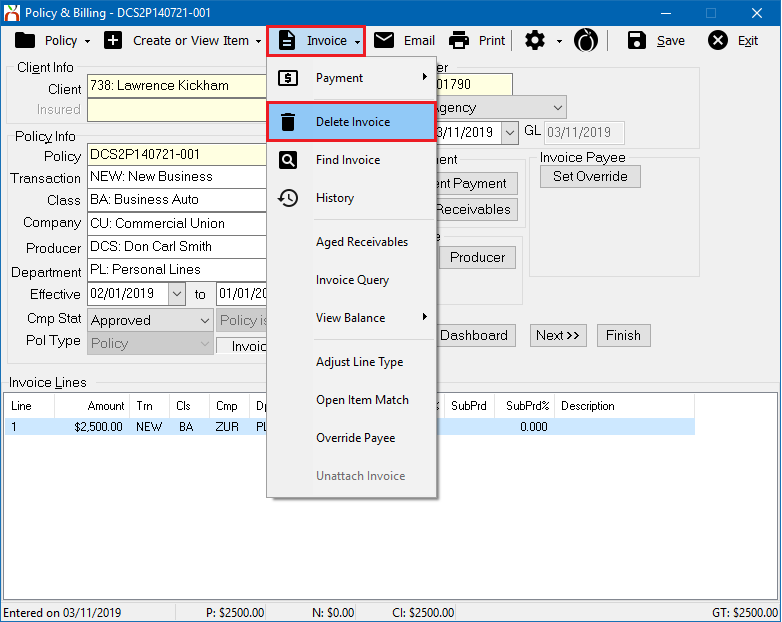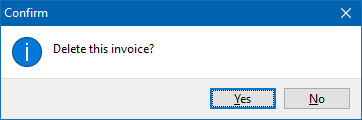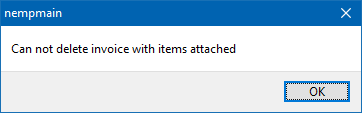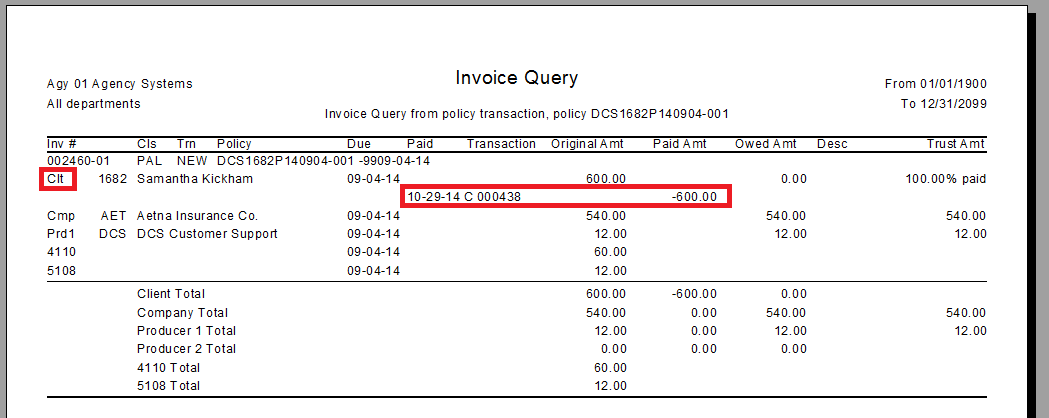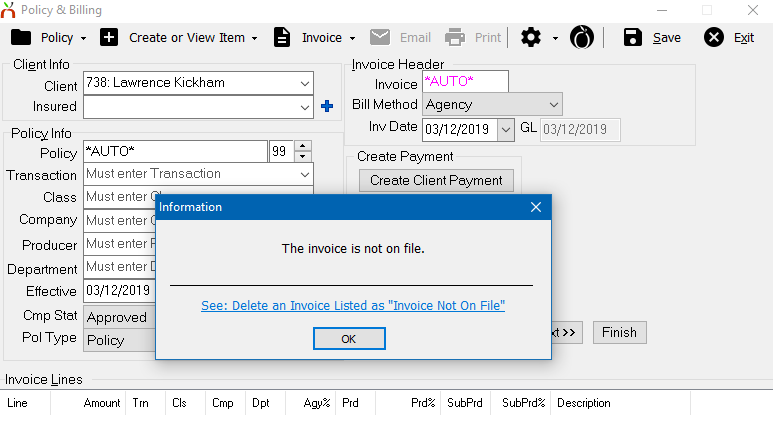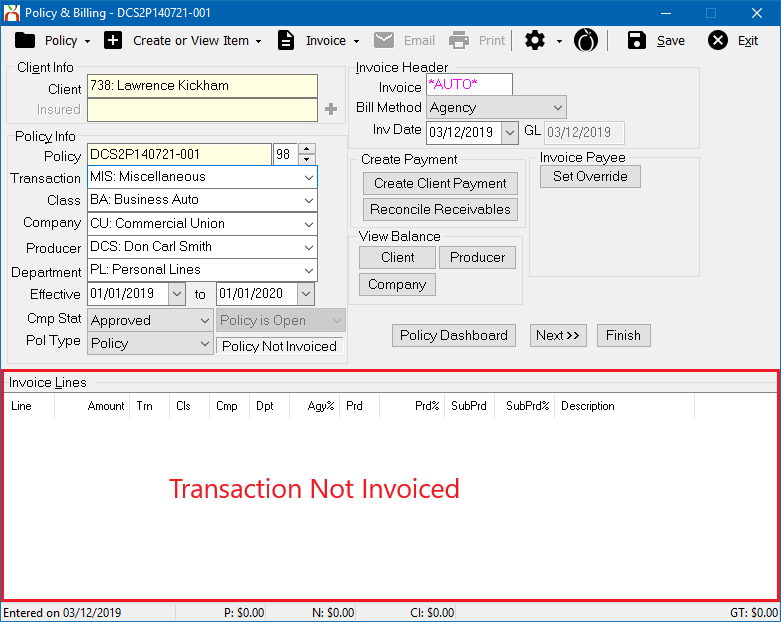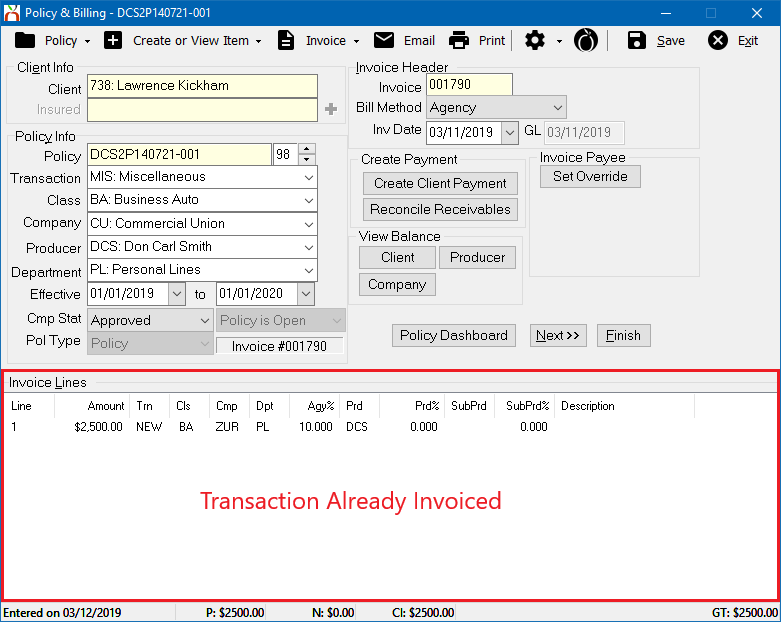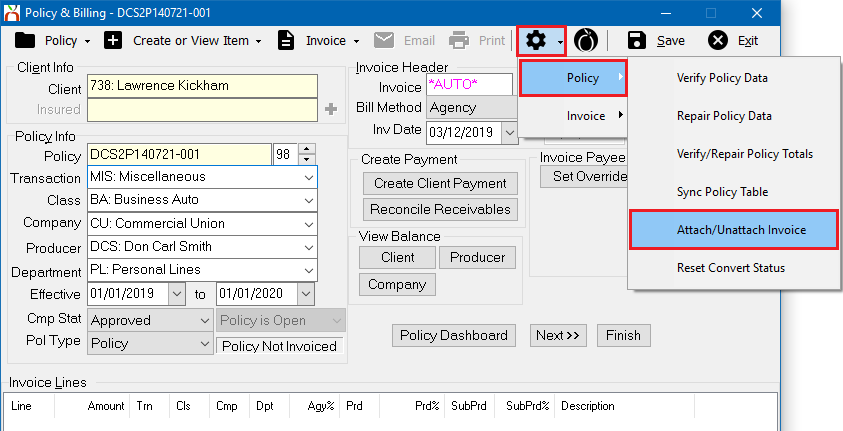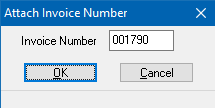Difference between revisions of "Invoice: Delete An Invoice"
(initial save) |
(updated 'policy express' to 'policy dashboard') |
||
| (4 intermediate revisions by 2 users not shown) | |||
| Line 1: | Line 1: | ||
| − | [[Category:Agency Bill]][[Category:Direct Bill]] | + | [[Category:Agency Bill]][[Category:Direct Bill]][[Category:Receivables]][[Category:Payables]] |
<table class="infobox" cellspacing="5" style="background-color: #FFFFFF; width:27em; text-align:left; border-spacing: 2px; line-height:1.5em;"> | <table class="infobox" cellspacing="5" style="background-color: #FFFFFF; width:27em; text-align:left; border-spacing: 2px; line-height:1.5em;"> | ||
| + | <tr> | ||
| + | <td>[[File:Ic_info_black_24dp.png]] Required Software Version: [[:Category:Release Notes|September 2015]]</td> | ||
| + | </tr> | ||
| + | <tr> | ||
| + | <td>[[File: Ic_settings_backup_restore_black_24dp.png]] Legacy Instructions Available: [http://wiki.agencysystems.com/mediawiki/index.php?title=Invoice:_Delete_An_Invoice&oldid=2344 Click Here]</td> | ||
| + | </tr> | ||
<tr style="background-color: #bdbdbd; text-align: center; font-weight:bold;"> | <tr style="background-color: #bdbdbd; text-align: center; font-weight:bold;"> | ||
<td>Related Pages</td> | <td>Related Pages</td> | ||
| Line 9: | Line 15: | ||
<ul> | <ul> | ||
| − | <li>[[ | + | <li>[[Policy & Billing]]</li> |
| + | <li>[[Invoice: Adjust An Invoice]]</li> | ||
| + | <li>[[Invoice: Create An Invoice]]</li> | ||
<li>[[Training 6: Accounting]]</li> | <li>[[Training 6: Accounting]]</li> | ||
</ul> | </ul> | ||
| Line 24: | Line 32: | ||
<li>[[:Category:Agency Bill|Agency Bill]]</li> | <li>[[:Category:Agency Bill|Agency Bill]]</li> | ||
<li>[[:Category:Direct Bill|Direct Bill]]</li> | <li>[[:Category:Direct Bill|Direct Bill]]</li> | ||
| + | <li>[[:Category:Payables|Payables]]</li> | ||
| + | <li>[[:Category:Receivables|Receivables]]</li> | ||
</ul> | </ul> | ||
</td> | </td> | ||
</tr> | </tr> | ||
</table> | </table> | ||
| − | Invoices can be deleted from policies or quotes if the [[Open or Close Month (GL)|general ledger period is open]], the user has sufficient security access, and accounting transactions are [[#Delete an Invoice With Items Attached|not attached to the invoice]]. | + | Invoices can be deleted from [[Policy: Create A Policy|policies or quotes]] if the [[Open or Close Month (GL)|general ledger period is open]], the user has sufficient security access, and accounting transactions are [[#Delete an Invoice With Items Attached|not attached to the invoice]]. |
*For policy invoices, requires '''Other -> [[Security System]] -> AR -> Policy Transaction -> Global'''. | *For policy invoices, requires '''Other -> [[Security System]] -> AR -> Policy Transaction -> Global'''. | ||
*For quote invoices, requires '''Other -> [[Security System]] -> AR -> Quoted Transaction -> Global'''. | *For quote invoices, requires '''Other -> [[Security System]] -> AR -> Quoted Transaction -> Global'''. | ||
| + | |||
== Delete an Invoice == | == Delete an Invoice == | ||
| − | # | + | #[[Client Tab#Find a Client|Load a client]] on one of the [[Client Tab|client tabs]]. |
| − | #Select the ''' | + | #Select the '''Invoices''' tab. |
| − | #:[[File: | + | #:[[File:Client-invoicestab.png]] |
| − | #'''Double-Click''' to open the desired invoice in [[ | + | #'''Double-Click''' to open the desired invoice in [[Policy & Billing]]. ''(Alternatively, open the invoice in [[Policy & Billing]] using the '''Accounting tab''' or the [[Policy Dashboard]])'' |
| − | #:[[File: | + | #:[[File:Client-invoicestab-select.png]] |
| − | #Select '''Delete'''. | + | #Select '''Invoice -> Delete Invoice'''. |
| − | #:[[File: | + | #:[[File:Policy&billing-invoice-delete.png]] |
#If the message '''"Can not delete invoice with items attached"''' is displayed, [[#Delete an Invoice With Items Attached|see the section below]]. Otherwise, select '''Yes''' to confirm. | #If the message '''"Can not delete invoice with items attached"''' is displayed, [[#Delete an Invoice With Items Attached|see the section below]]. Otherwise, select '''Yes''' to confirm. | ||
| − | #:[[File: | + | #:[[File:Expressbilling-invoice-delete-confirm.png]] |
| − | #Select '''Exit''' to close [[ | + | #Select '''Exit''' to close [[Policy & Billing]]. |
== Delete an Invoice With Items Attached == | == Delete an Invoice With Items Attached == | ||
An invoice cannot be deleted if accounting transactions are attached. | An invoice cannot be deleted if accounting transactions are attached. | ||
| − | [[File: | + | [[File:Expressbilling-invoice-delete-itemsattached.png]] |
=== Identify the Attached Accounting Transactions === | === Identify the Attached Accounting Transactions === | ||
| − | Attached accounting | + | Attached accounting transactions can include: |
*[[Client Payment|Client Payments]] | *[[Client Payment|Client Payments]] | ||
*[[Reconcile Company Payables|Company Payments]] | *[[Reconcile Company Payables|Company Payments]] | ||
| Line 56: | Line 67: | ||
*[[Agency Fee Wizard|Agency Fee Invoices]] or Open Item Matched (OIM) [[Invoice:_Adjust_Premium_and_Commission_on_Existing_Invoices_in_Closed_GL_Periods#Adjust_an_Invoice_Using_Reconcile|adjustment invoices]]. | *[[Agency Fee Wizard|Agency Fee Invoices]] or Open Item Matched (OIM) [[Invoice:_Adjust_Premium_and_Commission_on_Existing_Invoices_in_Closed_GL_Periods#Adjust_an_Invoice_Using_Reconcile|adjustment invoices]]. | ||
| − | Common attached accounting transactions can be viewed by opening each of the payment screens from [[ | + | Common attached accounting transactions can be viewed by opening each of the payment screens from [[Policy & Billing]]: |
| − | * | + | |
| − | * | + | *Invoice -> View Balance -> Client |
| − | * | + | *Invoice -> View Balance -> Company |
| + | *Invoice -> View Balance -> Producer | ||
| + | ''(Alternatively, select the '''View Balance -> Client/Company/Producer''' buttons on the main Policy & Billing window.)'' | ||
| − | A complete list of accounting transactions be produced by running an [[Report: Invoice Query|Invoice Query]] for the current invoice | + | A complete list of accounting transactions can be produced by running an [[Report: Invoice Query|Invoice Query]] for the current invoice. From [[Policy & Billing]], select '''Invoice -> Invoice Query'''. ''(From Example: One Client Payment (Cash) for $600.00)''. |
[[File:Expressbill-invoicequery.png]] | [[File:Expressbill-invoicequery.png]] | ||
| + | |||
=== Unapply the Attached Accounting Transactions === | === Unapply the Attached Accounting Transactions === | ||
After [[#Identify the Attached Accounting Transactions|identifying the attached accounting transactions]], unapply the items using the steps below. | After [[#Identify the Attached Accounting Transactions|identifying the attached accounting transactions]], unapply the items using the steps below. | ||
| Line 74: | Line 88: | ||
== Delete an Invoice Listed as "Invoice Not On File" == | == Delete an Invoice Listed as "Invoice Not On File" == | ||
| − | If the message '''"Invoice Not On File"''' is displayed opening an invoice from the ''' | + | If the message '''"Invoice Not On File"''' is displayed opening an invoice from the client's '''Accounting Tab''' or '''Invoices Tab''', it must first be reattached to a policy transaction. |
| − | :[[File: | + | :[[File:Policy&bill-notonfile.png]] |
| − | #Document the '''Invoice Number''' displayed on either the ''' | + | #Document the '''Invoice Number''' displayed on either the '''Accounting Tab''' or '''Invoices Tab'''. |
| − | # | + | #Select the [[Client_Tab#Client_Tab:_Dashboard|client's dashboard tab]]. |
| − | #Select ''' | + | #Select the (+) next to '''Policies'''. ''(To expand the band by default, see: [[Preferences]])'' |
| − | #Verify the current transaction does not currently contain an [[:Category:Invoice|invoice]]. ''(See images on right.)'' [[File: | + | #'''Left-Click''' the desired policy number to open the '''[[Policy Dashboard]]'''. |
| + | #Select '''[[Policy & Billing]]''' within the top toolbar. | ||
| + | #Verify the current transaction does not currently contain an [[:Category:Invoice|invoice]]. ''(See images on right.)'' [[File:Policy&bill-notonfile-notinvoiced.png|thumb|right|350px|Transaction Not Invoiced]] [[File:Policy&bill-notonfile-alreadyinvoiced.png|thumb|350px|right|Transaction Already Invoiced]] | ||
#:If the transaction is already invoiced, create a new temporary policy transaction for the unattached invoiced. | #:If the transaction is already invoiced, create a new temporary policy transaction for the unattached invoiced. | ||
| − | ##From [[ | + | ##From [[Policy & Billing]], Select '''Policy -> Close Transaction'''. |
##Select '''Policy -> New Transaction'''. | ##Select '''Policy -> New Transaction'''. | ||
| − | ##Enter '''Transaction (Trans) -> MIS'''. ''(Any Adjustment type such as ADJ will also work)'' | + | ##Enter '''Transaction (Trans) -> MIS'''. ''(Any [[Transaction Profile|Adjustment type such as ADJ]] will also work)'' |
| − | ##Select '''Save''' | + | ##Select '''Save'''. |
| − | #Select ''' | + | #Select '''Admin (Gear icon) -> Policy -> Attach/Unattach Invoice'''. |
| − | #:[[File: | + | #:[[File:Policy&bill-notonfile-admin-attachunattach.png]] |
#Enter the '''Invoice Number''' and select '''Ok'''. | #Enter the '''Invoice Number''' and select '''Ok'''. | ||
| − | #:[[File: | + | #:[[File:Policy&bill-notonfile-admin-attachunattach-number.png]] |
#The invoice is now attached to the policy transaction. | #The invoice is now attached to the policy transaction. | ||
| − | #Select '''Delete''' to [[#Delete an Invoice|delete the invoice]]. | + | #Select '''Invoice -> Delete Invoice''' to [[#Delete an Invoice|delete the invoice]]. ''(If created, the temporary policy transaction (MIS) can also be deleted by selecting '''Policy -> Delete Transaction'''.)'' |
| − | |||
| − | |||
Latest revision as of 21:08, 16 April 2019
| Related Pages |
| Related Categories |
Invoices can be deleted from policies or quotes if the general ledger period is open, the user has sufficient security access, and accounting transactions are not attached to the invoice.
- For policy invoices, requires Other -> Security System -> AR -> Policy Transaction -> Global.
- For quote invoices, requires Other -> Security System -> AR -> Quoted Transaction -> Global.
Contents
Delete an Invoice
- Load a client on one of the client tabs.
- Select the Invoices tab.
- Double-Click to open the desired invoice in Policy & Billing. (Alternatively, open the invoice in Policy & Billing using the Accounting tab or the Policy Dashboard)
- Select Invoice -> Delete Invoice.
- If the message "Can not delete invoice with items attached" is displayed, see the section below. Otherwise, select Yes to confirm.
- Select Exit to close Policy & Billing.
Delete an Invoice With Items Attached
An invoice cannot be deleted if accounting transactions are attached.
Identify the Attached Accounting Transactions
Attached accounting transactions can include:
- Client Payments
- Company Payments
- Producer Payments
- Journal Transactions
- Agency Fee Invoices or Open Item Matched (OIM) adjustment invoices.
Common attached accounting transactions can be viewed by opening each of the payment screens from Policy & Billing:
- Invoice -> View Balance -> Client
- Invoice -> View Balance -> Company
- Invoice -> View Balance -> Producer
(Alternatively, select the View Balance -> Client/Company/Producer buttons on the main Policy & Billing window.)
A complete list of accounting transactions can be produced by running an Invoice Query for the current invoice. From Policy & Billing, select Invoice -> Invoice Query. (From Example: One Client Payment (Cash) for $600.00).
Unapply the Attached Accounting Transactions
After identifying the attached accounting transactions, unapply the items using the steps below.
- Unapply Client Cash Payment From An Invoice
- Edit the Distributions on an Existing Check
- Unattach an Existing Journal Transaction from an Invoice
- Delete an Agency Fee Invoice
Once all items are unapplied, delete the invoice.
Delete an Invoice Listed as "Invoice Not On File"
If the message "Invoice Not On File" is displayed opening an invoice from the client's Accounting Tab or Invoices Tab, it must first be reattached to a policy transaction.
- Document the Invoice Number displayed on either the Accounting Tab or Invoices Tab.
- Select the client's dashboard tab.
- Select the (+) next to Policies. (To expand the band by default, see: Preferences)
- Left-Click the desired policy number to open the Policy Dashboard.
- Select Policy & Billing within the top toolbar.
- Verify the current transaction does not currently contain an invoice. (See images on right.)
- If the transaction is already invoiced, create a new temporary policy transaction for the unattached invoiced.
- From Policy & Billing, Select Policy -> Close Transaction.
- Select Policy -> New Transaction.
- Enter Transaction (Trans) -> MIS. (Any Adjustment type such as ADJ will also work)
- Select Save.
- Select Admin (Gear icon) -> Policy -> Attach/Unattach Invoice.
- Enter the Invoice Number and select Ok.
- The invoice is now attached to the policy transaction.
- Select Invoice -> Delete Invoice to delete the invoice. (If created, the temporary policy transaction (MIS) can also be deleted by selecting Policy -> Delete Transaction.)