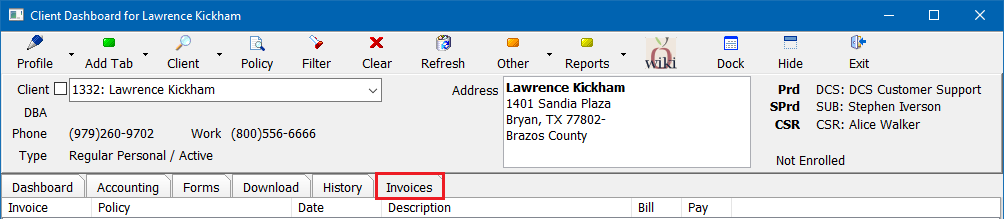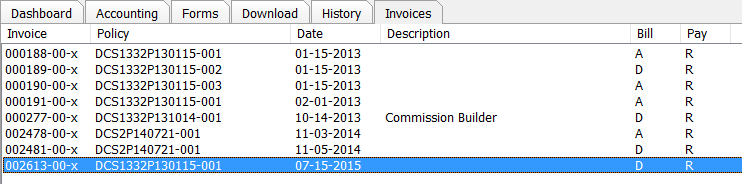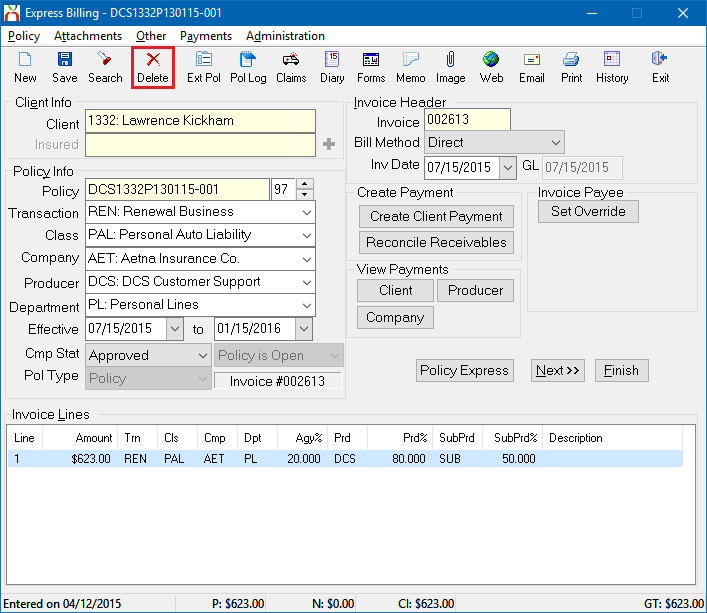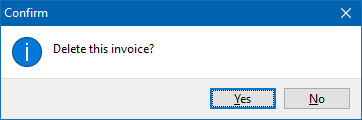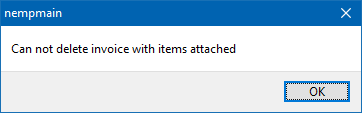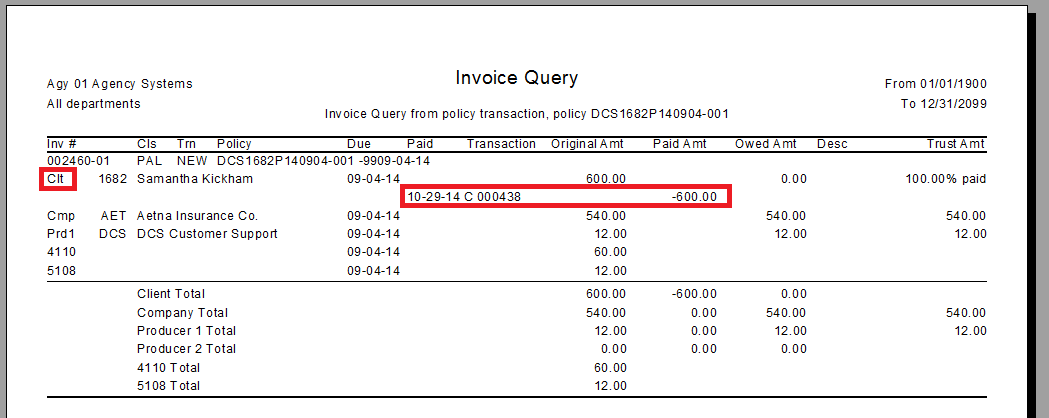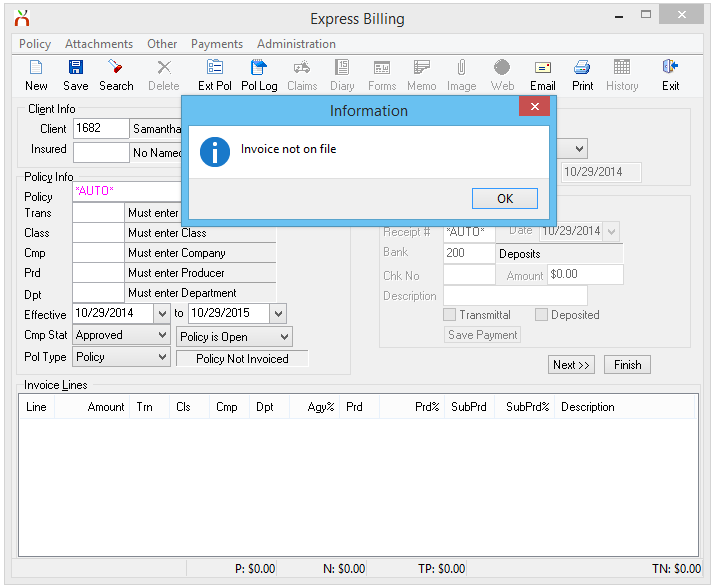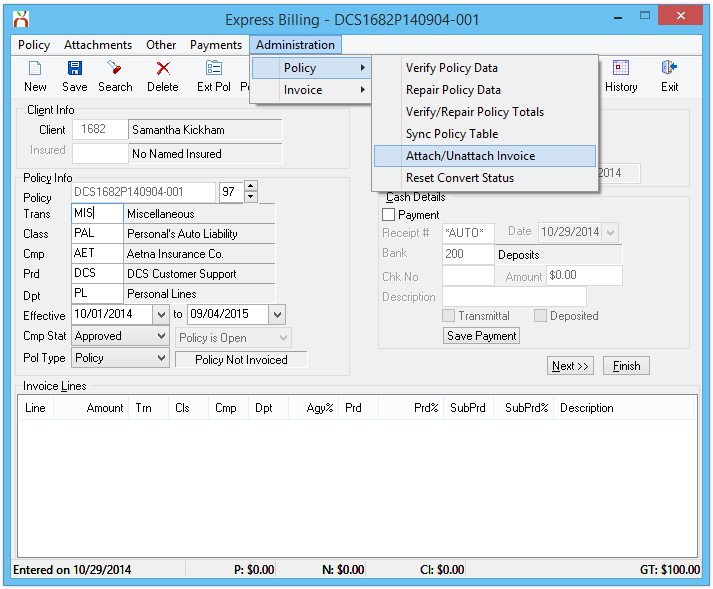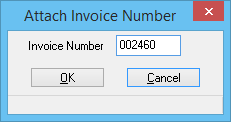Difference between revisions of "Invoice: Delete An Invoice"
(Updated for 2015) |
|||
| Line 1: | Line 1: | ||
[[Category:Agency Bill]][[Category:Direct Bill]][[Category:Receivables]][[Category:Payables]] | [[Category:Agency Bill]][[Category:Direct Bill]][[Category:Receivables]][[Category:Payables]] | ||
<table class="infobox" cellspacing="5" style="background-color: #FFFFFF; width:27em; text-align:left; border-spacing: 2px; line-height:1.5em;"> | <table class="infobox" cellspacing="5" style="background-color: #FFFFFF; width:27em; text-align:left; border-spacing: 2px; line-height:1.5em;"> | ||
| + | <tr> | ||
| + | <td>[[File:Ic_info_black_24dp.png]] Required Software Version: [[:Category:Release Notes|September 2015]]</td> | ||
| + | </tr> | ||
| + | <tr> | ||
| + | <td>[[File: Ic_settings_backup_restore_black_24dp.png]] Legacy Instructions Available: [http://wiki.agencysystems.com/mediawiki/index.php?title=Invoice:_Delete_An_Invoice&oldid=2344 Click Here]</td> | ||
| + | </tr> | ||
<tr style="background-color: #bdbdbd; text-align: center; font-weight:bold;"> | <tr style="background-color: #bdbdbd; text-align: center; font-weight:bold;"> | ||
<td>Related Pages</td> | <td>Related Pages</td> | ||
| Line 32: | Line 38: | ||
</tr> | </tr> | ||
</table> | </table> | ||
| − | Invoices can be deleted from policies or quotes if the [[Open or Close Month (GL)|general ledger period is open]], the user has sufficient security access, and accounting transactions are [[#Delete an Invoice With Items Attached|not attached to the invoice]]. | + | Invoices can be deleted from [[Policy: Create A Policy|policies or quotes]] if the [[Open or Close Month (GL)|general ledger period is open]], the user has sufficient security access, and accounting transactions are [[#Delete an Invoice With Items Attached|not attached to the invoice]]. |
*For policy invoices, requires '''Other -> [[Security System]] -> AR -> Policy Transaction -> Global'''. | *For policy invoices, requires '''Other -> [[Security System]] -> AR -> Policy Transaction -> Global'''. | ||
*For quote invoices, requires '''Other -> [[Security System]] -> AR -> Quoted Transaction -> Global'''. | *For quote invoices, requires '''Other -> [[Security System]] -> AR -> Quoted Transaction -> Global'''. | ||
| + | |||
== Delete an Invoice == | == Delete an Invoice == | ||
| − | # | + | #[[Client Tab#Find a Client|Load a client]] on one of the [[Client Tab|client tabs]]. |
| − | #Select the ''' | + | #Select the '''Invoices''' tab at the top. |
| − | #:[[File: | + | #:[[File:Clienttab-invoices.png]] |
| − | #'''Double-Click''' to open the desired invoice in [[Express Billing]]. ''(Alternatively, open the invoice in [[Express Billing]] using the ''' | + | #'''Double-Click''' to open the desired invoice in [[Express Billing]]. ''(Alternatively, open the invoice in [[Express Billing]] using the '''accounting tab''' or [[Policy Express]])'' |
| − | #:[[File: | + | #:[[File:Clienttab-invoices-select.png]] |
#Select '''Delete'''. | #Select '''Delete'''. | ||
| − | #:[[File: | + | #:[[File:Expressbilling-invoice-delete.png]] |
#If the message '''"Can not delete invoice with items attached"''' is displayed, [[#Delete an Invoice With Items Attached|see the section below]]. Otherwise, select '''Yes''' to confirm. | #If the message '''"Can not delete invoice with items attached"''' is displayed, [[#Delete an Invoice With Items Attached|see the section below]]. Otherwise, select '''Yes''' to confirm. | ||
| − | #:[[File: | + | #:[[File:Expressbilling-invoice-delete-confirm.png]] |
#Select '''Exit''' to close [[Express Billing]]. | #Select '''Exit''' to close [[Express Billing]]. | ||
| Line 51: | Line 58: | ||
An invoice cannot be deleted if accounting transactions are attached. | An invoice cannot be deleted if accounting transactions are attached. | ||
| − | [[File: | + | [[File:Expressbilling-invoice-delete-itemsattached.png]] |
=== Identify the Attached Accounting Transactions === | === Identify the Attached Accounting Transactions === | ||
| − | Attached accounting | + | Attached accounting transactions can include: |
*[[Client Payment|Client Payments]] | *[[Client Payment|Client Payments]] | ||
*[[Reconcile Company Payables|Company Payments]] | *[[Reconcile Company Payables|Company Payments]] | ||
| Line 79: | Line 86: | ||
== Delete an Invoice Listed as "Invoice Not On File" == | == Delete an Invoice Listed as "Invoice Not On File" == | ||
| − | If the message '''"Invoice Not On File"''' is displayed opening an invoice from the ''' | + | If the message '''"Invoice Not On File"''' is displayed opening an invoice from the client's '''Accounting Tab''' or '''Invoices Tab''', it must first be reattached to a policy transaction. |
:[[File:Expressbill-notonfile.png]] | :[[File:Expressbill-notonfile.png]] | ||
| − | #Document the '''Invoice Number''' displayed on either the ''' | + | #Document the '''Invoice Number''' displayed on either the '''Accounting Tab''' or '''Invoices Tab'''. |
| − | # | + | #Select the [[Client_Tab#Client_Tab:_Dashboard|client's dashboard tab]]. |
| − | #Select ''' | + | #Select the (+) next to '''Policies'''. ''(To expand the band by default, see: [[Preferences]])'' |
| + | #'''Left-Click''' the desired policy number to open '''[[Policy Express]]'''. | ||
| + | #Select '''[[Express Billing]]''' within the top toolbar. | ||
#Verify the current transaction does not currently contain an [[:Category:Invoice|invoice]]. ''(See images on right.)'' [[File:Expressbill-notonfile-notinvoiced.png|thumb|right|350px|Transaction Not Invoiced]] [[File:Expressbill-notonfile-alreadyinvoiced.png|thumb|350px|right|Transaction Already Invoiced]] | #Verify the current transaction does not currently contain an [[:Category:Invoice|invoice]]. ''(See images on right.)'' [[File:Expressbill-notonfile-notinvoiced.png|thumb|right|350px|Transaction Not Invoiced]] [[File:Expressbill-notonfile-alreadyinvoiced.png|thumb|350px|right|Transaction Already Invoiced]] | ||
#:If the transaction is already invoiced, create a new temporary policy transaction for the unattached invoiced. | #:If the transaction is already invoiced, create a new temporary policy transaction for the unattached invoiced. | ||
##From [[Express Billing]], Select '''Policy -> Close Transaction'''. | ##From [[Express Billing]], Select '''Policy -> Close Transaction'''. | ||
##Select '''Policy -> New Transaction'''. | ##Select '''Policy -> New Transaction'''. | ||
| − | ##Enter '''Transaction (Trans) -> MIS'''. ''(Any Adjustment type such as ADJ will also work)'' | + | ##Enter '''Transaction (Trans) -> MIS'''. ''(Any [[Transaction Profile|Adjustment type such as ADJ]] will also work)'' |
##Select '''Save''' | ##Select '''Save''' | ||
#Select '''Administration -> Policy -> Attach/Unattach Invoice'''. | #Select '''Administration -> Policy -> Attach/Unattach Invoice'''. | ||
| Line 96: | Line 105: | ||
#:[[File:Expressbill-notonfile-admin-attachunattach-number.png]] | #:[[File:Expressbill-notonfile-admin-attachunattach-number.png]] | ||
#The invoice is now attached to the policy transaction. | #The invoice is now attached to the policy transaction. | ||
| − | #Select '''Delete''' to [[#Delete an Invoice|delete the invoice]]. | + | #Select '''Delete''' to [[#Delete an Invoice|delete the invoice]]. ''(If created, the temporary policy transaction (MIS) can also be deleted by selecting '''Delete''' a second time.)'' |
| − | |||
| − | |||
Revision as of 15:35, 31 December 2015
| Related Pages |
| Related Categories |
Invoices can be deleted from policies or quotes if the general ledger period is open, the user has sufficient security access, and accounting transactions are not attached to the invoice.
- For policy invoices, requires Other -> Security System -> AR -> Policy Transaction -> Global.
- For quote invoices, requires Other -> Security System -> AR -> Quoted Transaction -> Global.
Contents
Delete an Invoice
- Load a client on one of the client tabs.
- Select the Invoices tab at the top.
- Double-Click to open the desired invoice in Express Billing. (Alternatively, open the invoice in Express Billing using the accounting tab or Policy Express)
- Select Delete.
- If the message "Can not delete invoice with items attached" is displayed, see the section below. Otherwise, select Yes to confirm.
- Select Exit to close Express Billing.
Delete an Invoice With Items Attached
An invoice cannot be deleted if accounting transactions are attached.
Identify the Attached Accounting Transactions
Attached accounting transactions can include:
- Client Payments
- Company Payments
- Producer Payments
- Journal Transactions
- Agency Fee Invoices or Open Item Matched (OIM) adjustment invoices.
Common attached accounting transactions can be viewed by opening each of the payment screens from Express Billing:
- Payments -> Client
- Payments -> Company
- Payments -> Producer
A complete list of accounting transactions can be produced by running an Invoice Query for the current invoice. From Express Billing, select Other -> Run Invoice Query. (From Example: One Client Payment (Cash) for $600.00).
Unapply the Attached Accounting Transactions
After identifying the attached accounting transactions, unapply the items using the steps below.
- Unapply Client Cash Payment From An Invoice
- Edit the Distributions on an Existing Check
- Unattach an Existing Journal Transaction from an Invoice
- Delete an Agency Fee Invoice
Once all items are unapplied, delete the invoice.
Delete an Invoice Listed as "Invoice Not On File"
If the message "Invoice Not On File" is displayed opening an invoice from the client's Accounting Tab or Invoices Tab, it must first be reattached to a policy transaction.
- Document the Invoice Number displayed on either the Accounting Tab or Invoices Tab.
- Select the client's dashboard tab.
- Select the (+) next to Policies. (To expand the band by default, see: Preferences)
- Left-Click the desired policy number to open Policy Express.
- Select Express Billing within the top toolbar.
- Verify the current transaction does not currently contain an invoice. (See images on right.)
- If the transaction is already invoiced, create a new temporary policy transaction for the unattached invoiced.
- From Express Billing, Select Policy -> Close Transaction.
- Select Policy -> New Transaction.
- Enter Transaction (Trans) -> MIS. (Any Adjustment type such as ADJ will also work)
- Select Save
- Select Administration -> Policy -> Attach/Unattach Invoice.
- Enter the Invoice Number and select Ok.
- The invoice is now attached to the policy transaction.
- Select Delete to delete the invoice. (If created, the temporary policy transaction (MIS) can also be deleted by selecting Delete a second time.)