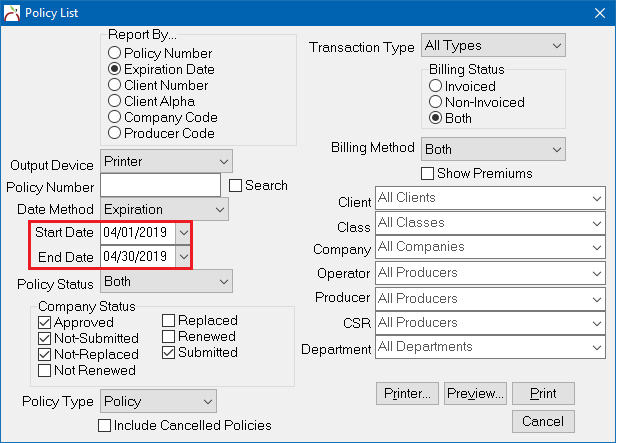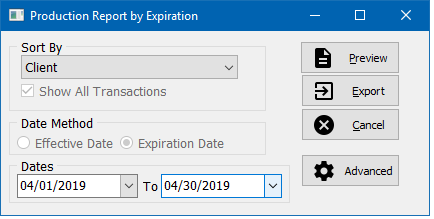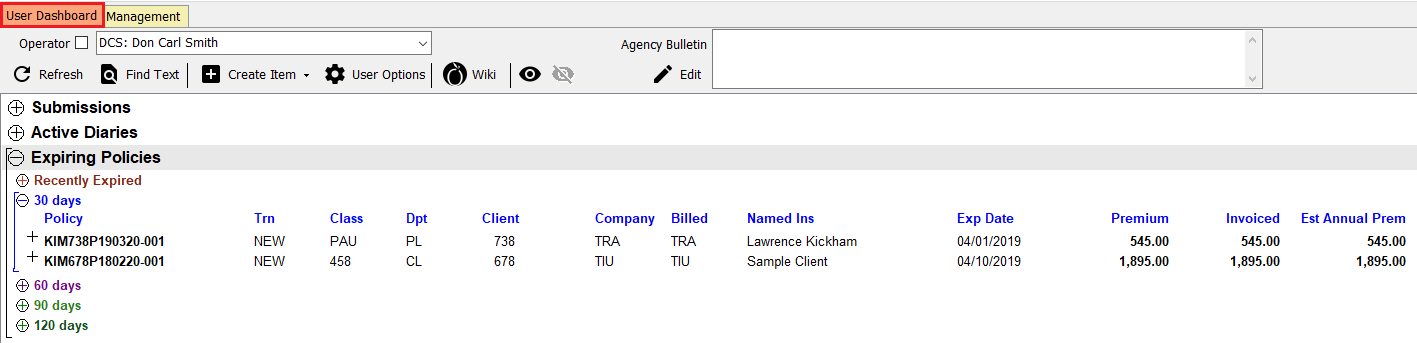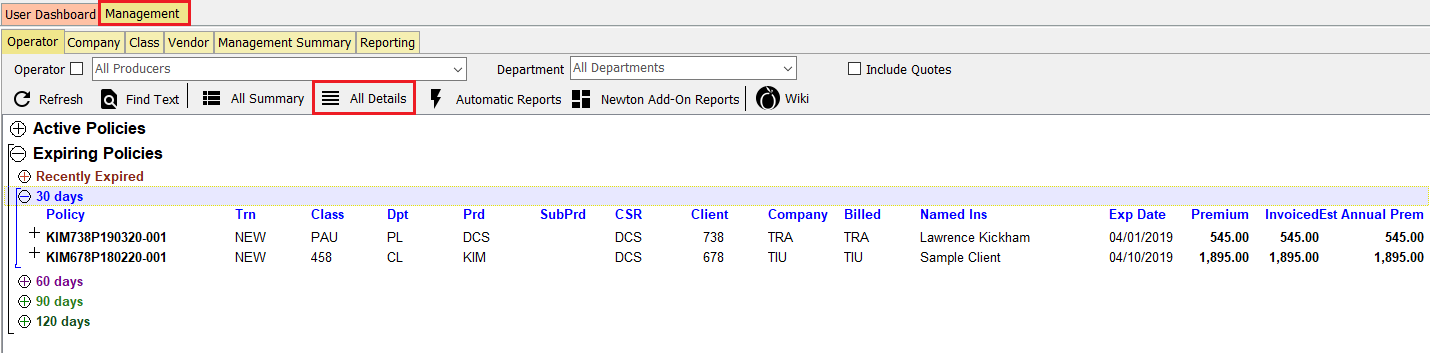Report: Policy List Report: Policy Expiration List
| Related Pages |
| Related Categories |
The policy expiration list is defined as:
- "All policies set to expire in a given month that have not been renewed, replaced, or marked as business not-renewed".
Since the policy list report will only report on the last sequence/transaction for a given policy number, if a policy has already been renewed, it will not display on the policy list expiration report.
![]() For additional policy expiration list options, see the section below.
For additional policy expiration list options, see the section below.
Contents
Frequently Asked Questions (FAQ)
Process
The policy expiration list can be completed manually through the Policy List Report, or Automatic Reports function.
- Select Client -> Policy Expiration List -> Policy Expiration List (Pending Only).
- Select the desired Report By... sort method. (This is the order of the results).
- Select Date Method -> Expiration Date.
- Enter the desired Start Date and End Date. (Example: for all April 2019 expirations enter 04/01/2019 to 04/30/2019)
- Un-Check the following items listed under Company Status:
- Renewed
- Replaced
- Not-Renewed.
- Select Policy Type -> Policy
- Enter any additional desired codes for a specific company, class, producer, department or any other reporting option. All items are included by default.
- Select Preview or Print.
Other Considerations
Policy Report
To report on all policy transactions with a specific expiration date, regardless if they have been renewed, select Client -> Policy Expiration List -> Policy Expiration List (All Policies) . This report will list all expiring transactions for a policy during the period.
Dashboard Tab (User)
The operator dashboard includes an Expiring Policies band which is specific to the current operator. The expiring policy band will obsolete the need for running printable expiration lists in most cases, since it is always up to date, and does not require an administrator to run the reports for individual users.
Management Tab
The Management Tab -> Operator -> All Details tab also contains an agency-wide Expiring Policies band below the Active Policies band. The Expiring Policies band contains date range buckets similar to the operator-specific bands available from the Dashboard Tab.
- Select the Management Tab.
- Verify the Operator tab is selected.
- Select All Details. This will display all active policies for the agency.
- Collapse the Active Policies band.
- Expand the Expiring Policies band for an agency-wide list of expired or expiring policies.