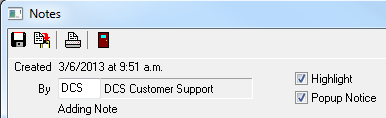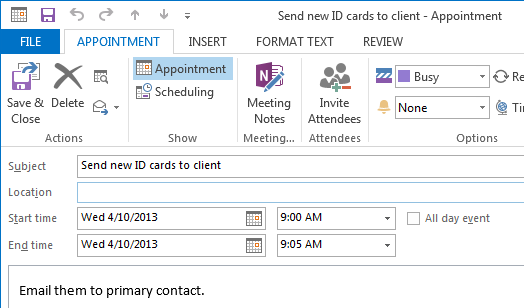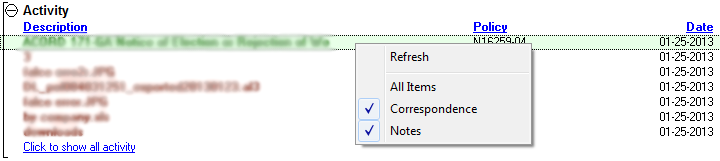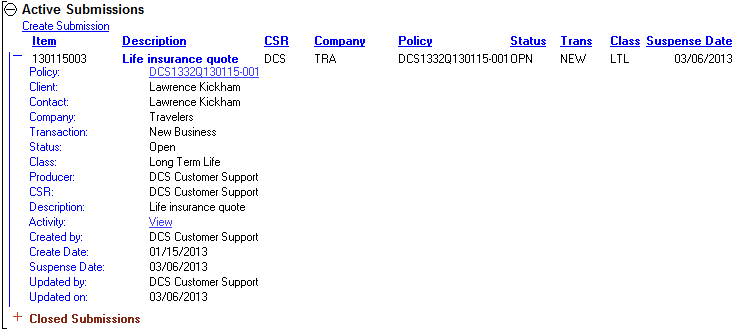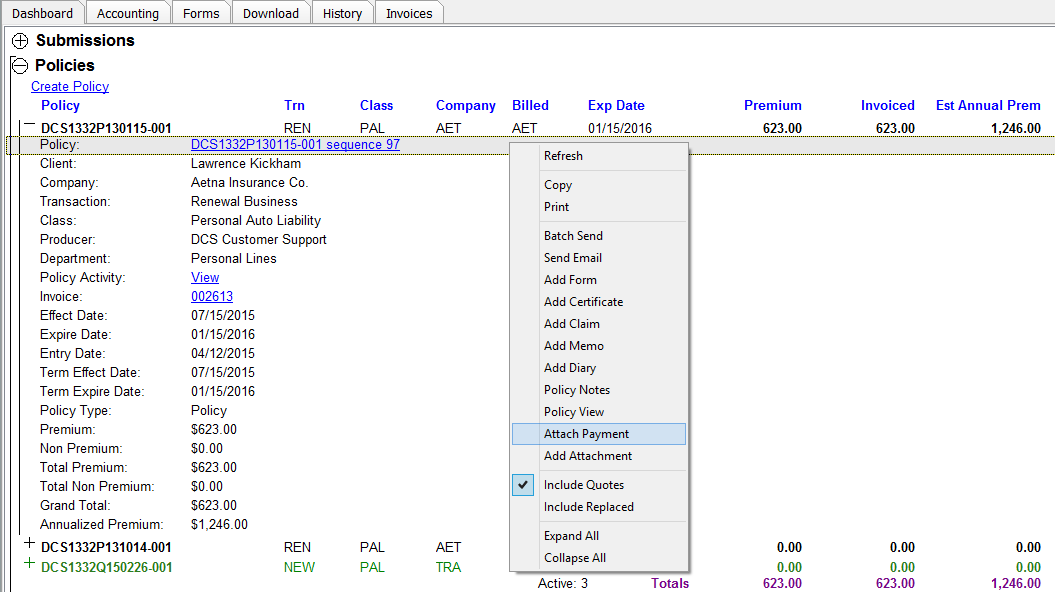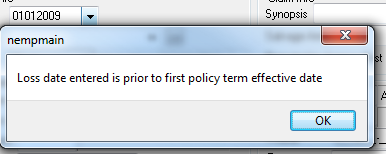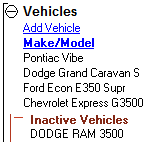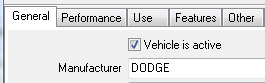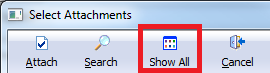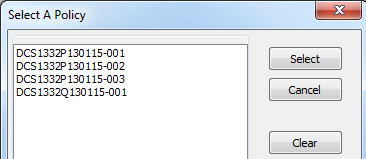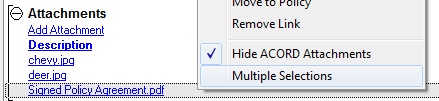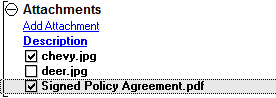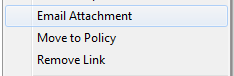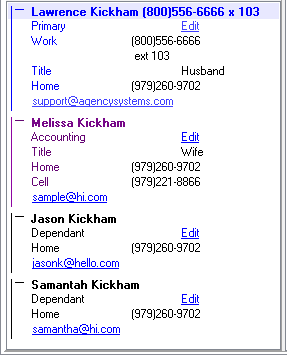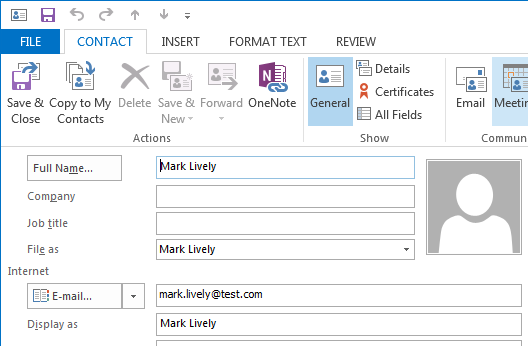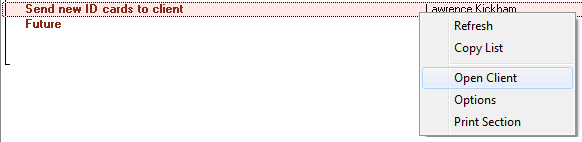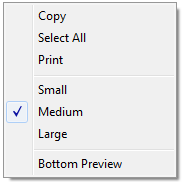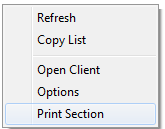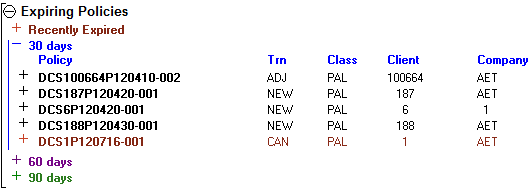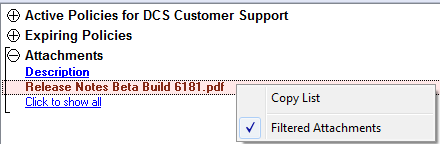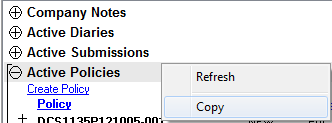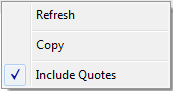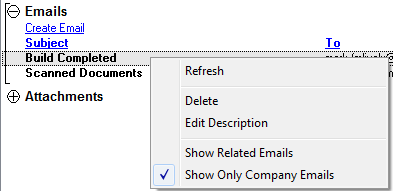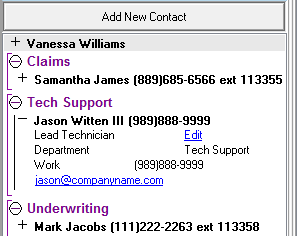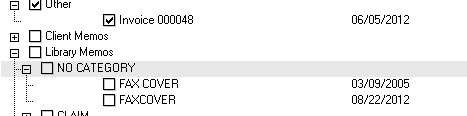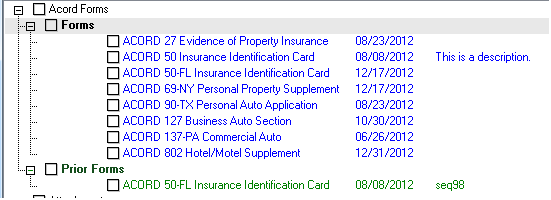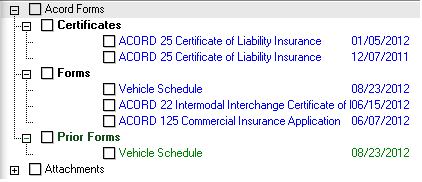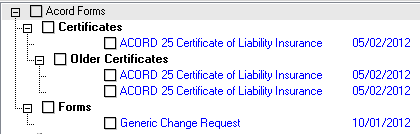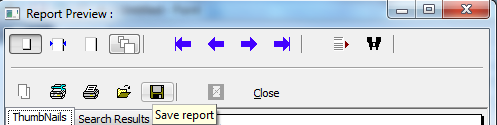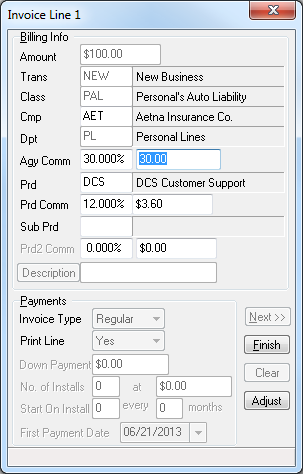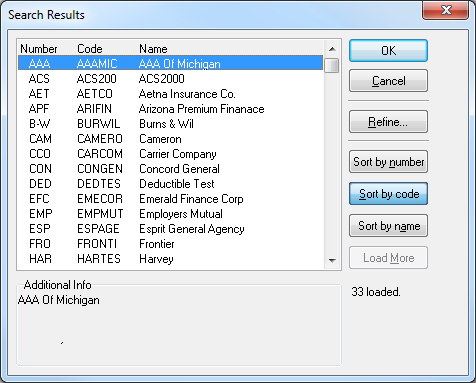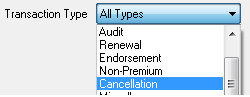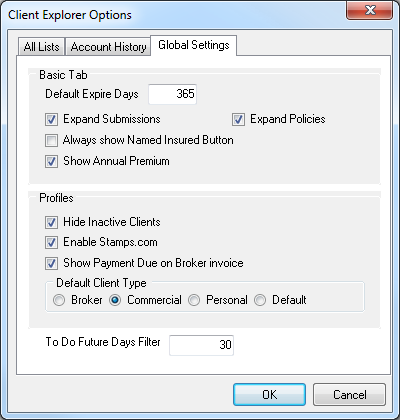Newton Release Notes: July 2013
The latest release of Newton by Agency Systems includes major enhancements to many existing elements of the application. The Client Basic Tab, Management Tab, and Company Tab have been extended with additional functionality and streamlined to save the operator valuable time.
The Dashboard is a new interactive reporting view for ToDo items, expiring policies, active policies, active clients, and recent correspondence. Although the dashboard is also a replacement for the ToDo tab, it contains many new unique features.
A new reporting dashboard DataView is now available. This is a premium package that is designed to give the agency owner or manager a simple and reliable way to monitor and manage their agency.
My Insurance Dashboard .com from Agency Systems brings your insureds 24/7 access to your agency. It easily integrates with your current website, displays your agency name at the top of the page, and allows the agent to approve or decline requests directly from their e-mail inbox.
Contents
Basic Tab
The client basic tab has received a major update. Many of the bands on the basic tab now include default filters which show only the most recent information, with an option to extend the bands to show all records.
An additional details band has been added to both the Active Policies and Submissions band. This details band will display more information about the record, without the need to open either Policy Express, or the Submission window.
The default date filter for Client Notes, Activity, and Emails includes all records within the last 365 days. (See Other -> Client Explorer Options -> Global Settings -> Default Expire Days to change the value)
Each band on the basic tab includes a Right-Click option to copy the selected contents to the clipboard. The information can be pasted into an email, word document, or excel spreadsheet.
Right-Clicking on the actionable section of a data record will no longer open the item in addition to displaying the right-click context menu. For example, an attachment description can be changed by right-clicking directly on the current description, instead of the white-space adjacent to the item. This change also applies to the Company tab, Management tab, and the Dashboard.
Client Notes
Only highlighted client notes are still visible by default, regardless of the date.
The note description display column has been expanded to display additional characters.
Selecting Click for more notes will display all client notes, only within the default filtered date range. (See Other -> Client Explorer Options -> Global Settings -> Default Expire Days to change the value)
After selecting Click for more notes, select Click to show all notes to remove the default date filter.
Notes can be optionally set as a Popup Notice and will automatically open with the client is loaded.
Active Diaries
The Policy and Description columns have been extended.
The diary description field will no longer save blank characters when saved. This will allow the operator to change the initial description without first deleting the additional spaces.
The comment section contains spellcheck functionality.
The comment section includes a one-click date and time stamp to append the existing comments with additional notes. Selecting the button will shift the current comments down, enter the current date, time, and operator, and place the cursor directly below the new line.
A diary includes the option to send to Microsoft Outlook.
Selecting the option will create a calendar event with a default day that matches the diary suspense date.
Activity
Only Correspondence and Notes within the default filtered date range are initially displayed. (See Other -> Client Explorer Options -> Global Settings -> Default Expire Days to change the value)
Select Click to show all activity to remove only the default date filter.
Changing the filters through the right-click menu to remove types, or show all items will automatically refresh the Activity band.
The Description column has been extended.
Active Submissions
The Active Submissions band on the client Basic tab can now be automatically expanded by default. (See Other -> Client Explorer Options -> Global Setting)
CSR, Company, Policy, Status, Transaction and Class columns have been added.
If no description is entered, “No description” will be displayed automatically.
A details band has been added at the beginning of each submission record. Expanding the details band will display additional information about the submission pictured below.
Closed submissions with a suspense date within the past 365 days are available by selecting the closed submissions band.
Active Policies
The Active Policies band on the client Basic tab can now be automatically expanded by default for GA/Broker Agencies. (See Other -> Client Explorer Options -> Global Setting)
An Invoiced column has been added displaying the sum of current term premium amount and current term non-premium amounts.
Active policies are displayed in black, quotes in green, cancellations in red, and active binders in purple.
Selecting the Premium, Invoiced, or Est Annual Prem amount for any policy record will open Express Billing.
Transaction, Class, and Company columns will only display the code. Holding the mouse pointer over each code will display the full name.
A Right-Click menu and details band have been added to each Active Policy record. The details band can be expanded by selecting the (+) at the beginning of each policy record.
The expanded policy details band and Right-Click menu options are visible in the picture below.
A row below all active items will display the number of records, and the totals for each of the columns; Premium, Invoiced, and Estimated Annual Premium.
If the mouse pointer is held over the policy count, or each column total, a numeric break-down by Policy, Quote, and Binder will display.
Recently Expired Policies are listed below the last record with a details band for each. Expired quotes are not listed.
Active Claims
A band for Active Claims has been added. All claims with a current status of Open will be displayed.
Selecting Create Item -> Claim from a policy with a previous claim will start the new claim process instead of opening the previously entered claim.
The claim adjuster company contact phone extension is now displayed.
A shortcut to create ACORD forms has been added to the top of the claims maintenance screen.
When a claim is created with a loss date outside the scope of the policy effective range, the system will warn the user.
Drivers, Equipment, Vehicles and Properties
Each of the schedule bands on the basic tabs includes a sub band for inactive items.
Expanding the inactive section will list all inactive items for that client.
To mark an item as active, select the item from the inactive list, change it to active, and select Save.
Downloaded Properties
Download will no longer reset the Name field for existing properties to "Downloaded Property". New properties will still default with the text "Downloaded Property".
Emails
Only emails within the default filtered date range are initially displayed. (See Other -> Client Explorer Options -> Global Settings -> Default Expire Days to change the value)
Select Click to show all Emails to remove the default date filter.
The activity item recording a change to the email description will now retain a link to the original email.
Email integration is now compatible with Microsoft Outlook 2013.
The compose email window attachment list will show a filtered view of attachments initially with an option to show all. (See Other -> Client Explorer Options -> Global Settings -> Default Expire Days to change the value)
Attachments
Attachments now include a Right-Click Move to Policy option. Selecting the option will display all policies for the current client.
Selecting Clear will remove the selected attachment from a specific policy number. The attachment will still be saved to the current client.
Client attachments include a Right-Click option to select multiple items directly from the basic tab.
After enabling Multiple Selections, choose the items by clicking on the check boxes or the attachment descriptions.
Once the items are selected, Right-Click to Email, Move to Policy, or Remove the selected items.
Client Details and Client Contacts
A client specific toolbar has been added between the client details, and the contact list.
The toolbar contains the following items:
- Add Contact
- Edit Client
- Map Shortcut
- Stamps.com
- DYMO Label
- Client website shortcut. (If saved under Client Profile -> Details Tab)
Client Contacts
Client contacts will indicate the primary contact in blue and the accounting contact(s) in purple.
The client contacts will automatically display additional information in the expanded view including:
- Primary/Accounting setting
- Title
- All phone numbers
- Work phone number extension
Client contact work extensions now allow up to 10 characters.
Up to 6 contacts will be automatically expanded by default.
The client contacts will automatically be sorted in the following order:
- Primary
- Accounting
- Alphabetically by first name
Client contacts can be exported directly to Microsoft Outlook by selecting Send to Outlook from the contact profile screen.
Selecting the option will display the extracted contact details within Microsoft Outlook for confirmation.
Insured
An Insured band has been added for client records saved as type Broker.
To create a new Insured for the broker, select Create Insured. To edit an existing Insured select the insured’s number.
Each column can be sorted, and the list can be copied through the same Right-Click -> Copy menu.
Named Insured history will be automatically recorded to the bottom activity tab of a broker.
Dashboard
The Dashboard is a new interactive reporting view for ToDo items, expiring policies, active policies, active clients, and recent correspondence. The dashboard allows the current operator quick-and-easy one-click access to information previously only available through multiple reports. Although the dashboard is also a replacement for the ToDo tab, it contains many new unique features.
By default the dashboard displays all information based on the current operator. The view can easily be changed with a single selection to another member of the team. (Changing to another operator’s list can be disabled per operator through Profiles -> Producer) This allows a manager to quickly view total production by producer, and expiration lists by CSR.
Each band of the dashboard includes a Right-Click option to copy the contents to the clipboard. Once copied, the content can be pasted into an email, Microsoft Word document, or Microsoft Excel spreadsheet.
Each band of the dashboard includes a Right-Click option to Open Client. Selecting this option will automatically load the basic tab of the selected client on the first client tab. (The Active Clients band does not require a Right-Click to open the client)
Selecting a record will display contextual information in the right preview pane. The information displayed will change based on the type of record selected. For example, submission and diary items will display comments, while a client record will display detailed client information. The preview pane width can be adjusted, and the font size changed by Right-Clicking, and selecting the desired size.
The position and font size will be retained for each user after exiting the application.
Active Submissions
All submissions within the default ToDo date range with a status type of open assigned to the current operator. (See Other -> Client Explorer Options -> Global Settings -> To Do Future Days Filter to change the value)
Active Submissions are displayed in blue. Past-due submissions are displayed in red.
Expand the submission detail band to view the same additional information listed on the client basic tab.
Right-Click -> Print Section to print all ToDo items or select Options to apply additional filters.
A closed submissions sub-band is also available.
Active Diaries
All diaries within the default ToDo date range with a status type of open assigned to the current operator. (See Other -> Client Explorer Options -> Global Settings -> To Do Future Days Filter to change the value)
Active Diaries are displayed in blue. Past-due diaries are displayed in red.
Right-Click and select options to apply additional filters or print a report.
Expiring Policies
Lists all expiring policies, quotes, and binders where the current operator is the client CSR, policy producer, or policy sub-producer.
The expiration list is split into four sections.
- Recently Expired – Policies expired within the last 30 days.
- 30 days – Policies set to expire within the next 30 days. This band is expanded by default.
- 60 days – Policies set to expire within the next 60 days.
- 90 days – Policies set to expire within the next 90 days.
Each section automatically hides policies marked as Renewed, Replaced, and Not-Renewed.
The same detailed policy information can be accessed by expanding the policy details band. Policy Express and Express Billing can be accessed in the same manner as the basic tab.
Active Policies
Lists all active policies and binders where the current operator is the client CSR, policy producer, or policy sub-producer.
Quotes can be displayed by Right-Clicking and selecting “Include Quotes”.
The same detailed policy information can be accessed by expanding the policy details band. Policy Express and Express Billing can be accessed in the same manner as the basic tab.
Active Clients
Lists all active clients and prospects where the current operator is the client CSR, client producer, or client sub-producer.
Prospects can be hidden by Right-Clicking and de-selecting “Include Prospects”.
Selecting the client name will open the client’s basic tab on the first client tab.
Right-Clicking and selecting Edit Client will open the client profile window.
The Inactive Clients sub-band lists inactive clients and prospects where the current operator is the client CSR, client producer, or client sub-producer.
Emails
Lists all emails saved by the operator, or sent from within agency systems to the operator within the last 14 days.
An option to extend the view to the last 30 days is available.
Activity
Lists all activity recorded by the operator within the last 14 days. The same activity type filters available on the client basic tab are applied. To change the filters, right click on a record and select the appropriate option.
An option to extend the view to the last 30 days is available.
Attachments
Lists all attachments saved by the operator within the last 30 days.
An option to extend the view to the last 90 days is available.
Management Tab
The management tab has three new bottom tabs for operator, company, and class overviews. The existing reporting tab is unchanged, and the current balances have been moved to the existing Management Summary tab.
Operator
The operator tab lists all operators in Agency Systems currently set to active. To include inactive operators, Right-Click and select Show Inactive.
To view an operator’s active policy list, select the operator’s name. All currently active policies and binders will be displayed in the right frame. The same totals available throughout the system will be listed at the bottom of the list, as well as the familiar Right-Click -> Copy option. The operator’s list of expiring policies can also be accessed by expanding the band below Active Policies.
Each operator has a details band containing additional profile information including the phone number, address, Email address, and a link to load their full Dashboard.
Select All Summary to view a complete list for all active operators, with a total for each operator. Inactive operators will be included in the summary automatically if Show Inactive is currently selected.
Select All Details to view a complete list for all active policies in the database. This selection will not exclude items based on operator inactive/active status.
Select Include Quotes to add quotes to any of the available lists.
Company
The company tab lists all companies in Agency Systems currently set to active. To include inactive companies, Right-Click and select Show Inactive.
To view a company’s active policy list, select the company’s name. All currently active policies and binders will be displayed in the right frame. The same totals available throughout the system will be listed at the bottom of the list, as well as the familiar Right-Click -> Copy option.
Select All Summary to view a complete list for all active companies, with a total for each company. Inactive companies will be included in the summary automatically if Show Inactive is currently selected.
Select All Details to view a complete list for all active policies in the database. This selection will not exclude items based on company inactive/active status.
Select Include Quotes to add quotes to any of the available lists.
Class
To view a policy list by class, select the class code in the left hand frame. All currently active policies and binders will be displayed in the right frame. The same totals available throughout the system will be listed at the bottom of the list, as well as the familiar Right-Click -> Copy option.
Select All Summary to view a complete list for all class codes, with a total for each class.
Select All Details to view a complete list for all active policies in the database.
Select Include Quotes to add quotes to any of the available lists.
Attachments
The management tab allows for attachments on both companies and operators. Anything attached through drag-and-drop from within the management tab is only visible from the management tab.
The attachment band on each management tab includes a right click option to remove the private attachment filter that is on by default.
Removing the filter will show both private attachments, and items attached to the public areas. For companies, this will include attachments on the company tab. For operators this will include all items visible on the dashboard.
Private attachments are listed in red, and public attachments listed in black.
Forms
Updated ACORD Forms
| 131 | (2011/11) |
| 135 NC | (2012/10) |
| 136 NC | (2012/10) |
| 137 MI | (2012/10) |
| 137 TN | (2011/09) |
| 138 MS | (2012/04) |
| 138 NH | (2012/04) |
| 138 OR | (2012/05) |
| 141 | (2011/10) |
| 171 GA | (2013/01) |
| 50 Generic | (2007/02) |
| 69 NY | (2008/08) |
| 802 | (2011/09) |
Form Function Updates
Limits from the ACORD 131 Umbrella Application now transfer to the ACORD 25 Certificate of insurance.
Vehicle schedule -> Actual Cash Value will automatically populate from downloaded transactions if sent by the company.
VIN and state fields within the vehicle schedule will force uppercase.
VIN fields on the ACORD 50 identification cards have been extended.
ACORD 130FL will always show pennies for the premium values even when they are zero. (Example: 100.00)
Company
Company Tab and Company Profile
Many of the same improvements brought to the client basic tab have been added to the company tab including:
- Company note default description length.
- Active Submissions expandable detail bands.
- Active Policies detail bands including expired policies, and premium totals.
- Default date filters for Company Notes and Emails.
- Right Click options to copy each band to the clipboard.
The company profile addresses have been combined into a single tab.
The Active Policies band on the company tab will exclude quotes by default. Quotes can be displayed by right-clicking, and selecting “Include Quotes”. The policy list will refresh automatically.
New, Edit, and Search buttons have been added to the top of company tab.
Company tab emails band will hide policy related emails by default. The policy related company emails can be temporarily displayed through a right click menu.
Company Contacts
Company contact extensions now allow up to 10 characters.
Company profile and company contact phone numbers can now be removed.
If a company contact has a department field, a band with the department text will be created. Any contact belonging to that department will be listed under the department band in alphabetical order.
Any contact without a department will be listed above the department bands in alphabetical order. If the company contact has a title, it will be listed in the company contact detail band.
Other
Batch Print
Batch Print has been updated and unified for Retail agencies. The same improved window will open anywhere Batch Print is selected.
Selecting Items
- The updated batch print screen will automatically hide sections that do not contain records including attachments, ACORD forms, policy memos and other.
- Client memos can now be included in batch print.
- The invoice tree now lists the invoice number and date.
- The Preview button allows you to easily generate and open a .PDF of the selected items. The items can include forms, memos, or the invoice option.
- Batch Print includes library memos without a category. They are listed as “NO CATEGORY”.
Batch Print ACORD Forms
The forms list now includes categories, the form date, and the form description. All forms are also listed, regardless of their sequence.
Certificates also have their own category, similar to the forms tab.
Combine both the certificate tree and the availability of prior forms, and you gain access to older certificates for that policy.
Express Billing
Printing and Emailing an Invoice
An invoice can be emailed directly from Express billing.
The Broker invoice can now be exported as a .PDF file from the preview menu.
- From the report preview window select Save Report.
- Select Save As Type -> PDF Document.
- Enter a File Name.
- Select a destination to save the file.
- Select Save.
Interface Adjustments
Invoice line display frame now lists transaction and class codes in the same order as the entry fields.
Invoice line display frame now lists a department column.
Editing an Invoice
Changing an invoice from Direct Bill to Agency Bill will automatically reset Print Line -> Yes for all lines.
Express Billing will allow users to edit invoice lines that do not have payments attached, even if there are payments attached to other sides of the invoice.
For example, on an Agency Billed invoice in an open GL period with only a client payment attached. The company and producer can still be adjusted.
- Only retail invoices on retail clients can be altered.
- GA/Broker type agencies with retail clients can be altered, however broker invoices cannot.
- Broker invoices in a retail agency cannot be altered.
- Once a payment is attached to one of the GLs, that GL cannot be altered. (1120, 1130, 2110, 2120)
- Items in closed periods cannot be altered.
- Producer and Sub Producer are treated as one GL. Once the producer is paid, the sub-producer cannot be altered.
- All lines are locked together so a payment on a single invoice line locks that GL for all lines.
- Additional lines cannot be added.
Miscellaneous
Commission Download/Builder can generate a new note. (N509) Note when no cash transaction is being used or created. By default the option is not enabled, but can be accessed from Other -> Download -> Options -> Commission Notes.
Alpha code search window has been expanded to retain visibility to all columns at all times. The alpha code selection window name column has been extended to display additional characters.
Cash and Checks
The AP -> Print Checks window will save a dedicated check printer if the Printer button is selected. The selected dedicated check printer will be retained after the user exits Agency Systems. Changing the dedicated check printer will not change the default windows printer.
AP -> Check Transaction -> Policy Related is now disabled and replaced with AP -> Check Transaction -> Express Checks.
Cash receipts will now print the entire agency name and customer name if more than 24 characters
Reconciled cash and check items require a password from support to delete or void.
Permanently deleting a cash receipt requires a daily password from support.
Policy List Report
Updated the Policy List Report -> Transaction Type to list cancellation as a separate option.
The Policy List Report includes a new Report by… -> Producer Code option. If selected, one page for each producer based on the results will be generated. This allows an Agency to print all expiration lists by producer with a single report.
Settings and Security
Other -> Choose Printer now changes the windows default printer used across the entire system.
An operator can be limited to only view their personal Dashboard, and clients where they are a producer, sub producer, or CSR. To limit an operator to their own items, select Profiles -> Producer and select Only CSR Access.
Other -> Client Explorer Options -> Global Settings: Provides a menu to change system-wide settings. The Global Settings tab is only visible if the operator has a security level of 9.
Third Party Integration
AL3 Rating Uploads
Rating integration is now available with additional vendors. To enable this feature contact Agency Systems support.
- AccuAuto
- ACS2000
- IBQ
- PL Rater
- SEMCAT
Click Here For Additional Details Regarding Rating Integration
Nova Express Marketing
Staying in touch with your customers and prospects has just gotten a lot easier. NOVA Express is an automated e-mail marketing campaign program, available exclusively to Newton customers.
- Automatically send e-mail 3 times per year to your personal and commercial customers and prospects.
- NOVA Express automatically distinguishes which campaign to use for each client file in Newton.
- Professionally written e-mails from industry experts help you to cross-sell personal accounts, stay in touch, increase name-recognition, and build brand-loyalty.
- The fully-integrated system works with your contact list in Newton to stay up-to-date with your active clients and prospects.
- NOVA Express automatically picks up changes to a Newton client contact, such as adding a new e-mail address, or when a prospect in becomes a customer.
Video: NOVA Express Integration
Contact sales@agencysystems.com for a demo and additional information.
Dataview Reporting
Dataview is a premium reporting package designed to give the agency owner or manager a simple and reliable way to monitor and manage:
- Agency Production
- Net New Business (less re-writes etc.)
- Retention & Lost Policies
- Employee Performance
- Carrier Reports
- Book Statistics
- And much more
Video: DataView Integration
Contact sales@agencysystems.com for a demo and additional information.
MyInsuranceDashboard.com
MyInsuranceDashboard.com from Agency Systems brings your insureds 24/7 access to your agency.
Allow your clients to go on-line to:
- Print certificates of insurance & add certificate holders.
- Download auto ID cards.
- Request changes to drivers, vehicles, locations, & equipment.
- Submit photographs.
- Download dec pages & policy documentation.
- And much more.
Video: MyInsuranceDashboard.com Integration
Contact sales@agencysystems.com for a demo and additional information.