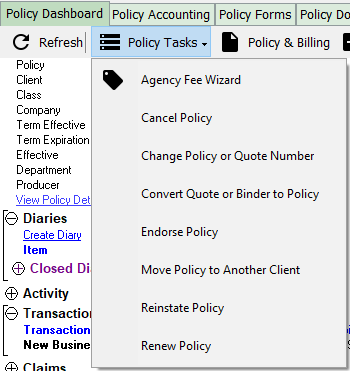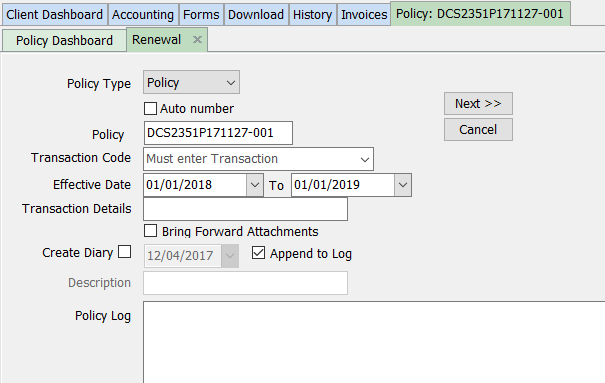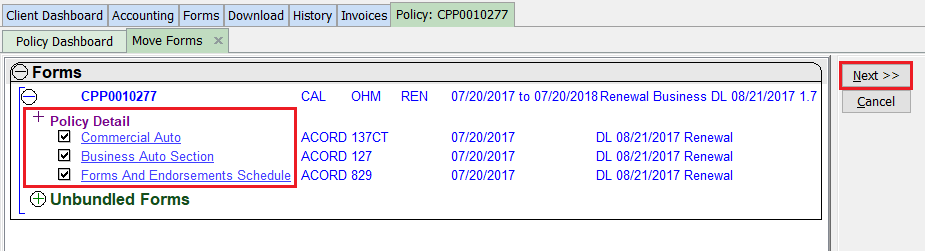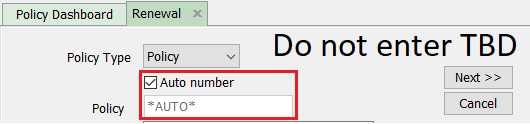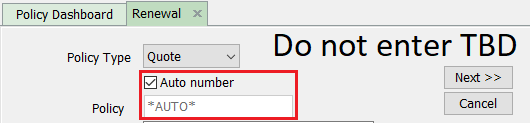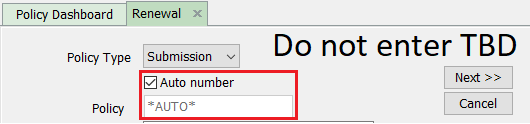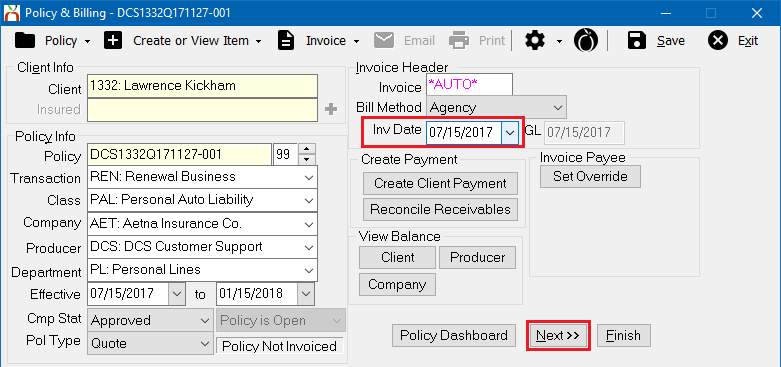Policy: Renew A Policy
| Related Pages |
| Related Categories |
The procedure below is used when a renewal needs to entered for an active or expired policy. A policy can be renewed to the same policy number, a new policy number, a new quote, or a submission.
Contents
Before You Begin
Access to create and edit policies or binders requires the current operator to have Security System: AR -> Policy Transaction -> Entry and Edit access.
Access to create and edit quotes requires the current operator to have Security System: AR -> Quoted Transaction -> Entry and Edit access.
![]() See: Security System for more information.
See: Security System for more information.
![]() See: Policy: Insert An Audit Transaction Or Prior Term Endorsement for prior term endorsements.
See: Policy: Insert An Audit Transaction Or Prior Term Endorsement for prior term endorsements.
Renew a policy to the same policy number
When a policy is renewed to the same policy number, a new transaction is added to the existing policy. (See: Policy Transactions (Sequences) for more information.)
- Search for and load the client or prospect.
- On the Client Dashboard tab select the (+) next to Policies. (To expand the band by default, see: Preferences)
- Left-Click the desired policy number to open the Policy Dashboard.
- Select Policy Tasks -> Renew Policy.
- Verify Policy Type -> Policy. (To renew to a quote or submission, see the section below.)
- Do not select Auto Number or change the policy number. (To renew to a different number, see the section below.)
- Select the Transaction Code for Renewal, typically REN.
- Verify the Effective Dates for the renewal.
- Optional Items:
- Enter a short description in the Transaction Details field.
- Do not select Bring Forward Attachments if the policy number does not change.
- To create a follow up Diary item, select the Create Diary option.
- Enter any additional activity details in the Policy Log field.
- Select Next.
- Select any Forms to bring forward to the new renewal transaction. This will copy the existing forms to the new transaction so they can be modified according to the renewal.
- Select Next.
- The renewal policy transaction will be added with the selected effective dates, and any selected forms will be copied to the new transaction.
![]() See the Invoice Processing section below to enter in the Renewal invoice premium.
See the Invoice Processing section below to enter in the Renewal invoice premium.
Renew a policy to a new policy number
When a policy is renewed to a different policy number, a new policy is created with prior policy activity and forms are copied from the old policy.
- Search for and load the client or prospect.
- On the Client Dashboard tab select the (+) next to Policies. (To expand the band by default, see: Preferences)
- Left-Click the desired policy number to open the Policy Dashboard.
- Select Policy Tasks -> Renew Policy.
- Verify Policy Type -> Policy. (To renew to a quote or submission, see the section below.)
- Select Auto Number to create a unique temporary number, or enter the new policy number. (If the renewal number matches an existing policy, a new transaction will be added to the existing policy.)
- Select the Transaction Code for Renewal, typically REN.
- Verify the Effective Dates for the renewal.
- Optional Items:
- Enter a short description in the Transaction Details field.
- Select Bring Forward Attachments to copy existing attachments (not ACORD forms) and emails to the destination policy number. Copied attachments will be listed twice on the Client Dashboard, for both the original policy number and the renewal number. (Excludes printed and previewed ACORD form .PDFs)
- To create a follow up Diary item, select the Create Diary option.
- Enter any additional activity details in the Policy Log field.
- Select Next.
- Select any Forms to bring forward to the new renewal transaction. This will copy the existing forms to the new transaction so they can be modified according to the renewal.
- Select Next.
- The renewal policy transaction will be added with the selected effective dates, and any selected forms will be copied to the new transaction.
![]() See the Invoice Processing section below to enter in the Renewal invoice premium.
See the Invoice Processing section below to enter in the Renewal invoice premium.
Renew a policy to a quote
When a policy is renewed to a quote, a new quote is created with prior policy activity and forms are copied from the old policy. The quote can later be converted to a new policy number, or back to the original policy number.
- Search for and load the client or prospect.
- On the Client Dashboard tab select the (+) next to Policies. (To expand the band by default, see: Preferences)
- Left-Click the desired policy number to open the Policy Dashboard.
- Select Policy Tasks -> Renew Policy.
- Select Policy Type -> Quote.
- Select Auto Number to create a unique temporary number (Recommended), or enter the new quote number.
- Select the Transaction Code for Renewal, typically REN.
- Verify the Effective Dates for the renewal.
- Optional Items:
- Enter a short description in the Transaction Details field.
- Select Bring Forward Attachments to copy existing attachments (not ACORD forms) and emails to the destination policy number. Copied attachments will be listed twice on the Client Dashboard, for both the original policy number and the renewal number. (Excludes printed and previewed ACORD form .PDFs)
- To create a follow up Diary item, select the Create Diary option.
- Enter any additional activity details in the Policy Log field.
- Select Next.
- Select any Forms to bring forward to the new renewal transaction. This will copy the existing forms to the new transaction so they can be modified according to the renewal.
- Select Next.
- The renewal quote will be added with the selected effective dates, and any selected forms will be copied to the new transaction.
![]() See the Invoice Processing section below to enter in the Renewal invoice premium.
See the Invoice Processing section below to enter in the Renewal invoice premium.
Renew a policy to a submission
When a policy is renewed to a Submission, a new quote is created with prior policy activity and forms are copied from the old policy. The quote is linked to a suspense item that is listed on the User Dashboard Tab. The quote will initially use the same company code as the existing policy, however the company can be changed to send applications to multiple carriers. The quote can later be converted to a new policy number, or back to the original policy number.
- Search for and load the client or prospect.
- On the Client Dashboard tab select the (+) next to Policies. (To expand the band by default, see: Preferences)
- Left-Click the desired policy number to open the Policy Dashboard.
- Select Policy Tasks -> Renew Policy.
- Select Policy Type -> Submission.
- Verify Auto Number is selected to create a unique temporary number.
- Select the Transaction Code for Renewal, typically REN.
- Verify the Effective Dates for the renewal.
- Optional Items:
- Enter a short description in the Transaction Details field.
- Select Bring Forward Attachments to copy existing attachments (not ACORD forms) and emails to the destination policy number. Copied attachments will be listed twice on the Client Dashboard, for both the original policy number and the renewal number. (Excludes printed and previewed ACORD form .PDFs)
- To create a follow up Diary item, select the Create Diary option. Since the Submission is a suspense item already, this is not typically selected.
- Enter any additional activity details in the Policy Log field.
- Select Next.
- Select any Forms to bring forward to the new renewal transaction. This will copy the existing forms to the new transaction so they can be modified according to the renewal.
- Select Next.
- The renewal quote will be added with the selected effective dates, and any selected forms will be copied to the new transaction.
![]() See the Invoice Processing section below to enter in the Renewal invoice premium.
See the Invoice Processing section below to enter in the Renewal invoice premium.
![]() See: Submission for more information.
See: Submission for more information.
Invoice processing
After creating the renewal policy or quote transaction using the steps above, select Policy & Billing within the Policy Dashboard toolbar to create an invoice. Verify the Invoice Date and select Next to enter the premium amount.
![]() See: Invoice: Create An Invoice for more information.
See: Invoice: Create An Invoice for more information.