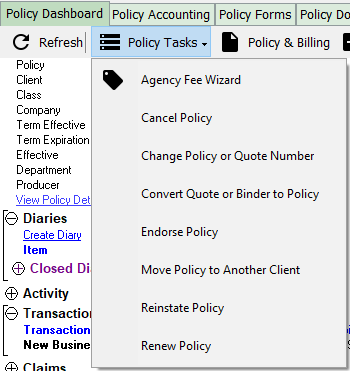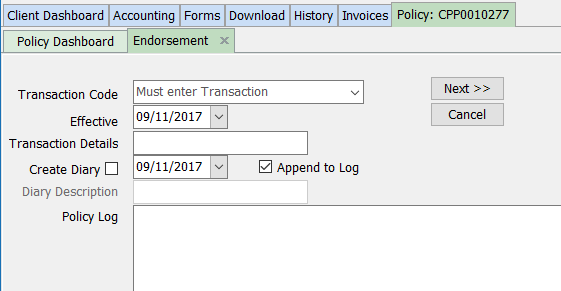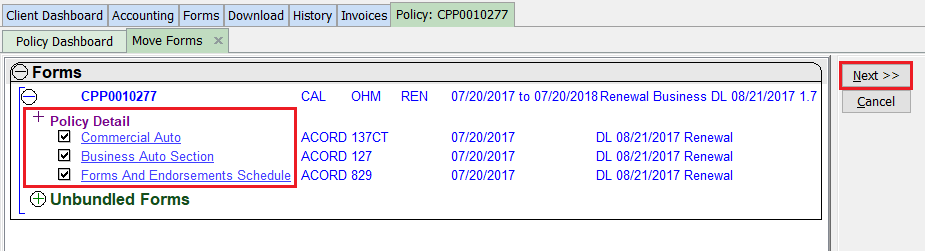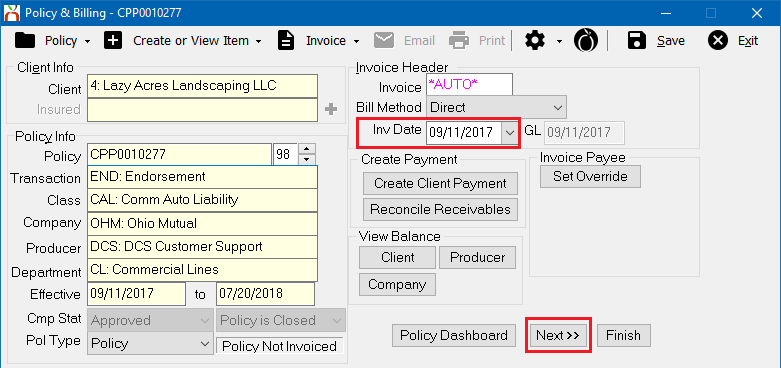Policy: Endorse A Policy
| Related Pages |
| Related Categories |
The procedure below is used when an endorsement needs to entered on an active policy.
The history of a policy is made from a series of transactions, or sequences. A sequence represents an individual transaction or billing for the policy. The policy sequence number starts at 99 and counts down as new transaction are added.
![]() See: Policy Transactions (Sequences) for more information.
See: Policy Transactions (Sequences) for more information.
Contents
Before You Begin
Access to edit Policies or Binders requires the current operator to have Security System: AR -> Policy Transaction -> Edit access.
Access to edit Quotes requires the current operator to have Security System: AR -> Quoted Transaction -> Edit access.
![]() See: Security System for more information.
See: Security System for more information.
![]() See: Policy: Insert An Audit Transaction Or Prior Term Endorsement for prior term endorsements.
See: Policy: Insert An Audit Transaction Or Prior Term Endorsement for prior term endorsements.
Endorse A Policy Using The Policy Dashboard
The Policy Dashboard is typically opened from the Client Dashboard, however it can also be opened directly from the Policy Keyword Search, the User Dashboard Tab, the Company Tab, the Management Tab, or from Policy & Billing.
- Search for and load the client or prospect.
- On the Client Dashboard tab select the (+) next to Policies. (To expand the band by default, see: Preferences)
- Left-Click the desired policy number to open the Policy Dashboard.
- Select Policy Tasks -> Endorse Policy.
- Select the Transaction Code for Endorsement, typically END.
- Enter the Effective Date for the Endorsement.
- Optional Items:
- Enter a short description in the Transaction Details field.
- To create a follow up Diary item, select the Create Diary option.
- Enter any additional activity details in the Policy Log field.
- Select Next.
- Select any Forms to bring forward to the new endorsement transaction. This will copy the existing forms to the new transaction so they can be modified according to the endorsement.
- Select Next.
- The endorsement policy transaction will be added with the selected effective date, and any selected forms will be copied to the new transaction.
![]() See the Invoice Processing section below to enter in the Endorsement invoice premium.
See the Invoice Processing section below to enter in the Endorsement invoice premium.
Endorse A Policy Using Policy & Billing
![]() See Endorse A Policy Using The Policy Dashboard above to automatically create Diary follow up items or copies of Forms during the endorsement process.
See Endorse A Policy Using The Policy Dashboard above to automatically create Diary follow up items or copies of Forms during the endorsement process.
Policy & Billing is typically opened from the Policy Dashboard, however it can also be opened directly from the Client Dashboard, or the Main Menu.
- Search for and load the client or prospect.
- On the Client Dashboard tab select the (+) next to Policies. (To expand the band by default, see: Preferences)
- Left-Click the desired policy number to open the Policy Dashboard.
- Select Policy & Billing within the top toolbar. (To skip the Policy Dashboard, left-click the premium amount on the Client Dashboard.)
- The most recent transaction for the policy will open in Policy & Billing.
- Select Policy -> Close Transaction.
- Select Policy -> New Transaction.
- Enter a transaction code configured as type endorsement such as END.
- Enter the Effective Date for the endorsement and select Save.
![]() See the Invoice Processing section below to enter in the Endorsement invoice premium.
See the Invoice Processing section below to enter in the Endorsement invoice premium.
Invoice Processing
After creating the Endorsement policy transaction using the Policy Dashboard or Policy & Billing, verify the Invoice Date and select Next to enter the premium amount.
![]() See: Invoice: Create An Invoice for more information.
See: Invoice: Create An Invoice for more information.
![]() See: Create and Process Return Premium Invoice Due to Cancellation or Endorsement for return premium processing.
See: Create and Process Return Premium Invoice Due to Cancellation or Endorsement for return premium processing.