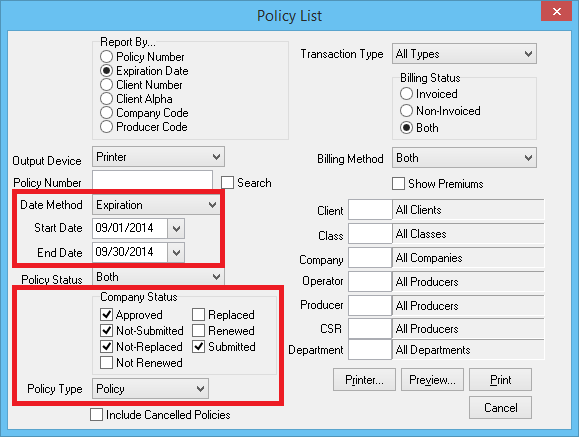Difference between revisions of "Report: Policy List Report: Policy Expiration List"
(edited dashboard link) |
|||
| Line 26: | Line 26: | ||
</tr> | </tr> | ||
</table> | </table> | ||
| − | + | ||
The policy expiration list completed from the [[Report: Policy List Report|Policy List Report]] is defined as: | The policy expiration list completed from the [[Report: Policy List Report|Policy List Report]] is defined as: | ||
:"All policies set to expire in a given month that '''have not''' been renewed, replaced, or marked as business not-renewed". | :"All policies set to expire in a given month that '''have not''' been renewed, replaced, or marked as business not-renewed". | ||
| Line 32: | Line 32: | ||
Since the policy list report will '''only report on the last sequence/transaction for a given policy number''', if a policy has already been renewed, it '''will not''' display on the policy list expiration report. | Since the policy list report will '''only report on the last sequence/transaction for a given policy number''', if a policy has already been renewed, it '''will not''' display on the policy list expiration report. | ||
| − | + | For additional policy expiration list options, see [[#Other Considerations|the section below]]. | |
| − | |||
| − | |||
| − | + | === Process === | |
| − | |||
| − | |||
The policy expiration list can be completed manually, or through the [[Report: Automatic Reports|Automatic Reports]] function. | The policy expiration list can be completed manually, or through the [[Report: Automatic Reports|Automatic Reports]] function. | ||
#Select '''AR -> [[Report: Policy List Report|Policy List Report]]'''. | #Select '''AR -> [[Report: Policy List Report|Policy List Report]]'''. | ||
| Line 52: | Line 48: | ||
#Enter any additional desired codes for a specific [[Company Profile|company]], [[Class Profile|class]], [[Producer Profile|producer]], [[Department Profile|department]] or any other reporting option. All items are included by default. | #Enter any additional desired codes for a specific [[Company Profile|company]], [[Class Profile|class]], [[Producer Profile|producer]], [[Department Profile|department]] or any other reporting option. All items are included by default. | ||
#Select '''Preview''' or '''Print'''. | #Select '''Preview''' or '''Print'''. | ||
| + | |||
| + | === Other Considerations === | ||
| + | To report on all policy transactions with a specific expiration date, regardless if they have been renewed, select '''AR -> Policy Reports -> Policy Expiration List'''. This report will list all expiring transactions for a policy during the period. | ||
| + | |||
| + | The [[Dashboard Tab (User)#Expiring_Policies|operator dashboard includes an Expiring Policies band]] which is specific to the current operator. The expiring policy band will obsolete the need for running printable expiration lists in most cases, since it is always up to date, and does not require an administrator to run the reports for individual users. | ||
| + | |||
| + | [[File:training1-dashboard-exppol.png]] | ||
Revision as of 14:27, 17 December 2015
| Related Pages |
| Related Categories |
The policy expiration list completed from the Policy List Report is defined as:
- "All policies set to expire in a given month that have not been renewed, replaced, or marked as business not-renewed".
Since the policy list report will only report on the last sequence/transaction for a given policy number, if a policy has already been renewed, it will not display on the policy list expiration report.
For additional policy expiration list options, see the section below.
Process
The policy expiration list can be completed manually, or through the Automatic Reports function.
- Select AR -> Policy List Report.
- Select the desired Report By... sort method. (This is the order of the results).
- Select Date Method -> Expiration Date.
- Enter the desired Start Date and End Date. (Example: for all September 2014 expirations enter 09/01/2014 to 09/30/2014)
- Un-Check the following items listed under Company Status:
- Renewed
- Replaced
- Not-Renewed.
- Select Policy Type -> Policy
- Enter any additional desired codes for a specific company, class, producer, department or any other reporting option. All items are included by default.
- Select Preview or Print.
Other Considerations
To report on all policy transactions with a specific expiration date, regardless if they have been renewed, select AR -> Policy Reports -> Policy Expiration List. This report will list all expiring transactions for a policy during the period.
The operator dashboard includes an Expiring Policies band which is specific to the current operator. The expiring policy band will obsolete the need for running printable expiration lists in most cases, since it is always up to date, and does not require an administrator to run the reports for individual users.