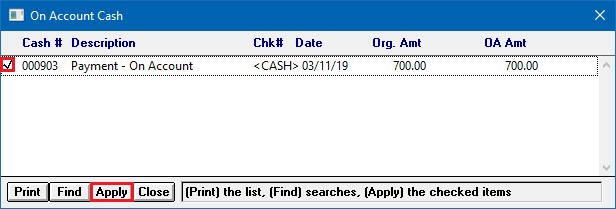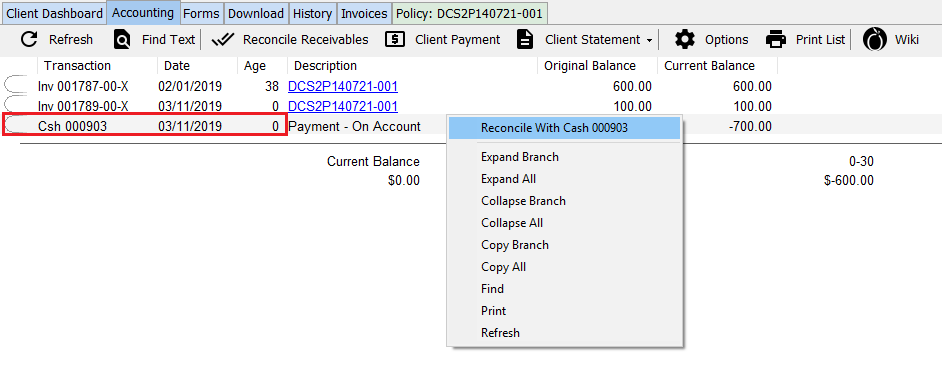Difference between revisions of "Apply Client Cash Balance to an Invoice"
Jump to navigation
Jump to search
(added video) |
(removed video / outdated) |
||
| (4 intermediate revisions by 2 users not shown) | |||
| Line 1: | Line 1: | ||
[[Category:Cash]][[Category:Agency Bill]][[Category:Receivables]] | [[Category:Cash]][[Category:Agency Bill]][[Category:Receivables]] | ||
<table class="infobox" cellspacing="5" style="background-color: #FFFFFF; width:27em; text-align:left; border-spacing: 2px; line-height:1.5em;"> | <table class="infobox" cellspacing="5" style="background-color: #FFFFFF; width:27em; text-align:left; border-spacing: 2px; line-height:1.5em;"> | ||
| + | <tr> | ||
| + | <td>[[File:Ic_info_black_24dp.png]] Required Software Version: [[:Category:Release Notes|September 2015]]</td> | ||
| + | </tr> | ||
| + | <tr> | ||
| + | <td>[[File: Ic_settings_backup_restore_black_24dp.png]] Legacy Instructions Available: [http://wiki.agencysystems.com/mediawiki/index.php?title=Apply_Client_Cash_Balance_to_an_Invoice&oldid=2222 Click Here]</td> | ||
| + | </tr> | ||
<tr style="background-color: #bdbdbd; text-align: center; font-weight:bold;"> | <tr style="background-color: #bdbdbd; text-align: center; font-weight:bold;"> | ||
<td>Related Pages</td> | <td>Related Pages</td> | ||
| Line 29: | Line 35: | ||
</tr> | </tr> | ||
</table> | </table> | ||
| − | |||
The process below is used when '''an existing client [[:Category:Cash|cash transaction]]''' has an unapplied on-account amount, and the amount should be applied in full or in part to an [[:Category:Invoice|invoice]], or a series of invoices. | The process below is used when '''an existing client [[:Category:Cash|cash transaction]]''' has an unapplied on-account amount, and the amount should be applied in full or in part to an [[:Category:Invoice|invoice]], or a series of invoices. | ||
| Line 37: | Line 42: | ||
== Apply Client Cash Balance to an Invoice == | == Apply Client Cash Balance to an Invoice == | ||
| − | # | + | #[[Client Tab#Find a Client|Load a client]] on one of the [[Client Tab|client tabs]]. |
| − | #Select the ''' | + | #Select the '''Accounting''' tab to view the client's current balance. ''(GL 1120 - Client Receivables)'' |
| − | #:[[File: | + | #:[[File:Clienttab-acctg.png]] |
| − | #Double-Click to | + | #'''Double-Click''' to expand the invoice details, then '''left-click''' on any invoice line to open [[Policy & Billing]]. |
| − | # | + | #:''(If '''more than one invoice is listed''', see [[#Apply Client Cash Balance to Multiple Invoices|Apply Client Cash Balance to Multiple Invoices]].)'' |
| − | #:[[File: | + | #:[[File:Clienttab-acctg-cashandsingleinvoice.png]] |
| − | #Select ''' | + | #Select '''Invoice -> Payment -> Apply Client On-Account Cash. |
| − | |||
#Select the '''Cash #''' by selecting the box, and select '''Apply'''. | #Select the '''Cash #''' by selecting the box, and select '''Apply'''. | ||
| − | #:[[File: | + | #:[[File:Expressbillg-attachcash-find.png]] |
| − | #Select '''Exit''' to close [[ | + | #Select '''Exit''' to close [[Policy & Billing]]. |
== Apply Client Cash Balance to Multiple Invoices == | == Apply Client Cash Balance to Multiple Invoices == | ||
| − | # | + | #[[Client Tab#Find a Client|Load a client]] on one of the [[Client Tab|client tabs]]. |
| − | #Select the ''' | + | #Select the '''Accounting''' tab to view the client's current balance. ''(GL 1120 - Client Receivables)'' |
| − | #:[[File: | + | #:[[File:Clienttab-acctg.png]] |
#Verify the account balance shows '''multiple outstanding Agency Bill invoices''', and an on-account [[:Category:Cash|cash receipt]] balance. | #Verify the account balance shows '''multiple outstanding Agency Bill invoices''', and an on-account [[:Category:Cash|cash receipt]] balance. | ||
| − | # | + | #:''(If '''only one invoice is listed''', see [[#Apply Client Cash Balance to an Invoice|Apply Client Cash Balance to an Invoice]].)'' |
| − | + | #:[[File:Clienttab-accounting-cashand2invoices.png]] | |
| − | + | #'''Right-Click''' on the cash receipt with a current balance and select '''Reconcile With Cash 000000'''. ''(If the option is not listed, [http://wiki.agencysystems.com/mediawiki/index.php?title=Apply_Client_Cash_Balance_to_an_Invoice&oldid=2222 Click Here for legacy instructions].)'' | |
| − | #:[[File: | + | #:[[File:Client-accountgtab-reconcilewithcsh.png]] |
| − | # | ||
| − | |||
| − | |||
| − | |||
| − | |||
| − | |||
| − | |||
| − | #:[[File: | ||
| − | |||
#'''Right-Click''' and select '''Pay All In Full''' to pay all listed invoices. ''(To pay individual invoices, '''Right-Click''' on '''each invoice''' and select '''Pay This Invoice In Full'''.)'' | #'''Right-Click''' and select '''Pay All In Full''' to pay all listed invoices. ''(To pay individual invoices, '''Right-Click''' on '''each invoice''' and select '''Pay This Invoice In Full'''.)'' | ||
| − | #:[[File:Cltexp- | + | #:[[File:Cltexp-accounting-reconcile-payall.png]] |
#:See [[Reconcile Client Receivables]] for additional options and instructions. | #:See [[Reconcile Client Receivables]] for additional options and instructions. | ||
#Select '''Perform Reconciliation''' to apply the payment to each invoice. | #Select '''Perform Reconciliation''' to apply the payment to each invoice. | ||
#Select '''Ok'''. | #Select '''Ok'''. | ||
Latest revision as of 16:55, 12 March 2019
| Related Pages |
| Related Categories |
The process below is used when an existing client cash transaction has an unapplied on-account amount, and the amount should be applied in full or in part to an invoice, or a series of invoices.
- To create a new cash receipt for a client payment see: Client Payment: Agency Bill Cash.
- To overapply a cash receipt due to overpayment, see: Client Refund on Overpayment or Credit Balance.
- To unapply a cash payment from an invoice see: Unapply Client Cash Payment From An Invoice.
Apply Client Cash Balance to an Invoice
- Load a client on one of the client tabs.
- Select the Accounting tab to view the client's current balance. (GL 1120 - Client Receivables)
- Double-Click to expand the invoice details, then left-click on any invoice line to open Policy & Billing.
- (If more than one invoice is listed, see Apply Client Cash Balance to Multiple Invoices.)
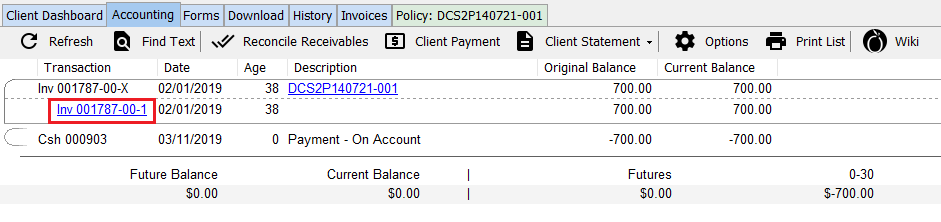
- Select Invoice -> Payment -> Apply Client On-Account Cash.
- Select the Cash # by selecting the box, and select Apply.
- Select Exit to close Policy & Billing.
Apply Client Cash Balance to Multiple Invoices
- Load a client on one of the client tabs.
- Select the Accounting tab to view the client's current balance. (GL 1120 - Client Receivables)
- Verify the account balance shows multiple outstanding Agency Bill invoices, and an on-account cash receipt balance.
- (If only one invoice is listed, see Apply Client Cash Balance to an Invoice.)
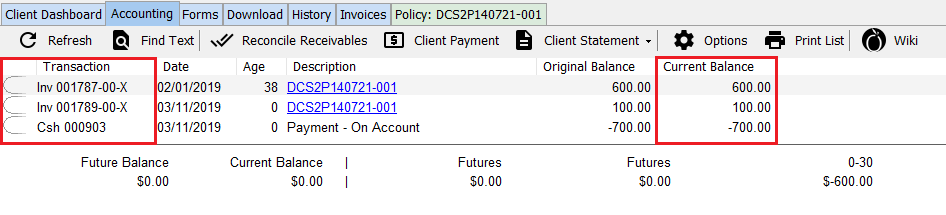
- Right-Click on the cash receipt with a current balance and select Reconcile With Cash 000000. (If the option is not listed, Click Here for legacy instructions.)
- Right-Click and select Pay All In Full to pay all listed invoices. (To pay individual invoices, Right-Click on each invoice and select Pay This Invoice In Full.)
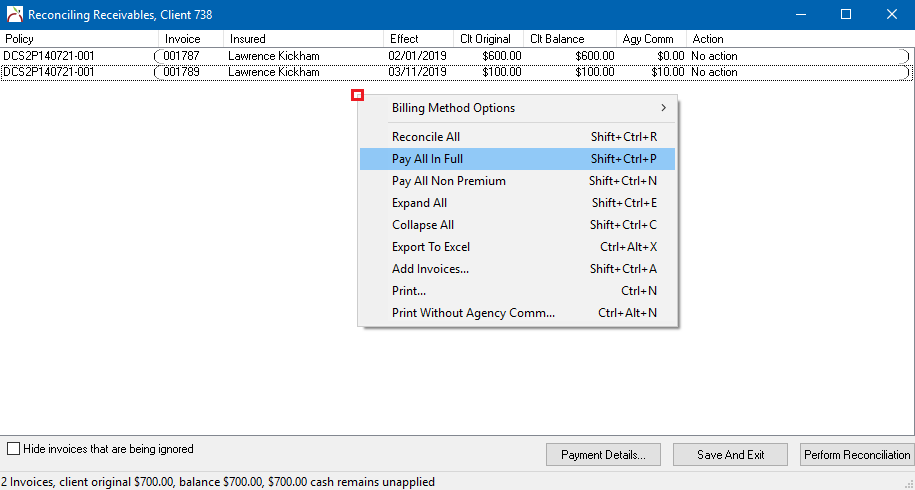
- See Reconcile Client Receivables for additional options and instructions.
- Select Perform Reconciliation to apply the payment to each invoice.
- Select Ok.