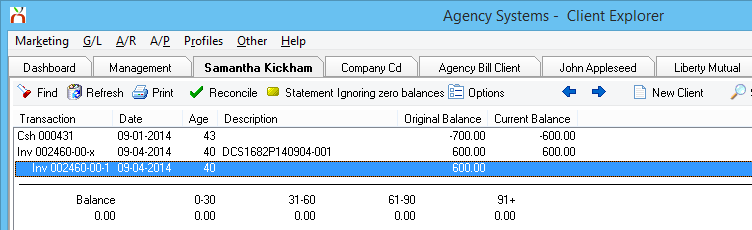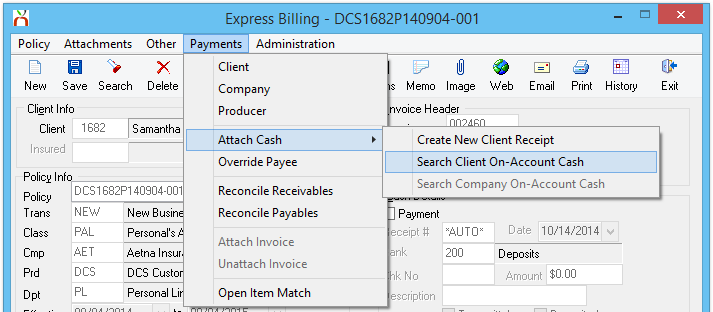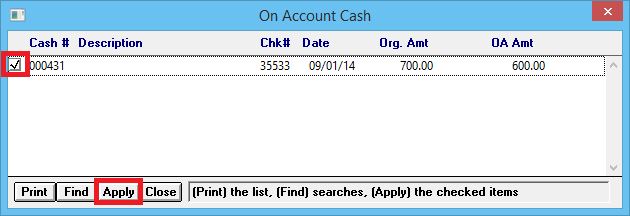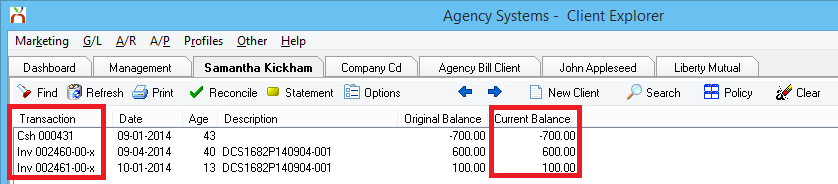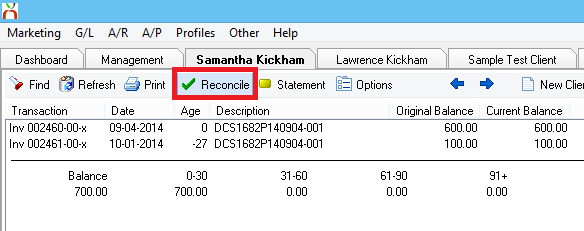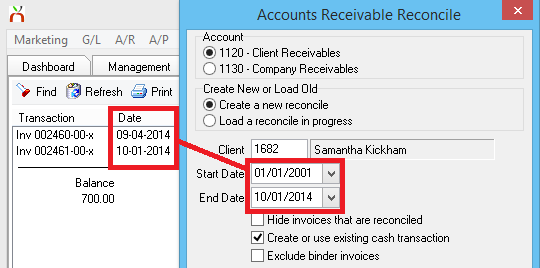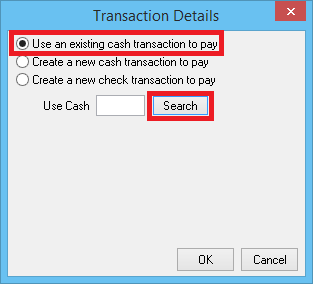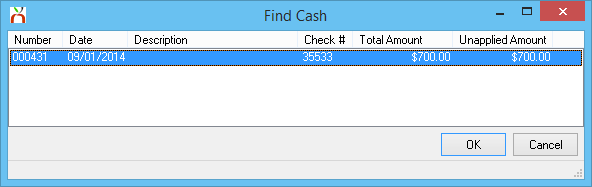Apply Client Cash Balance to an Invoice
Jump to navigation
Jump to search
| Related Pages |
| Related Categories |
The process below is used when an existing client cash transaction has an unapplied on-account amount, and the amount should be applied in full or in part to an invoice, or a series of invoices.
- To create a new cash receipt for a client payment see: Client Payment: Agency Bill Cash.
- To overapply a cash receipt due to overpayment, see: Client Refund on Overpayment or Credit Balance.
Apply Client Cash Balance to an Invoice
- Load the client on one of the four client tabs.
- Select the Account tab at the bottom to view the client's current balance. (GL 1120 - Client Receivables)
- Double-Click to open the invoice details, then double-click on any invoice line to open Express Billing.
- If more than one invoice is listed, see Apply Client Cash Balance to Multiple Invoices
- Select Payments -> Attach Cash -> Search Client On-Account Cash.
- Select the Cash # by selecting the box, and select Apply.
- Select Exit to close Express Billing.
Apply Client Cash Balance to Multiple Invoices
- Load the client on one of the four client tabs.
- Select the Account tab at the bottom to view the client's current balance. (GL 1120 - Client Receivables)
- Verify the account balance shows multiple outstanding Agency Bill invoices, and an on-account cash receipt balance.
- If one invoice is listed, see Apply Client Cash Balance to an Invoice
- Select Reconcile on the top toolbar.
- Verify the date range will include all invoices displayed on the client's account tab.
- Select Ok.
- Select Use an Existing Cash Transaction to Pay.
- Select Search.
- Select the correct receipt, and select Ok.
- Select Ok.
- Right-Click and select Pay All In Full to pay all listed invoices. (To pay individual invoices, Right-Click on each invoice and select Pay This Invoice In Full.)
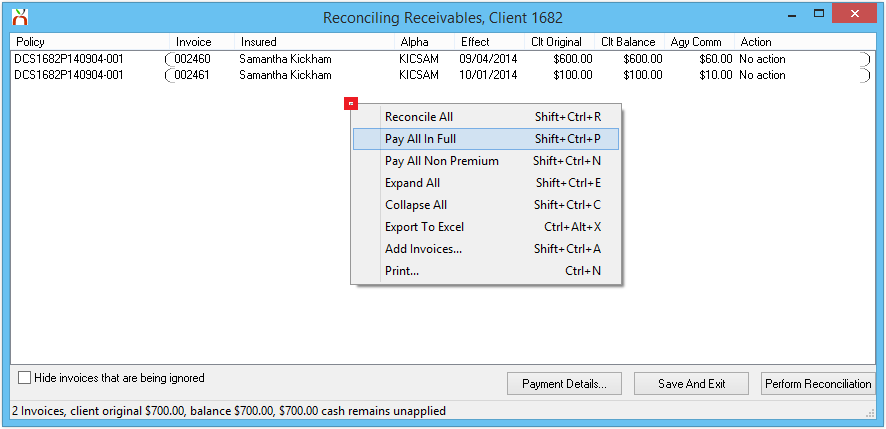
- See Reconcile Client Receivables for additional options and instructions.
- Select Perform Reconciliation to apply the payment to each invoice.
- Select Ok.