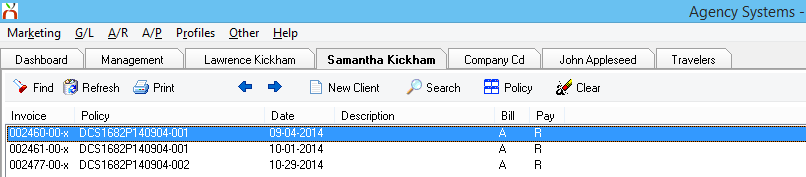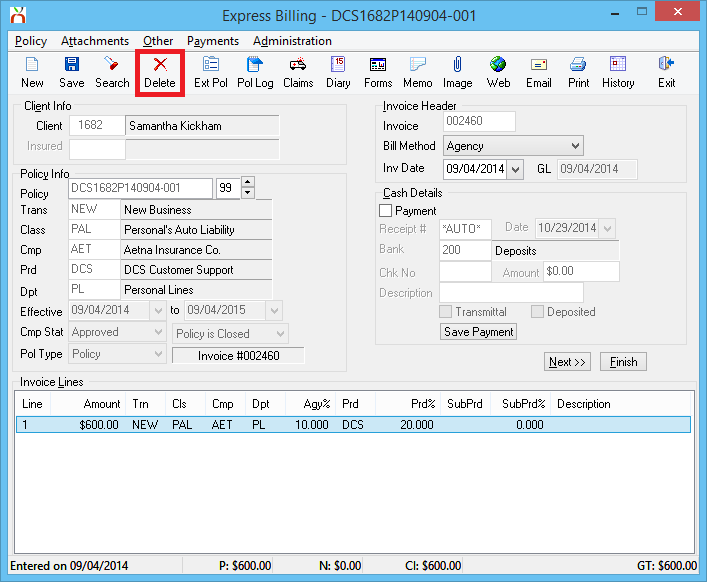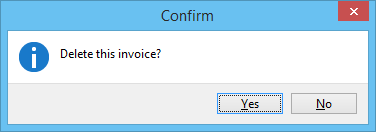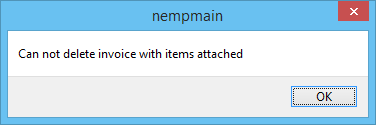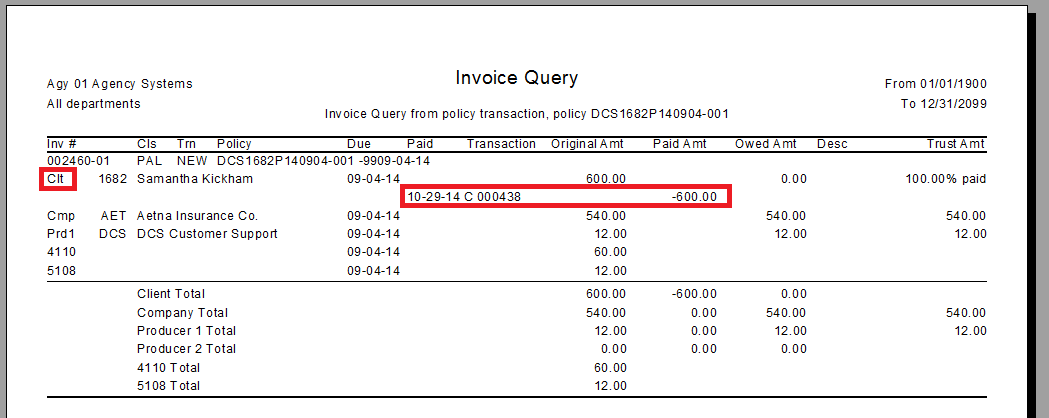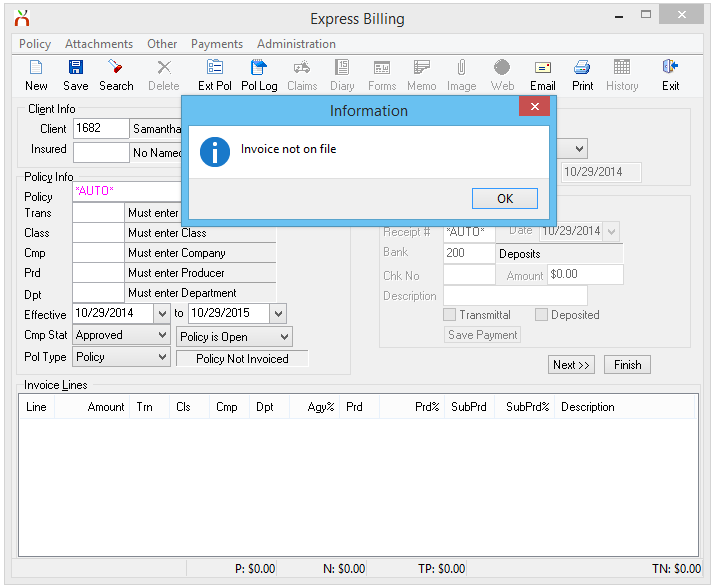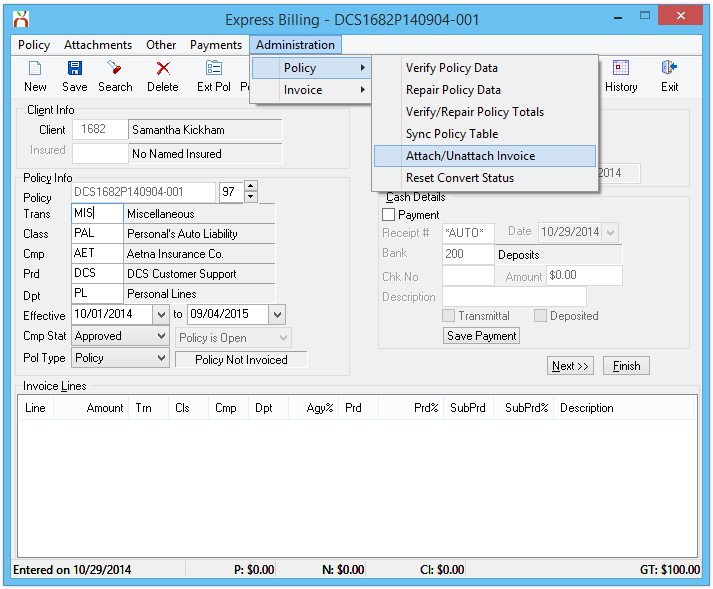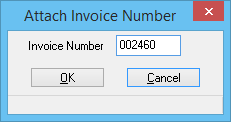Invoice: Delete An Invoice
| Related Pages |
| Related Categories |
Invoices can be deleted from policies or quotes if the general ledger period is open, the user has sufficient security access, and accounting transactions are not attached to the invoice.
- For policy invoices, requires Other -> Security System -> AR -> Policy Transaction -> Global.
- For quote invoices, requires Other -> Security System -> AR -> Quoted Transaction -> Global.
Contents
Delete an Invoice
- Load the client on one of the four client tabs.
- Select the Invoice tab at the bottom.
- Double-Click to open the desired invoice in Express Billing. (Alternatively, open the invoice in Express Billing using the account tab or Policy Express)
- Select Delete.
- If the message "Can not delete invoice with items attached" is displayed, see the section below. Otherwise, select Yes to confirm.
- Select Exit to close Express Billing.
Delete an Invoice With Items Attached
An invoice cannot be deleted if accounting transactions are attached.
Identify the Attached Accounting Transactions
Attached accounting transaction can include:
- Client Payments
- Company Payments
- Producer Payments
- Journal Transactions
- Agency Fee Invoices or Open Item Matched (OIM) adjustment invoices.
Common attached accounting transactions can be viewed by opening each of the payment screens from Express Billing:
- Payments -> Client
- Payments -> Company
- Payments -> Producer
A complete list of accounting transactions can be produced by running an Invoice Query for the current invoice. From Express Billing, select Other -> Run Invoice Query. (From Example: One Client Payment (Cash) for $600.00).
Unapply the Attached Accounting Transactions
After identifying the attached accounting transactions, unapply the items using the steps below.
- Unapply Client Cash Payment From An Invoice
- Edit the Distributions on an Existing Check
- Unattach an Existing Journal Transaction from an Invoice
- Delete an Agency Fee Invoice
Once all items are unapplied, delete the invoice.
Delete an Invoice Listed as "Invoice Not On File"
If the message "Invoice Not On File" is displayed opening an invoice from the Account Tab or Invoice Tab, it must first be reattached to a policy transaction.
- Document the Invoice Number displayed on either the Account Tab or Invoice Tab.
- From the client's basic tab, Left-Click the policy number to open Policy Express.
- Select Create Item -> Invoice to open Express Billing.
- Verify the current transaction does not currently contain an invoice. (See images on right.)
- If the transaction is already invoiced, create a new temporary policy transaction for the unattached invoiced.
- From Express Billing, Select Policy -> Close Transaction.
- Select Policy -> New Transaction.
- Enter Transaction (Trans) -> MIS. (Any Adjustment type such as ADJ will also work)
- Select Save
- Select Administration -> Policy -> Attach/Unattach Invoice.
- Enter the Invoice Number and select Ok.
- The invoice is now attached to the policy transaction.
- Select Delete to delete the invoice.
After deleting the invoice, if created, the temporary policy transaction can also be deleted.