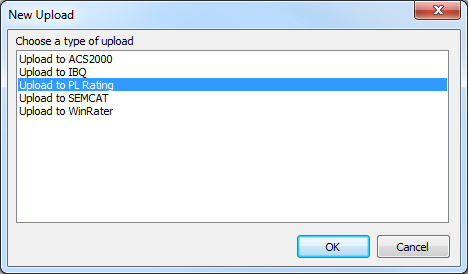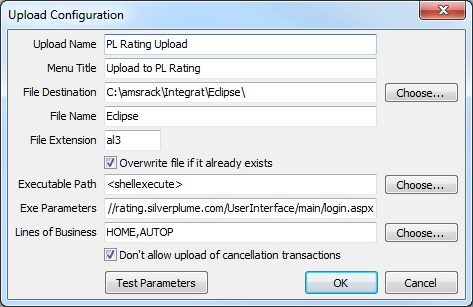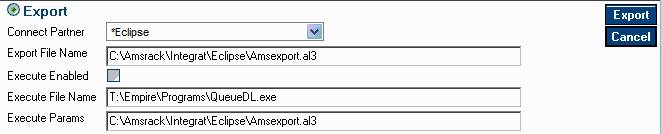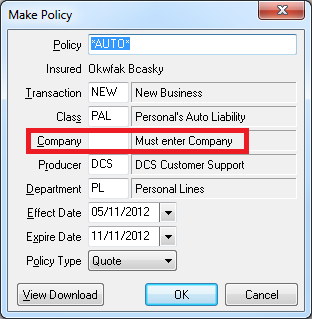PL Rating Integration (Vertafore)
Jump to navigation
Jump to search
The PL Rating comparative rating integration is based on standard .AL3 download files.
http://www.vertafore.com/All-Products/PL-Rating
In order to export files from Newton -> PL Rating, your agency must be be downloading policies from your carriers.
Contents
Setup
Configure PL Rating Import from Newton
Save QueueDL.exe to your \Empire\programs\ directory.
- An admin user for PL Rating must log in. https://rating.silverplume.com/UserInterface/main/login.aspx
- Select Admin -> Manage Agency Information.
- Select the Products Tab.
- Select Eclipse in the right hand menu. Select Next and Finish/Ok.
- Log Out of PL Rating.
Configure Newton Export to PL Rating
- Contact Agency Systems support to enable the upload configuration options.
- Select Other -> Upload Configuration.
- Select New.
- Select Upload to PL Rating.
- Leave all defaults. Select Ok
Processing
Export a File from Newton -> PL Rating
Only policies previously downloaded from insurance carriers can be exported from Newton to PL Rating.
- Configure Newton Export to PL Rating.
- Load the Client on one of the four Client Tabs.
- Select the DL Risk tab.
- Left-Click the (+) band to expand the desired policy number.
- Right-Click on the bottom or most-recent downloaded transaction and select Upload to PL Rating.
- The PL Rating web page will automatically launch.
- Enter the log in information and install the plugin if prompted.
- Select Import in the top left corner. (If the button is not visible, see Configure PL Rating Import from Newton.)
- Leave all defaults options. Select Import in the top right corner.
- A message may display stating certain fields are undefined by PL Rating. Select OK.
Export a File from PL Rating -> Newton
- Configure PL Rating Import from Newton.
- Log into PL Rating. https://rating.silverplume.com/UserInterface/main/login.aspx
- Select a Client.
- Select the desired Quote.
- Select Export Quote Data.
- Verify the following parameters are configured: (Once configured, these settings will be saved for future use.)
- Check Execute Enabled then select Export.
- Newton will briefly show this window, then vanish in a few seconds; it requires no user interaction.
- The quote can now be imported through the normal daily download process from any machine in the office by selecting Other -> Download. If the download management system was already open, the import process starts automatically.
- Select to either use an existing client, or create a new client.
- The system will automatically assign a unique quote number. Optionally a number can be manually assigned.
- Enter the Company Code for the policy. Select Ok.
- The file has now been processed.