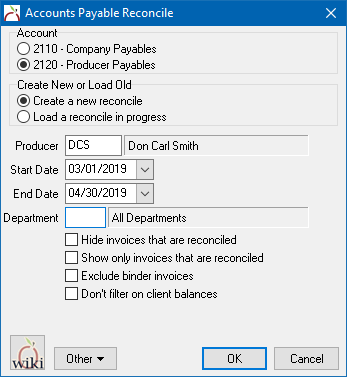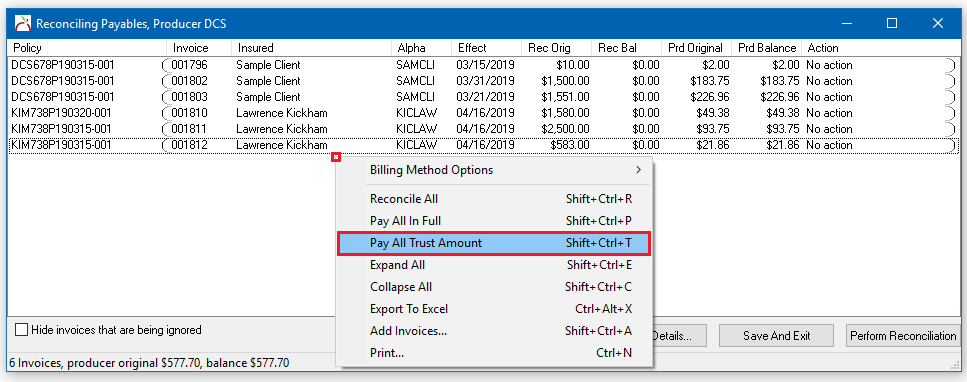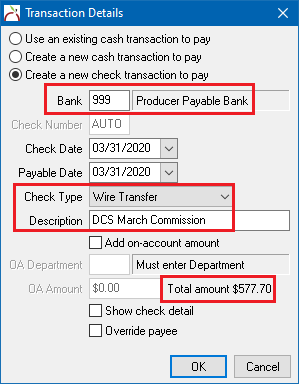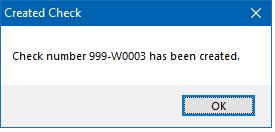Producer Payables: Include Producer Commission in Payroll Check
Revision as of 16:50, 6 August 2020 by Kcrenshaw (Talk | contribs) (→Part 1: Clear Producer Payables Using Reconcile Producer Payables)
| Related Pages |
| Related Categories |
The process below outlines all steps required to include producer commission on an employee payroll check, including any non-policy related general ledger deductions.
Contents
One-Time Setup
Create a New Bank Profile
Create a new Bank Profile, number 999, named Producer Payable Bank. (Any bank code can be used, other than the operating and trust accounts).
Create a Vendor Profile For Each Producer
Create a Vendor Code for each Producer.
Create an Employee Payroll Voucher Template For Each Vendor
Create and store payroll check template for each vendor code created above.
Part 1: Clear Producer Payables Using Reconcile Producer Payables
The first part clears the Producer Payables balance (GL-2120) on invoices and records the wire check to bank 999.
- Select Producer -> Reconcile Producer Payables.
- Enter the Producer's Code.
- Enter the desired Start Date and End Date for the invoices to be paid. Select OK.
- Right Click -> Pay All Trust Amount to pay all invoices listed, or select individual invoices to Pay this Invoice Trust Amount.
- Select the Payment Details button at the bottom of the screen.
- Change Bank Code to 999.
- Change Check Type -> Wire Check.
- Enter a Description.
- Write down Total Amount shown on the bottom-right corner of this window. This amount will be needed for the payroll check. Select OK.
- Select Perform Reconciliation.
- The system will display "Check Number 999-WXXXX has been created.". Select OK.
- The system will display "Reconciliation complete". Select OK.
See: Reconcile Producer Payables for more details.
Part 2: Include Producer Payables Commission on Employee Payroll Check
The second part will create a voucher using the vendor code and employee payroll voucher template created in the one-time setup above.
- Select Vendor -> Voucher Transaction. (Requires Security System: AP -> Voucher Transaction -> View)
- Enter the Vendor Code for the producer.
- Select the Voucher Template from the next drop-down.
- Modify GL code 1100 - Sub GL 999. Enter reconcile payable amount from Part 1.
- Continue to Modify GL distributions on the template until the voucher total equals the amount of the employee's payroll check.
- When finished, select Save.
- When prompted, Select to Pay Now, or Pay Later to pay the voucher with a physical or wire check.