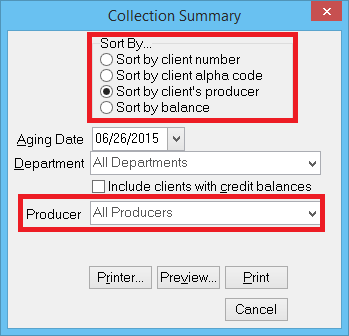Difference between revisions of "Report: Collection Summary"
(initial save) |
(→Department: Phrase) |
||
| Line 59: | Line 59: | ||
===Department=== | ===Department=== | ||
| − | Leave as "All Departments" for the entire agency listing, or select a single department. | + | Leave as "All Departments" for the entire agency listing, or select a single department. Filtering by department will limit the transactions displayed based on the selected department code. For example, if the collection summary is run for department code PL, and an account includes both an invoice in department PL and a cash receipt in department GA, only the invoice will be displayed on the report. |
===Include Clients With Credit Balances=== | ===Include Clients With Credit Balances=== | ||
Since the purpose of the report is for collections, clients with a credit balance (the agency owes the client money) are not included by default. Check the box to include them. | Since the purpose of the report is for collections, clients with a credit balance (the agency owes the client money) are not included by default. Check the box to include them. | ||
Revision as of 19:16, 26 June 2015
| Related Pages |
| Related Categories |
The collection summary provides an aged report for clients which includes the client's phone number and the Date Since Last Payment (DSLP). The DSLP represents the number of days since the last non-invoice transaction was posted to the client's account.
Contents
From the My Newton Campus Forum: Frequently Asked Questions
All Agency Systems customers are invited to join the My Newton Campus user community forum.
Access and Report Process
- Select A/R -> Collection Summary. (Requires Security System: A/R -> Collection Summary -> View)
- Select the desired Sort By... method.
- Select the desired Aging Date.
- Leave the Department as "All Departments" unless the agency uses department separation for locations.
- Optionally select Include clients with credit balances.
- Select Preview or Print.
Report Window Options
Sort By
Sort by client number: Leave as "All Clients" to see the entire agency listing, or select a beginning and ending client. The clients are listed in numerical order.
Sort by client's alpha code: Leave as "All Producers" for the entire agency listing, or select a single producer. The clients are listed alphabetically.
Sort by client's producer: Leave as "All Producers" for the entire agency listing, or select a single producer. If run for "All Producers" there will be a page break between each producer's section. This allows the pages to be handed out for collection calls.
Sort by balance: All agency client accounts are list from the largest balance to the smallest.
Aging Date
A transaction will be 35 days old if it is 35 days prior to the aging date.
Department
Leave as "All Departments" for the entire agency listing, or select a single department. Filtering by department will limit the transactions displayed based on the selected department code. For example, if the collection summary is run for department code PL, and an account includes both an invoice in department PL and a cash receipt in department GA, only the invoice will be displayed on the report.
Include Clients With Credit Balances
Since the purpose of the report is for collections, clients with a credit balance (the agency owes the client money) are not included by default. Check the box to include them.