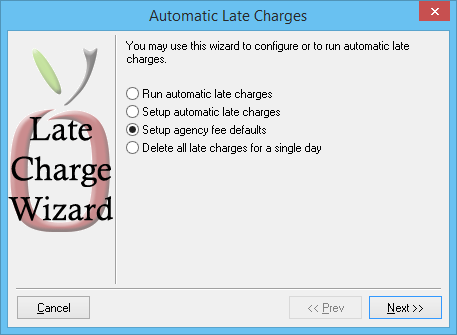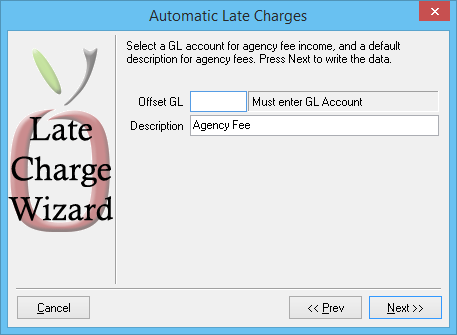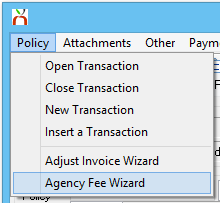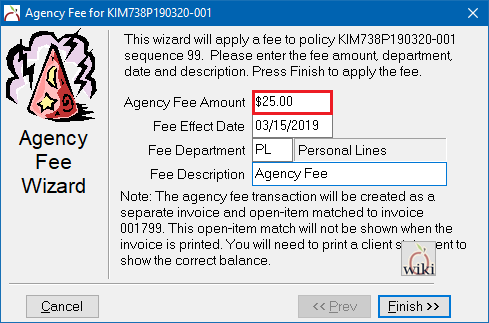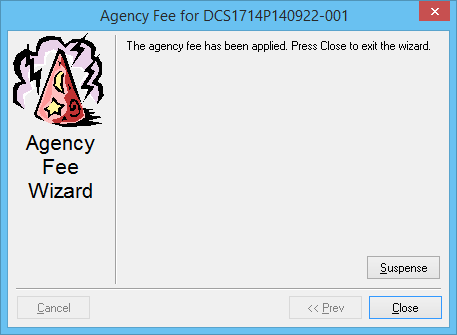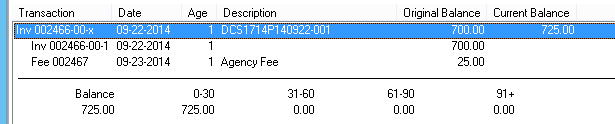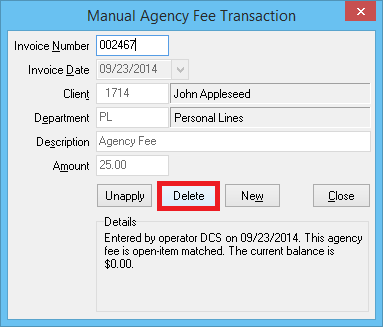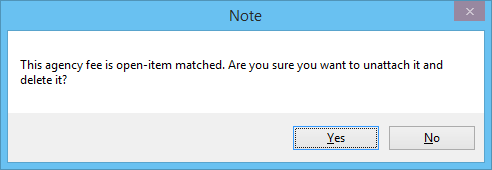Difference between revisions of "Agency Fee Wizard"
m |
m |
||
| Line 1: | Line 1: | ||
| + | __forcetoc__ | ||
[[Category:Cash]][[Category:Receivables]][[Category:Agency Bill]][[Category:Direct Bill]] | [[Category:Cash]][[Category:Receivables]][[Category:Agency Bill]][[Category:Direct Bill]] | ||
<table class="infobox" cellspacing="5" style="background-color: #FFFFFF; width:27em; text-align:left; border-spacing: 2px; line-height:1.5em;"> | <table class="infobox" cellspacing="5" style="background-color: #FFFFFF; width:27em; text-align:left; border-spacing: 2px; line-height:1.5em;"> | ||
Revision as of 13:49, 8 January 2016
| Related Pages |
| Related Categories |
The Agency Fee Wizard allows users to easily charge an agency fee to any Agency Bill or Direct Bill invoice. The agency fee is always 100% agency commission, and cannot contain producer commission.
The agency fee income will be automatically saved to the default income account.
The agency fee transaction will be created as a separate invoice and open-item matched to the original invoice. This open-item match will not be shown when the invoice is printed. To show the full balance, print a client statement.
For additional fee options when taking a client payment, see Cash Payment Fee Wizard.
Contents
Configure the Agency Fee Wizard Income Account
The Agency Fee Wizard defaults must be configured a single time prior to creating an agency fee invoice.
- Select AR -> Late Charges -> Auto Late Charges. (Requires Security System: AR -> Late Charge Setups -> View)
- Choose Setup Agency Fee Defaults then select Next.
- Enter the general ledger account for the fee income into the Offset GL field.
- Enter a default fee invoice Description.
- Select Next then Finish.
Create an Agency Fee Invoice
The Agency Fee Wizard requires an existing Agency Bill or Direct Bill invoice.
- Open the Client on one of the four Client Tabs
- Open the invoice in Express Billing using one of the methods below:
- Select the bottom Invoice Tab, and double-click to open a specific invoice in Express Billing.
- Select the bottom Account Tab, and double-click to open the details of an invoice, then double-click any invoice line to open Express Billing.
- Select the Policy Number displayed within the Active Policies Band to open Policy Express. Select Create Item -> Invoice to open Express Billing.
- (Use the up arrow next to the sequence number to step through the history of the policy to find the invoice as needed).
- Select Policy -> Agency Fee Wizard.
- Enter the Agency Fee Amount. Update the Effect Date, Department, or Description as desired. Select Finish.
- A confirmation page is displayed. Select Close.
- The Agency Fee Invoice balance will be added to the original invoice, and visible on the client's bottom Account Tab.
To record a client payment see Client Payment: Agency Bill Cash
Delete an Agency Fee Invoice
- Open the Client on one of the four Client Tabs
- Select the bottom Account Tab.
- Double-Click to expand the details of the invoice including the agency fee invoice line.
- Double-click on the agency fee invoice line.
- Select Delete.
- Select Yes to confirm.
- Close the Agency Fee Wizard / Manual Agency Fee Transaction window.