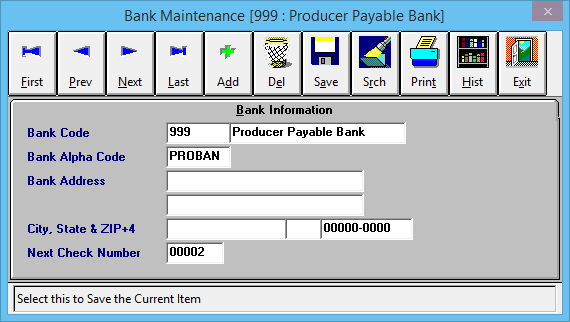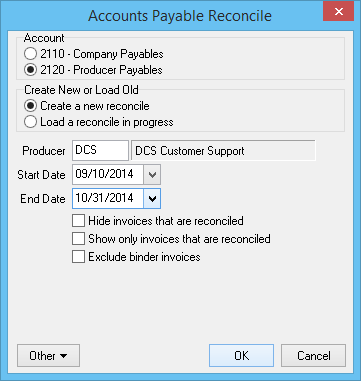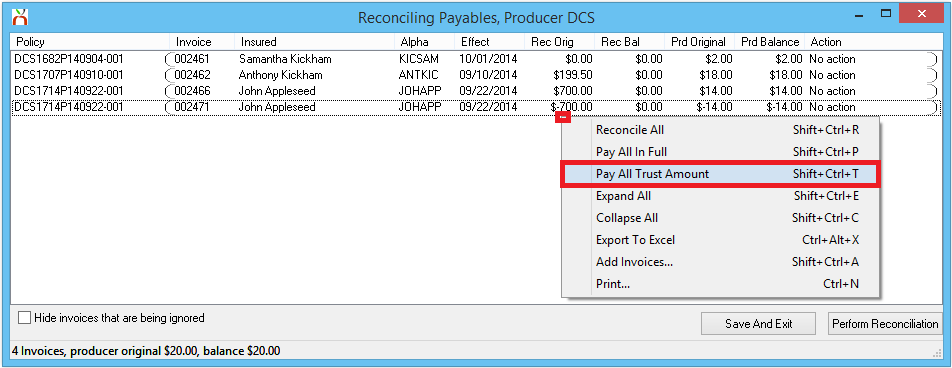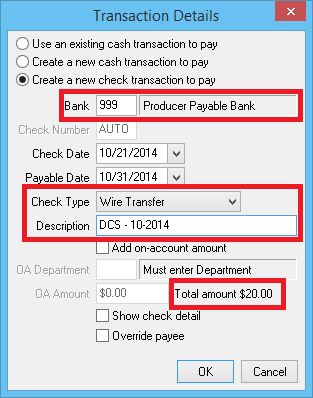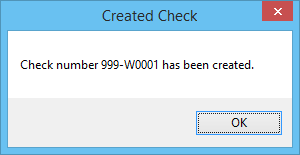Difference between revisions of "Producer Payables: Include Producer Commission in Payroll Check"
Jump to navigation
Jump to search
| Line 1: | Line 1: | ||
[[Category:Checks]][[Category:Payables]] | [[Category:Checks]][[Category:Payables]] | ||
<table class="infobox" cellspacing="5" style="background-color: #FFFFFF; width:27em; text-align:left; border-spacing: 2px; line-height:1.5em;"> | <table class="infobox" cellspacing="5" style="background-color: #FFFFFF; width:27em; text-align:left; border-spacing: 2px; line-height:1.5em;"> | ||
| + | <tr> | ||
| + | <td>[[File:Ic_info_black_24dp.png]] Required Software Version: [[:Category:Release Notes|September 2015]]</td> | ||
| + | </tr> | ||
| + | <tr> | ||
| + | <td>[[File: Ic_settings_backup_restore_black_24dp.png]] Legacy Instructions Available: [http://wiki.agencysystems.com/mediawiki/index.php?title=Producer_Payables:_Include_Producer_Commission_in_Payroll_Check&oldid=2053 Click Here]</td> | ||
| + | </tr> | ||
<tr style="background-color: #bdbdbd; text-align: center; font-weight:bold;"> | <tr style="background-color: #bdbdbd; text-align: center; font-weight:bold;"> | ||
<td>Related Pages</td> | <td>Related Pages</td> | ||
| Line 8: | Line 14: | ||
<ul> | <ul> | ||
<li>[[Bank Profile]]</li> | <li>[[Bank Profile]]</li> | ||
| − | |||
<li>[[Reconcile Producer Payables]]</li> | <li>[[Reconcile Producer Payables]]</li> | ||
<li>[[Training 6: Accounting]]</li> | <li>[[Training 6: Accounting]]</li> | ||
<li>[[Vendor Profile]]</li> | <li>[[Vendor Profile]]</li> | ||
| + | <li>[[Voucher Transaction]]</li> | ||
| + | <li>[[Voucher Transaction: Sample Voucher Templates]]</li> | ||
</ul> | </ul> | ||
</td> | </td> | ||
| Line 27: | Line 34: | ||
</tr> | </tr> | ||
</table> | </table> | ||
| − | The process below outlines all steps required to include producer commission on an [[ | + | The process below outlines all steps required to include producer commission on an [[Voucher_Transaction:_Sample_Voucher_Templates#Employee_Salary_-_Payroll_and_Commission|employee payroll check, including any non-policy related general ledger deductions]]. |
== One-Time Setup == | == One-Time Setup == | ||
| Line 37: | Line 44: | ||
==== Create a Vendor Profile For Each Producer ==== | ==== Create a Vendor Profile For Each Producer ==== | ||
Create a '''[[Vendor Profile|Vendor Code]]''' for each [[Producer Profile|Producer]]. | Create a '''[[Vendor Profile|Vendor Code]]''' for each [[Producer Profile|Producer]]. | ||
| − | |||
| − | |||
| − | |||
| − | |||
| − | |||
| − | |||
| − | |||
| − | + | ==== Create an Employee Payroll Voucher Template For Each Vendor ==== | |
| + | [[Voucher_Transaction:_Sample_Voucher_Templates#Employee_Salary_-_Payroll_and_Commission|Create and store payroll check template for each vendor code created above]]. | ||
== Part 1: Clear Producer Payables Using Reconcile Producer Payables == | == Part 1: Clear Producer Payables Using Reconcile Producer Payables == | ||
| Line 69: | Line 70: | ||
== Part 2: Include Producer Payables Commission on Employee Payroll Check == | == Part 2: Include Producer Payables Commission on Employee Payroll Check == | ||
| − | The second part will create a | + | The second part will create a voucher using the [[Vendor Profile|vendor code]] and [[Voucher_Transaction:_Sample_Voucher_Templates#Employee_Salary_-_Payroll_and_Commission|employee payroll voucher template]] created in the [[#One-Time Setup|one-time setup above]]. |
| − | #Select '''AP -> | + | #Select '''AP -> Voucher Transaction'''. ''(Requires Security System: '''AP -> Voucher Transaction -> View''')'' |
| − | #Enter the '''[[Vendor Profile|Vendor Code]] for the producer'''. | + | #Enter the '''[[Vendor Profile|Vendor Code]] for the producer'''. |
| − | # | + | #Select the '''Voucher Template''' from the next drop-down. |
| − | + | #Modify '''GL code 1100 - Sub GL 999'''. Enter reconcile payable '''[[#Part 1: Clear Producer Payables Using Reconcile Producer Payables|amount from Part 1]]'''. | |
| − | #Continue to Modify GL distributions on the template until the | + | #Continue to Modify GL distributions on the template until the voucher total equals the amount of the employee's payroll check. |
#When finished, select '''Save'''. | #When finished, select '''Save'''. | ||
| + | #When prompted, [[Voucher_Transaction#Voucher_Transaction:_Payment|Select to Pay Now, or Pay Later]] to pay the voucher with a physical or wire check. | ||
Revision as of 22:27, 1 February 2016
| Related Pages |
| Related Categories |
The process below outlines all steps required to include producer commission on an employee payroll check, including any non-policy related general ledger deductions.
Contents
One-Time Setup
Create a New Bank Profile
Create a new Bank Profile, number 999, named Producer Payable Bank. (Any bank code can be used, other than the operating and trust accounts).
Create a Vendor Profile For Each Producer
Create a Vendor Code for each Producer.
Create an Employee Payroll Voucher Template For Each Vendor
Create and store payroll check template for each vendor code created above.
Part 1: Clear Producer Payables Using Reconcile Producer Payables
The first part clears the Producer Payables balance (GL-2120) on invoices and records the wire check to bank 999.
- Select AP -> Reconcile Payables.
- Select Producer Payables.
- Enter the Producer's Code.
- Enter the desired Start Date and End Date for the invoices to be paid. Select OK.
- Right Click -> Pay All Trust Amount to pay all invoices listed, or select individual invoices to Pay this Invoice Trust Amount.
- Select the Payment Details button at the bottom of the screen.
- Change Bank Code to 999.
- Change Check Type -> Wire Check.
- Enter a Description.
- Write down Total Amount shown on the bottom-right corner of this window. This amount will be needed for the payroll check. Select OK.
- Select Perform Reconciliation.
- The system will display "Check Number 999-WXXXX has been created.". Select OK.
- The system will display "Reconciliation complete". Select OK.
See: Reconcile Producer Payables for more details.
Part 2: Include Producer Payables Commission on Employee Payroll Check
The second part will create a voucher using the vendor code and employee payroll voucher template created in the one-time setup above.
- Select AP -> Voucher Transaction. (Requires Security System: AP -> Voucher Transaction -> View)
- Enter the Vendor Code for the producer.
- Select the Voucher Template from the next drop-down.
- Modify GL code 1100 - Sub GL 999. Enter reconcile payable amount from Part 1.
- Continue to Modify GL distributions on the template until the voucher total equals the amount of the employee's payroll check.
- When finished, select Save.
- When prompted, Select to Pay Now, or Pay Later to pay the voucher with a physical or wire check.