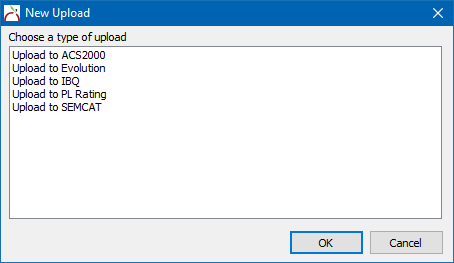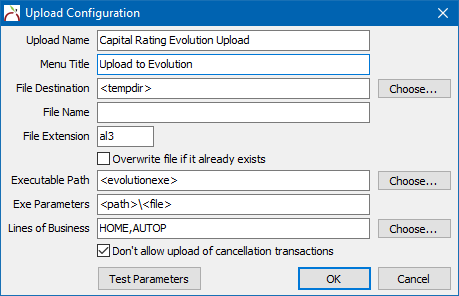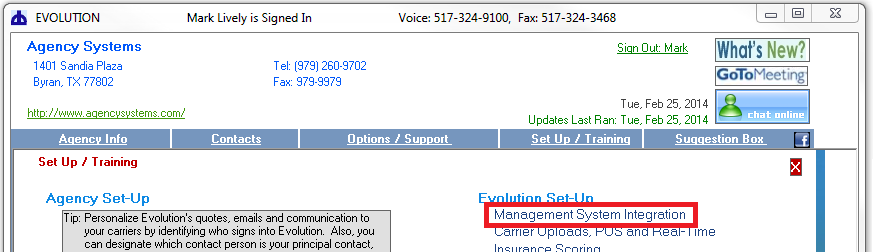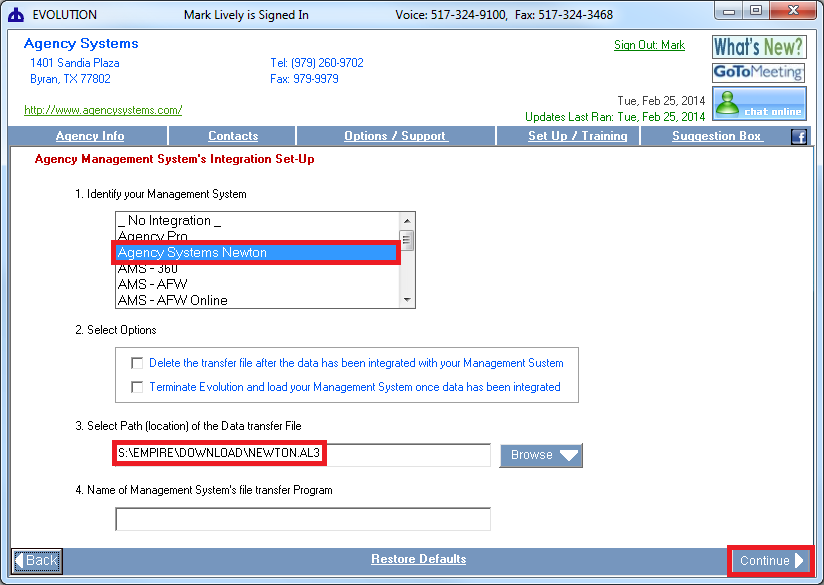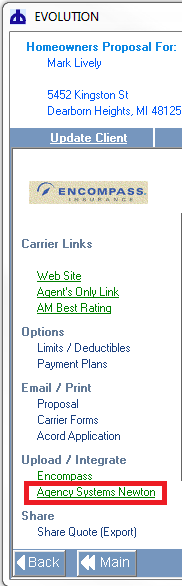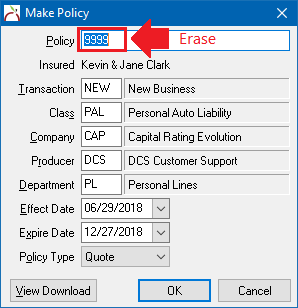Difference between revisions of "Evolution Rating Integration (Capital Rating)"
Jump to navigation
Jump to search
(updated with infobox.) |
|||
| (One intermediate revision by one other user not shown) | |||
| Line 2: | Line 2: | ||
<table class="infobox" cellspacing="5" style="background-color: #FFFFFF; width:27em; text-align:left; border-spacing: 2px; line-height:1.5em;"> | <table class="infobox" cellspacing="5" style="background-color: #FFFFFF; width:27em; text-align:left; border-spacing: 2px; line-height:1.5em;"> | ||
<tr> | <tr> | ||
| − | <td>[[File:Ic_info_black_24dp.png]] Required Software Version: [[:Category:Release Notes| | + | <td>[[File:Ic_description_black_24dp.png|link=Newton User Guide#Download]] Newton User Guide: [[Newton User Guide#Download|Download]]</td> |
| + | </tr> | ||
| + | <tr> | ||
| + | <td>[[File:Ic_info_black_24dp.png]] Required Software Version: [[:Category:Release Notes|Summer 2018]]</td> | ||
| + | </tr> | ||
| + | <tr> | ||
| + | <td>[[File: Ic_settings_backup_restore_black_24dp.png]] Legacy Instructions Available: [http://wiki.agencysystems.com/mediawiki/index.php?title=Evolution_Rating_Integration_(Capital_Rating)&oldid=3306 Click Here]</td> | ||
</tr> | </tr> | ||
<tr style="background-color: #bdbdbd; text-align: center; font-weight:bold;"> | <tr style="background-color: #bdbdbd; text-align: center; font-weight:bold;"> | ||
| Line 11: | Line 17: | ||
<td> | <td> | ||
<ul> | <ul> | ||
| + | <li>[[Daily Process for Policy Downloads]]</li> | ||
<li>[[Rating_Integration#Rating_Integration_Comparison_Chart|Rating Integration Comparison Chart]]</li> | <li>[[Rating_Integration#Rating_Integration_Comparison_Chart|Rating Integration Comparison Chart]]</li> | ||
| − | |||
</ul> | </ul> | ||
</td> | </td> | ||
| Line 24: | Line 30: | ||
<td> | <td> | ||
<ul> | <ul> | ||
| + | <li>[[:Category:Download|Download]]</li> | ||
<li>[[:Category:Rating Integration|Rating Integration]]</li> | <li>[[:Category:Rating Integration|Rating Integration]]</li> | ||
</ul> | </ul> | ||
| Line 34: | Line 41: | ||
In order to export files from Newton -> Evolution, your agency must be be [[:Category:Download|downloading policies]] from your carriers. | In order to export files from Newton -> Evolution, your agency must be be [[:Category:Download|downloading policies]] from your carriers. | ||
| + | |||
| + | == Before You Begin == | ||
| + | Rating integration has multiple security options and tiers of access. The upload security options can be configured to limit which clients a specific operator can export out of Newton. | ||
| + | |||
| + | [[File:Ic_info_black_24dp.png]] From the [[Main Menu and Tab Navigation|Main Menu]], select '''Setup''' -> '''Upload Configuration''' -> '''Upload Security...''' and [[Security System|Security System: Other -> Upload Configuration]] to configure the options. | ||
== Setup == | == Setup == | ||
==== Configure Newton Export to Evolution ==== | ==== Configure Newton Export to Evolution ==== | ||
| − | # | + | #From the [[Main Menu and Tab Navigation|Main Menu]], select '''Setup''' -> '''Upload Configuration'''. ''(If unavailable, Contact [[Help:Contents|Agency Systems support]].)'' |
| − | |||
#Select '''New'''. | #Select '''New'''. | ||
#Select '''Upload to Evolution'''. | #Select '''Upload to Evolution'''. | ||
| − | #:[[File: | + | #:[[File:Rating-newupload.png]] |
| + | #:<br> | ||
#Leave all defaults. Select '''Ok''' | #Leave all defaults. Select '''Ok''' | ||
| − | #:[[File: | + | #:[[File:Rating-newupload-evolution.png]] |
| + | #Close the Upload System Configuration window. | ||
==== Configure Evolution Export to Newton ==== | ==== Configure Evolution Export to Newton ==== | ||
| Line 49: | Line 62: | ||
#Select '''Set Up / Training'''. | #Select '''Set Up / Training'''. | ||
#:[[File:evolution-setup.png]] | #:[[File:evolution-setup.png]] | ||
| + | #:<br> | ||
#Select '''Management System Integration'''. | #Select '''Management System Integration'''. | ||
#:[[File:evolution-setup-management.png]] | #:[[File:evolution-setup-management.png]] | ||
| − | #Select '''Agency Systems Newton'''. ''If the option is not | + | #:<br> |
| + | #Select '''Agency Systems Newton'''. ''If the option is not listed, you will need to update the Evolution software first''. | ||
#Change the drive letter from S: to if needed, and select '''Continue'''. | #Change the drive letter from S: to if needed, and select '''Continue'''. | ||
#:[[File:Evolution-setup-management-selectsystem.png]] | #:[[File:Evolution-setup-management-selectsystem.png]] | ||
| Line 60: | Line 75: | ||
#[[#Configure Newton Export to Evolution|Configure Newton Export to Evolution]]. | #[[#Configure Newton Export to Evolution|Configure Newton Export to Evolution]]. | ||
| − | #Load | + | #[[Client_Keyword_Search#Find_a_Client|Load a Client]] on a [[Client Tab|client tab]]. |
| − | #Select the ''' | + | #Select the [[Client Tab: Download|'''Download''' tab]]. |
#'''Left-Click''' the '''(+)''' band to expand the desired policy number. | #'''Left-Click''' the '''(+)''' band to expand the desired policy number. | ||
#'''Right-Click''' on the bottom or most-recent downloaded transaction and select '''Upload to Evolution'''. | #'''Right-Click''' on the bottom or most-recent downloaded transaction and select '''Upload to Evolution'''. | ||
| Line 67: | Line 82: | ||
==== Export a File from Evolution -> Newton ==== | ==== Export a File from Evolution -> Newton ==== | ||
| + | [[File:evolution-upload.png|thumb|182px|right|Evolution Upload]] | ||
Contact Evolution support for additional assistance. | Contact Evolution support for additional assistance. | ||
#[[#Configure Evolution Export to Newton|Configure Evolution Export to Newton]]. | #[[#Configure Evolution Export to Newton|Configure Evolution Export to Newton]]. | ||
#Complete a quote in Evolution. | #Complete a quote in Evolution. | ||
| − | #Select '''Upload /Integrate -> Agency Systems Newton'''. | + | #Select '''Upload / Integrate''' -> '''Agency Systems Newton'''. |
| − | |||
#Evolution creates a file in the '''S:\EMPIRE\DOWNLOAD''' folder. ''(The drive letter can be altered as needed.)'' | #Evolution creates a file in the '''S:\EMPIRE\DOWNLOAD''' folder. ''(The drive letter can be altered as needed.)'' | ||
#Switch to the Newton window from any machine in the office. | #Switch to the Newton window from any machine in the office. | ||
| − | # | + | #From the [[Main Menu and Tab Navigation|Main Menu]], select '''Company''' -> '''Download'''. |
#Select '''Add Files'''. | #Select '''Add Files'''. | ||
| − | #Highlight the NEWTON. | + | #Highlight the NEWTON.AL3 exported file and select '''Open'''. |
| − | #Select to either use an existing client, or create a new client. | + | #Select to either use an [[Client Profile|existing client, or create a new client]]. |
| − | #Erase the quote number and the system will automatically assign a unique quote number. Optionally a number can be manually assigned. | + | #'''Erase the quote number''' and the system will automatically assign a unique quote number. Optionally a number can be manually assigned. |
| − | #Update the '''Company Code''' for the quote if necessary. Select ''' | + | #:[[File:Rating-import-evolution.png]] |
| − | + | #:<br> | |
| + | #Update the [[Company Profile|'''Company Code''']] for the quote if necessary. Select '''OK'''. | ||
#The file has now been processed. | #The file has now been processed. | ||
Latest revision as of 19:48, 13 September 2018
| Related Pages |
| Related Categories |
The Evolution comparative rating integration is based on standard .AL3 download files.
In order to export files from Newton -> Evolution, your agency must be be downloading policies from your carriers.
Contents
Before You Begin
Rating integration has multiple security options and tiers of access. The upload security options can be configured to limit which clients a specific operator can export out of Newton.
![]() From the Main Menu, select Setup -> Upload Configuration -> Upload Security... and Security System: Other -> Upload Configuration to configure the options.
From the Main Menu, select Setup -> Upload Configuration -> Upload Security... and Security System: Other -> Upload Configuration to configure the options.
Setup
Configure Newton Export to Evolution
- From the Main Menu, select Setup -> Upload Configuration. (If unavailable, Contact Agency Systems support.)
- Select New.
- Select Upload to Evolution.
- Leave all defaults. Select Ok
- Close the Upload System Configuration window.
Configure Evolution Export to Newton
- Open Evolution
- Select Set Up / Training.
- Select Management System Integration.
- Select Agency Systems Newton. If the option is not listed, you will need to update the Evolution software first.
- Change the drive letter from S: to if needed, and select Continue.
Processing
Export a File from Newton -> Evolution
Only policies previously downloaded from insurance carriers can be exported from Newton to Evolution.
- Configure Newton Export to Evolution.
- Load a Client on a client tab.
- Select the Download tab.
- Left-Click the (+) band to expand the desired policy number.
- Right-Click on the bottom or most-recent downloaded transaction and select Upload to Evolution.
- The Evolution software will automatically start the import process.
Export a File from Evolution -> Newton
Contact Evolution support for additional assistance.
- Configure Evolution Export to Newton.
- Complete a quote in Evolution.
- Select Upload / Integrate -> Agency Systems Newton.
- Evolution creates a file in the S:\EMPIRE\DOWNLOAD folder. (The drive letter can be altered as needed.)
- Switch to the Newton window from any machine in the office.
- From the Main Menu, select Company -> Download.
- Select Add Files.
- Highlight the NEWTON.AL3 exported file and select Open.
- Select to either use an existing client, or create a new client.
- Erase the quote number and the system will automatically assign a unique quote number. Optionally a number can be manually assigned.
- Update the Company Code for the quote if necessary. Select OK.
- The file has now been processed.