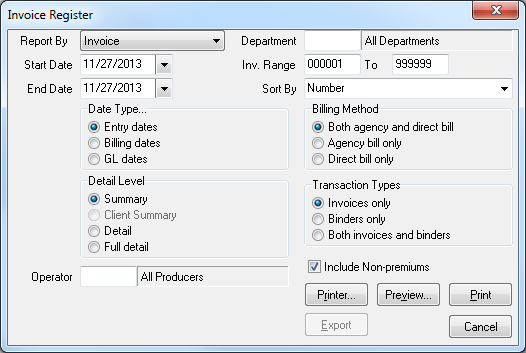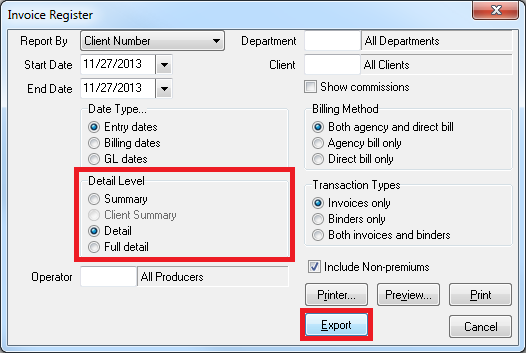Difference between revisions of "Report: Invoice Register"
Jump to navigation
Jump to search
(added infobox) |
(updated how to access only) |
||
| (4 intermediate revisions by one other user not shown) | |||
| Line 8: | Line 8: | ||
<td> | <td> | ||
<ul> | <ul> | ||
| + | <li>[[Invoice: Create An Invoice]]</li> | ||
<li>[[Training 6: Accounting]]</li> | <li>[[Training 6: Accounting]]</li> | ||
<li>[[Training 7: Management]]</li> | <li>[[Training 7: Management]]</li> | ||
| Line 29: | Line 30: | ||
</table> | </table> | ||
The invoice register provides a number of report formats based on agency or direct bill invoices. There are a number of different category sort options and detail levels depending on the reporting needs. In addition, a Microsoft Excel export to a spreadsheet is available. | The invoice register provides a number of report formats based on agency or direct bill invoices. There are a number of different category sort options and detail levels depending on the reporting needs. In addition, a Microsoft Excel export to a spreadsheet is available. | ||
| + | |||
| + | == Report Examples == | ||
| + | [[Report: Invoice Register: Premium Volume by Client - Highest to Lowest|Premium Volume by Client - Highest to Lowest]] | ||
| + | |||
| + | [[Report: Invoice Register: Premium Volume by Company - Highest to Lowest|Premium Volume by Company - Highest to Lowest]] | ||
| + | |||
| + | [[Report: Invoice Register: Agency Commission Volume by Client - Highest to Lowest|Agency Commission Volume by Client - Highest to Lowest]] | ||
== Access and Window Options == | == Access and Window Options == | ||
| − | The invoice register can be opened by selecting ''' | + | The invoice register can be opened by selecting '''Reports -> Invoice Register'''. |
Access to the invoice register is controlled through the [[Security System| security system]] '''A/R -> Invoice Register -> View''' setting. | Access to the invoice register is controlled through the [[Security System| security system]] '''A/R -> Invoice Register -> View''' setting. | ||
| Line 41: | Line 49: | ||
[[File:invreg-detail-export.png]] | [[File:invreg-detail-export.png]] | ||
| − | |||
| − | |||
| − | |||
| − | |||
| − | |||
| − | |||
| − | |||
| − | |||
| − | |||
| − | |||
| − | |||
| − | |||
| − | |||
| − | |||
| − | |||
| − | |||
| − | |||
| − | |||
| − | |||
| − | |||
| − | |||
| − | |||
| − | |||
| − | |||
| − | |||
| − | |||
| − | |||
| − | |||
| − | |||
| − | |||
| − | |||
| − | |||
| − | |||
Latest revision as of 17:43, 6 March 2019
| Related Pages |
| Related Categories |
The invoice register provides a number of report formats based on agency or direct bill invoices. There are a number of different category sort options and detail levels depending on the reporting needs. In addition, a Microsoft Excel export to a spreadsheet is available.
Contents
Report Examples
Premium Volume by Client - Highest to Lowest
Premium Volume by Company - Highest to Lowest
Agency Commission Volume by Client - Highest to Lowest
Access and Window Options
The invoice register can be opened by selecting Reports -> Invoice Register.
Access to the invoice register is controlled through the security system A/R -> Invoice Register -> View setting.
Report Window Options
Export to Microsoft Excel
To enable the export option to Microsoft Excel, select Detail Level -> Detail.