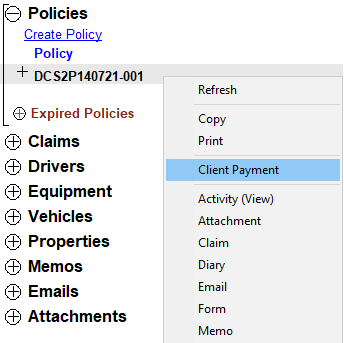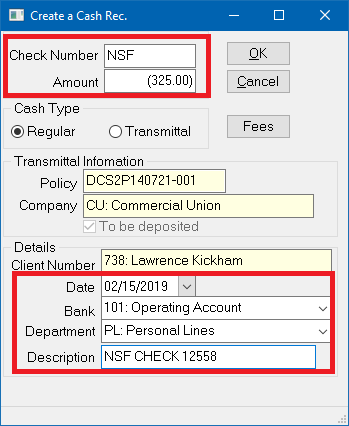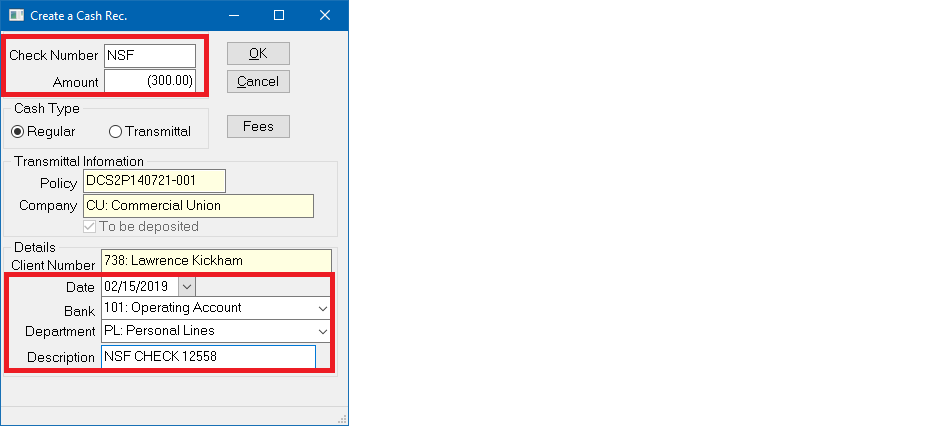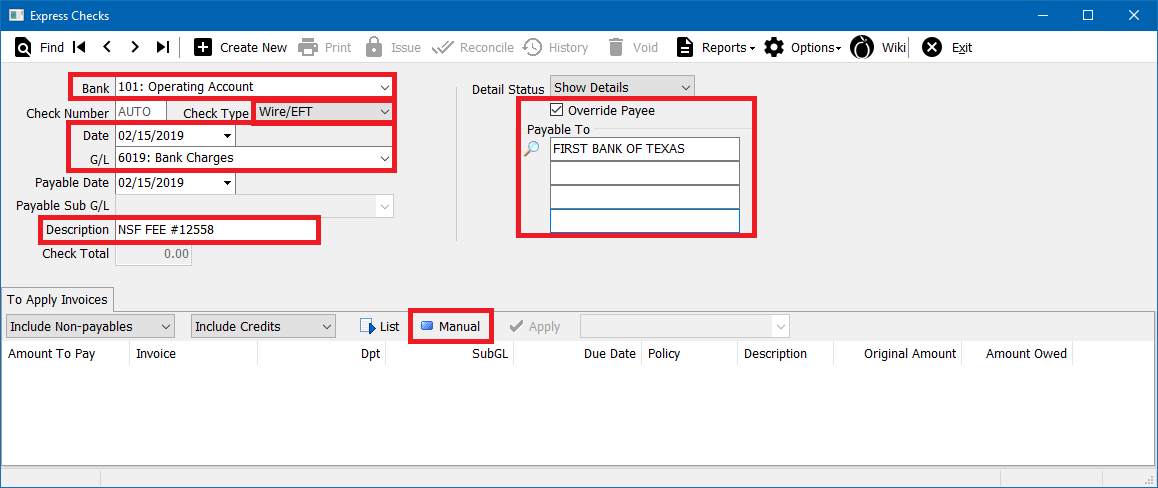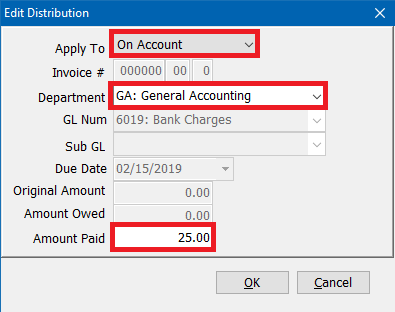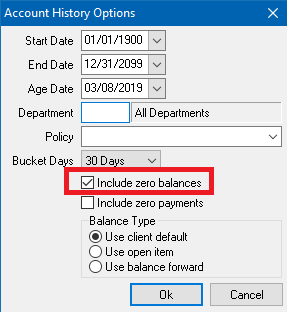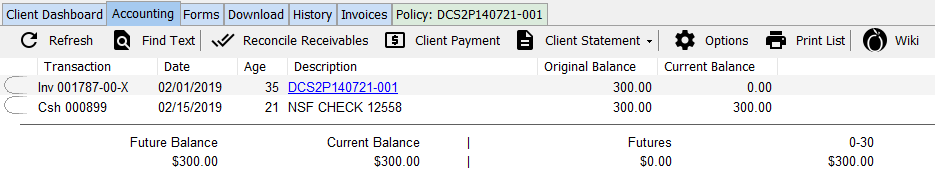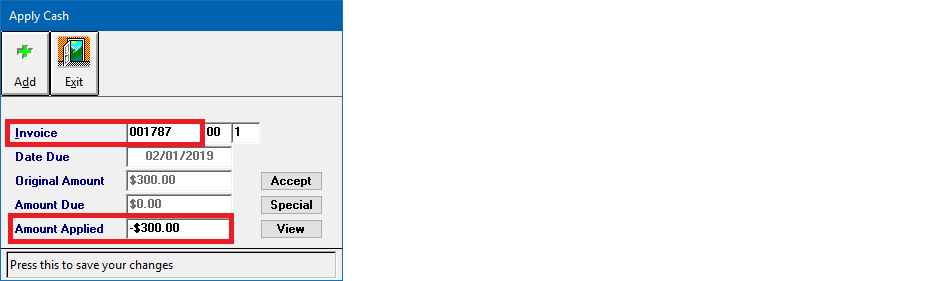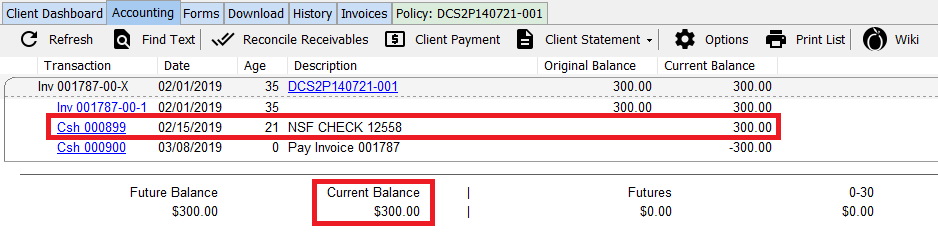Difference between revisions of "Client Payment: Non-Sufficient Funds (NSF)"
(initial save) |
(→Overapply The Returned NSF Payment To An Existing Invoice (Optional): found old typo) |
||
| (2 intermediate revisions by 2 users not shown) | |||
| Line 34: | Line 34: | ||
Example: The client's check for $300.00 has been returned by the bank as NSF with a $25.00 NSF fee. The agency will '''bill the client for the fee amount'''. | Example: The client's check for $300.00 has been returned by the bank as NSF with a $25.00 NSF fee. The agency will '''bill the client for the fee amount'''. | ||
| − | # | + | #[[Client Tab#Find a Client|Load a client]] on one of the [[Client Tab|client tabs]]. |
| − | #'''Right-Click''' on the policy number and select ''' | + | #'''Right-Click''' on the policy number and select '''Client Payment'''. |
| − | #:[[File:Payment-db- | + | #:[[File:Payment-db-attachclientpay1.png]] |
#Enter '''Check Number -> NSF'''. | #Enter '''Check Number -> NSF'''. | ||
#Enter the amount of the returned check as a (-), '''plus the NSF fee amount'''. From Example: '''$-325.00'''. | #Enter the amount of the returned check as a (-), '''plus the NSF fee amount'''. From Example: '''$-325.00'''. | ||
| Line 43: | Line 43: | ||
#Verify the '''[[Bank Profile|Bank Code]]'''. | #Verify the '''[[Bank Profile|Bank Code]]'''. | ||
#Enter '''Description -> "NSF CHECK <CHECK NUMBER>"'''. | #Enter '''Description -> "NSF CHECK <CHECK NUMBER>"'''. | ||
| − | #:[[File: | + | #:[[File:NSF-clientpaymnt-withfee.png]] |
#Select '''Ok''', then '''Yes/No''' to print. | #Select '''Ok''', then '''Yes/No''' to print. | ||
| − | #Select the | + | #Select the '''Accounting Tab'''. |
| − | |||
#The NSF return amount will be listed. | #The NSF return amount will be listed. | ||
| − | #:[[File:Cltexp- | + | #:[[File:Cltexp-accounting-nsf-onaccount-withfee.png]] |
#To optionally overapply the NSF return amount to an invoice, [[#Overapply The Returned NSF Payment To An Existing Invoice (Optional)|see the section below]]. | #To optionally overapply the NSF return amount to an invoice, [[#Overapply The Returned NSF Payment To An Existing Invoice (Optional)|see the section below]]. | ||
| Line 54: | Line 53: | ||
Example: The client's check for $300.00 has been returned by the bank as NSF with a $25.00 NSF fee. The agency '''will not bill the client for the fee amount'''. | Example: The client's check for $300.00 has been returned by the bank as NSF with a $25.00 NSF fee. The agency '''will not bill the client for the fee amount'''. | ||
| − | # | + | #[[Client Tab#Find a Client|Load a client]] on one of the [[Client Tab|client tabs]]. |
| − | #'''Right-Click''' on the policy number and select ''' | + | #'''Right-Click''' on the policy number and select '''Client Payment'''. |
| − | #:[[File:Payment-db- | + | #:[[File:Payment-db-attachclientpay1.png]] |
#Enter '''Check Number -> NSF'''. | #Enter '''Check Number -> NSF'''. | ||
#Enter the amount of the returned check as a (-). From Example: '''$-300.00'''. | #Enter the amount of the returned check as a (-). From Example: '''$-300.00'''. | ||
| Line 62: | Line 61: | ||
#Verify the '''[[Bank Profile|Bank Code]]'''. | #Verify the '''[[Bank Profile|Bank Code]]'''. | ||
#Enter '''Description -> "NSF CHECK <CHECK NUMBER>"'''. | #Enter '''Description -> "NSF CHECK <CHECK NUMBER>"'''. | ||
| − | #:[[File:Nsf- | + | #:[[File:Nsf-clientpaymt-nofee.png]] |
#Select '''Ok''', then '''Yes/No''' to print. | #Select '''Ok''', then '''Yes/No''' to print. | ||
| − | #Select the | + | #Select the '''Accounting Tab'''. |
| − | |||
#The NSF return amount will be listed. | #The NSF return amount will be listed. | ||
| − | #:[[File:Cltexp- | + | #:[[File:Cltexp-accounting-nsf-onaccount-nofee.png]] |
#To optionally overapply the NSF return amount to an invoice, [[#Overapply The Returned NSF Payment To An Existing Invoice (Optional)|see the section below]]. | #To optionally overapply the NSF return amount to an invoice, [[#Overapply The Returned NSF Payment To An Existing Invoice (Optional)|see the section below]]. | ||
=== Enter The NSF Bank Fee Agency Expense === | === Enter The NSF Bank Fee Agency Expense === | ||
This step will create an expense entry for the NSF fee, and is only necessary if the client is not responsible for the full fee amount. | This step will create an expense entry for the NSF fee, and is only necessary if the client is not responsible for the full fee amount. | ||
| − | #Select ''' | + | #Select '''Accounting -> [[Express Checks]]'''. |
#Select the '''[[Bank Profile|Bank Code]]'''. | #Select the '''[[Bank Profile|Bank Code]]'''. | ||
| + | #Select '''Check Type -> Wire/EFT''' | ||
#Select the '''Check date'''. | #Select the '''Check date'''. | ||
#Enter the '''G/L Code''' for [[General Ledger Profile|Bank Charges Expense]]. | #Enter the '''G/L Code''' for [[General Ledger Profile|Bank Charges Expense]]. | ||
#Enter '''Description -> "NSF Fee <Check Number>"'''. | #Enter '''Description -> "NSF Fee <Check Number>"'''. | ||
| − | + | #Select '''Override Payee''' then enter '''Payable To -> "<Bank Name>"'''. | |
| − | #Select '''Override Payee'''then enter '''Payable To -> "<Bank Name>"'''. Select '''Manual''' to enter the amount. | + | #Select '''Manual''' to enter the amount. |
| − | #:[[File:Nsf- | + | #:[[File:Nsf-checkfee-entry.png]] |
#Select '''Apply To -> On Account'''. | #Select '''Apply To -> On Account'''. | ||
#Select the '''[[Department Profile|Department Code]]'''. | #Select the '''[[Department Profile|Department Code]]'''. | ||
#For '''Amount Paid''', enter the amount of the NSF fee. ''(If the agency will split the NSF fee with the client, only enter the amount not paid by the client.)'' | #For '''Amount Paid''', enter the amount of the NSF fee. ''(If the agency will split the NSF fee with the client, only enter the amount not paid by the client.)'' | ||
| − | #:[[File:Nsf-check-entry- | + | #:[[File:Nsf-check-entry-oadist.png]] |
| − | #Select '''Ok''' to add the entry, then select | + | #Select '''Ok''' to add the entry, then select '''Cancel''' to close. |
| − | #Select '''Exit''' to close the [[Express Checks]] screen. | + | #Select '''Exit''' to close the [[Express Checks]] screen. |
== Overapply The Returned NSF Payment To An Existing Invoice (Optional) == | == Overapply The Returned NSF Payment To An Existing Invoice (Optional) == | ||
By default, the NSF return amount will not be applied to an invoice. Use the steps below to overapply the on-account amount to an existing invoice. | By default, the NSF return amount will not be applied to an invoice. Use the steps below to overapply the on-account amount to an existing invoice. | ||
| − | # | + | #[[Client Tab#Find a Client|Load a client]] on one of the [[Client Tab|client tabs]]. |
| − | #Select the | + | #Select the '''Accounting Tab'''. |
| − | |||
#The NSF return amount will be listed. | #The NSF return amount will be listed. | ||
| − | #:[[File:Cltexp- | + | #:[[File:Cltexp-accounting-nsf-onaccount-nofee.png]] |
| − | #If zero balance invoices are | + | #If zero balance invoices are not listed by default, select '''Options -> Include Zero Balances -> Ok'''. |
| − | #:[[File:Cltexp- | + | #:[[File:Cltexp-accounting-includezero.png]] |
| − | # | + | #Now both the zero balance invoices and the NSF amount will be listed. |
| − | #:[[File:Cltexp- | + | #:[[File:Cltexp-accounting-nsf-onaccount-offset.png]] |
| − | #'''Double-Click''' the | + | #'''Double-Click''' to expand NSF cash. |
| + | #'''Left-Click''' the cash number to open the '''Cash Transaction''' screen. | ||
#Select '''Apply'''. | #Select '''Apply'''. | ||
| − | #Enter the '''Invoice Number''' displayed on the | + | #Enter the '''Invoice Number''' displayed on the accounting tab, and select '''<TAB>''' to the '''Amount Applied''' field. |
#Verify the '''Amount Applied''' equals the total amount of the NSF. | #Verify the '''Amount Applied''' equals the total amount of the NSF. | ||
| − | #:[[File:Nsf-cash- | + | #:[[File:Nsf-cash-applycash2inv.png]] |
#Select '''Accept''' then '''Exit'''. | #Select '''Accept''' then '''Exit'''. | ||
#Select '''Exit''' to close the '''Cash Transaction''' screen. | #Select '''Exit''' to close the '''Cash Transaction''' screen. | ||
#After selecting '''Refresh''', the return NSF amount will be overapplied to the invoice creating a receivable balance. | #After selecting '''Refresh''', the return NSF amount will be overapplied to the invoice creating a receivable balance. | ||
| − | #:[[File:Cltexp- | + | #:[[File:Cltexp-accounting-nsf-onaccount-overapplied.png]] |
Latest revision as of 22:51, 8 March 2019
| Related Pages |
| Related Categories |
The process below is used when a client's payment is returned from the bank with an additional NSF fee. The agency can charge the client in full for the NSF fee, absorb the fee as an agency expense, or split the fee with the client.
Contents
Enter Returned NSF Payment - Charge Fee To Client
Example: The client's check for $300.00 has been returned by the bank as NSF with a $25.00 NSF fee. The agency will bill the client for the fee amount.
- Load a client on one of the client tabs.
- Right-Click on the policy number and select Client Payment.
- Enter Check Number -> NSF.
- Enter the amount of the returned check as a (-), plus the NSF fee amount. From Example: $-325.00.
- If the agency will split the NSF fee with the client, only enter the additional amount owed by the client. From Example: 300.00 + Client Portion.)
- Verify Cash Type -> Regular is selected.
- Verify the Bank Code.
- Enter Description -> "NSF CHECK <CHECK NUMBER>".
- Select Ok, then Yes/No to print.
- Select the Accounting Tab.
- The NSF return amount will be listed.
- To optionally overapply the NSF return amount to an invoice, see the section below.
Enter Returned NSF Payment - Charge Fee To Agency (Expense G/L)
Example: The client's check for $300.00 has been returned by the bank as NSF with a $25.00 NSF fee. The agency will not bill the client for the fee amount.
- Load a client on one of the client tabs.
- Right-Click on the policy number and select Client Payment.
- Enter Check Number -> NSF.
- Enter the amount of the returned check as a (-). From Example: $-300.00.
- Verify Cash Type -> Regular is selected.
- Verify the Bank Code.
- Enter Description -> "NSF CHECK <CHECK NUMBER>".
- Select Ok, then Yes/No to print.
- Select the Accounting Tab.
- The NSF return amount will be listed.
- To optionally overapply the NSF return amount to an invoice, see the section below.
Enter The NSF Bank Fee Agency Expense
This step will create an expense entry for the NSF fee, and is only necessary if the client is not responsible for the full fee amount.
- Select Accounting -> Express Checks.
- Select the Bank Code.
- Select Check Type -> Wire/EFT
- Select the Check date.
- Enter the G/L Code for Bank Charges Expense.
- Enter Description -> "NSF Fee <Check Number>".
- Select Override Payee then enter Payable To -> "<Bank Name>".
- Select Manual to enter the amount.
- Select Apply To -> On Account.
- Select the Department Code.
- For Amount Paid, enter the amount of the NSF fee. (If the agency will split the NSF fee with the client, only enter the amount not paid by the client.)
- Select Ok to add the entry, then select Cancel to close.
- Select Exit to close the Express Checks screen.
Overapply The Returned NSF Payment To An Existing Invoice (Optional)
By default, the NSF return amount will not be applied to an invoice. Use the steps below to overapply the on-account amount to an existing invoice.
- Load a client on one of the client tabs.
- Select the Accounting Tab.
- The NSF return amount will be listed.
- If zero balance invoices are not listed by default, select Options -> Include Zero Balances -> Ok.
- Now both the zero balance invoices and the NSF amount will be listed.
- Double-Click to expand NSF cash.
- Left-Click the cash number to open the Cash Transaction screen.
- Select Apply.
- Enter the Invoice Number displayed on the accounting tab, and select <TAB> to the Amount Applied field.
- Verify the Amount Applied equals the total amount of the NSF.
- Select Accept then Exit.
- Select Exit to close the Cash Transaction screen.
- After selecting Refresh, the return NSF amount will be overapplied to the invoice creating a receivable balance.