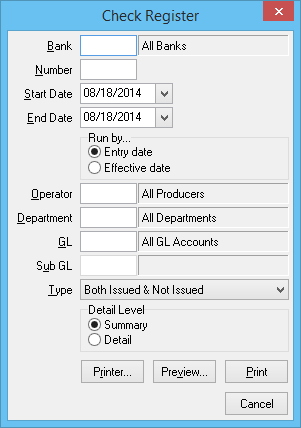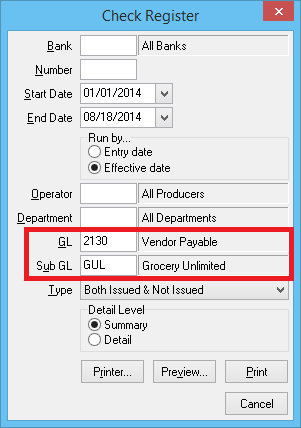Difference between revisions of "Report: Check Register"
(added category) |
|||
| Line 50: | Line 50: | ||
== Report Examples == | == Report Examples == | ||
| − | + | [[Report: Check Register: Check Detail for a Single Check (Check Distributions)]] | |
| − | |||
| − | |||
| − | |||
| − | |||
| − | |||
| − | |||
| − | |||
| − | |||
| − | |||
| − | |||
| − | |||
| − | |||
=== Non-Policy Related Checks (Vendor Payables) === | === Non-Policy Related Checks (Vendor Payables) === | ||
Revision as of 19:37, 26 August 2014
| Related Pages |
| Related Categories |
The Check Register report is used to list all check transactions recorded to a specific general ledger account.
The report can include all sub-GLs, or be limited to a specific sub-GL. (Example: All Agency Bill company payable checks, or a specific company's checks).
Access and Window Options
The Check Register can be opened by selecting A/P -> Check Reports -> Check Register.
Access to the Check Register is controlled through the security system A/P -> Check Register -> View setting.
Type: By default, only Issued and Not Issued Checks will be included. To include voided checks or filter the results based on another type, select one of the following options.
- Only Issued Checks
- Not Issued Checks Only
- Both Issued & Not Issued
- Reconciled Checks Only
- Unreconciled Checks Only
- All Check Types
- Voided Checks Only
Report Examples
Report: Check Register: Check Detail for a Single Check (Check Distributions)
Non-Policy Related Checks (Vendor Payables)
Checks created through the Non-Policy Related Checks interface are saved to GL 2130: Vendor Payables. The report can be completed for a specific vendor, or for all vendors.
- Select A/P -> Check Reports -> Check Register.
- Enter the desired Start Date and End Date.
- Select a Run by... date method of either Entry date or Effective date.
- Leave Operator and Department blank.
- Enter GL -> 2130. (Vendor Payable)
- Enter the Vendor Code in the Sub GL field. (Example:GUL for vendor Grocery Unlimited)
- Select Preview or Print.