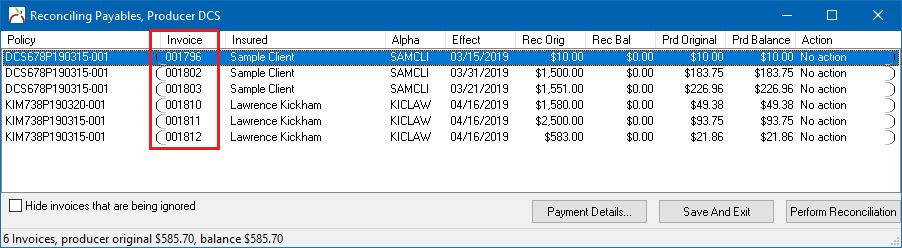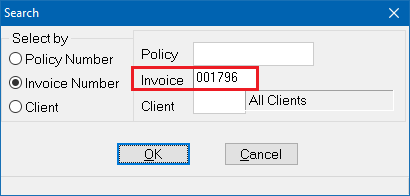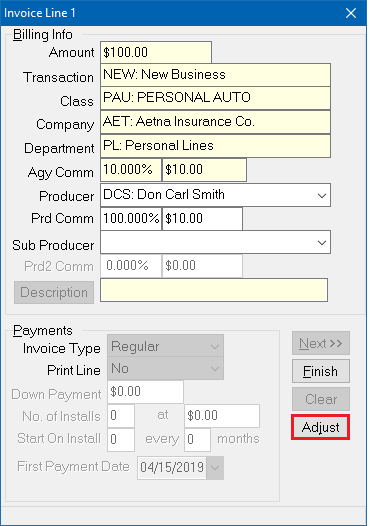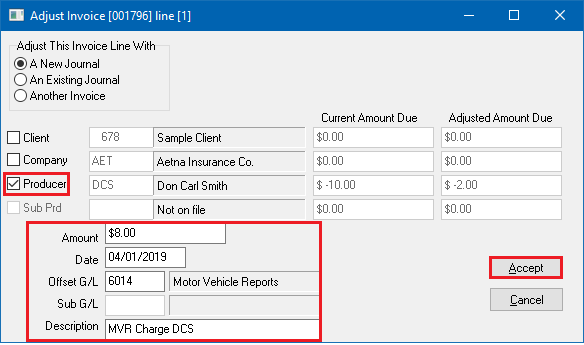Difference between revisions of "Invoice: Adjust Producer Payable Commission for Expenses or Deductions"
Jump to navigation
Jump to search
(updated images and link to reconcile producer payables wiki) |
|||
| (2 intermediate revisions by the same user not shown) | |||
| Line 8: | Line 8: | ||
<td> | <td> | ||
<ul> | <ul> | ||
| − | <li>[[ | + | <li>[[Policy & Billing]]</li> |
<li>[[Journal Entry]]</li> | <li>[[Journal Entry]]</li> | ||
<li>[[Adjust_(disambiguation)#Invoice_Adjustment|Invoice Adjustment]]</li> | <li>[[Adjust_(disambiguation)#Invoice_Adjustment|Invoice Adjustment]]</li> | ||
| Line 38: | Line 38: | ||
'''See: [[Producer Payables: Include Producer Commission in Payroll Check]] for recurring payroll entry including commission. ''' | '''See: [[Producer Payables: Include Producer Commission in Payroll Check]] for recurring payroll entry including commission. ''' | ||
=== Find an Invoice for the Adjustment === | === Find an Invoice for the Adjustment === | ||
| − | #Select ''' | + | #Select '''Producer -> Reconcile Producer Payables'''. |
| − | |||
#Enter the '''Producer's Code'''. | #Enter the '''Producer's Code'''. | ||
#Enter the desired '''Start Date''' and '''End Date''' for the invoices to be paid. Select '''OK'''. | #Enter the desired '''Start Date''' and '''End Date''' for the invoices to be paid. Select '''OK'''. | ||
#Write down '''any one''' of the listed '''invoice numbers''' which will be paid. | #Write down '''any one''' of the listed '''invoice numbers''' which will be paid. | ||
| − | #:[[File: | + | #:[[File:producer-reconcile-findinvoice.png]] |
#Select the '''Red X''' to exit without saving or performing the reconciliation. | #Select the '''Red X''' to exit without saving or performing the reconciliation. | ||
=== Adjust the Invoice === | === Adjust the Invoice === | ||
| − | #Select ''' | + | #Select '''Accounting -> Policy and Billing'''. |
| − | #Select | + | #Select '''Invoice -> Find Invoice'''. |
| − | # | + | #Enter the [[#Find an Invoice for the Adjustment|invoice number from above]]. Select '''Ok'''. |
| − | #:[[File: | + | #:[[File:acctg-policy&billing-findinvoice.png]] |
#'''Double-Click''' the first invoice line. | #'''Double-Click''' the first invoice line. | ||
#Select '''Adjust'''. | #Select '''Adjust'''. | ||
| − | #:[[File: | + | #:[[File:produce-reconcile-expense-adjust.png]] |
#Adjustment Details: | #Adjustment Details: | ||
#*Select '''Producer'''. | #*Select '''Producer'''. | ||
#*Enter the '''Amount''', and the '''[[General Ledger Profile|Offset G/L]]'''. ''(To decrease the amount, enter as a debit. To increase the amount, enter as a credit (-).)'' | #*Enter the '''Amount''', and the '''[[General Ledger Profile|Offset G/L]]'''. ''(To decrease the amount, enter as a debit. To increase the amount, enter as a credit (-).)'' | ||
#*Select '''Accept'''. | #*Select '''Accept'''. | ||
| − | #:[[File: | + | #:[[File:produce-reconcile-expense-adjust-newjournal.png]] |
| − | #Select '''Finish''' then '''Exit''' to close [[ | + | #Select '''Finish''' then '''Exit''' to close [[Policy & Billing]]. |
| − | Return to [[Reconcile | + | Return to [[Reconcile Producer Payables]] and the amount due will now reflect the adjusted amount. |
Latest revision as of 20:45, 16 April 2019
| Related Pages |
| Related Categories |
The procedure details the transactions required to adjust the Producer Payable (GL-2120) on either agency bill or direct bill invoices for non-invoiced reasons, such as cell phone expenses or health insurance premiums.
This process should only be used for one-time expenses, if the producer does not receive a recurring payroll check.
See: Producer Payables: Include Producer Commission in Payroll Check for recurring payroll entry including commission.
Find an Invoice for the Adjustment
- Select Producer -> Reconcile Producer Payables.
- Enter the Producer's Code.
- Enter the desired Start Date and End Date for the invoices to be paid. Select OK.
- Write down any one of the listed invoice numbers which will be paid.
- Select the Red X to exit without saving or performing the reconciliation.
Adjust the Invoice
- Select Accounting -> Policy and Billing.
- Select Invoice -> Find Invoice.
- Enter the invoice number from above. Select Ok.
- Double-Click the first invoice line.
- Select Adjust.
- Adjustment Details:
- Select Producer.
- Enter the Amount, and the Offset G/L. (To decrease the amount, enter as a debit. To increase the amount, enter as a credit (-).)
- Select Accept.
- Select Finish then Exit to close Policy & Billing.
Return to Reconcile Producer Payables and the amount due will now reflect the adjusted amount.