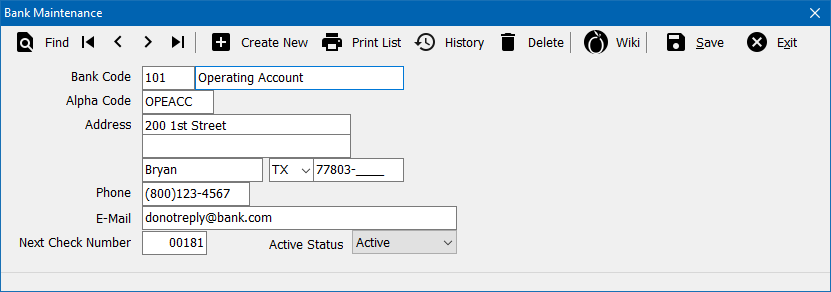Bank Profile
| Related Pages |
| Related Categories |
The Bank Profile screen is a list of codes which represent each of the different banks used within Newton. A bank code is assigned to each Cash, Check, and Journal Transaction when applicable. Bank codes are also used to represent other sums of money, including Cash On-Hand, and Credit Card Processing For Expense Entry.
- For Example
- 101 - Operating Account
- 102 - Premium Trust
- 200 - Cash On-Hand
- 300 - CC MC 9999
- 301 - CC VS 9998
If you have an operating and a trust account at the same bank you will need to enter them as two different banks.
Before You Begin
Access to view the Bank Profile requires the current operator to have Security System: Profiles -> Bank -> View access.
![]() See: Security System for more information.
See: Security System for more information.
Bank Profile Interface
From the Main Menu, select Setup -> Bank.
- Bank Profile Toolbar
- Find: - Find a bank code.
- First: - Skip to the first bank.
- Previous: - Skip to the previous bank.
- Next: - Skip to the next bank.
- Last: - Skip to the last bank.
- Create New: - Create a new bank.
- Print List: - Print a list of bank profiles.
- History: - View bank profile history.
- Delete: - Delete bank profile.
- Wiki: - Wiki Help Documentation.
- Save: - Save the current profile item. (ALT + S)
- Exit: - Exit the profile windows. (ALT + X)
Bank Profile Fields
Next Check Number: Enter the next check number to be issued for each account. As you record checks in Newton, the number will advance automatically. This is especially important if you print checks.