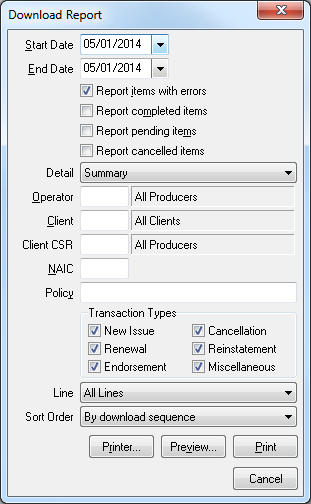Report: Download Report
Jump to navigation
Jump to search
The download report can be used to review daily downloads, print pending items which require action, or report on specific types of downloads.
Accessing the Download Report
From the main Agency System's menu select Company -> Download. Select Report....
Download Report Filter Options
| Field | Description |
|---|---|
| Start Date | Starting date of the report based off the process date of the transaction. |
| End Date | End date of the report based off the process date of the transaction. |
| Report items with errors | Adds items to the report that have errors on the Pending tab. |
| Report completed items | Adds items to the report that have completed the download process. |
| Report pending items | Adds items to the report that are located on the Pending tab. |
| Report cancelled items | Add items to the report that the file has been cancelled by the operator. (This is not the option to report on cancelled polices from your insurance company.) |
Detail Level:
|
.
|
| Operator | Restricts the report to only show downloads processed by the specified operator. |
| Client | Restricts the report to downloads for the specified client. |
| Client CSR | Restricts the report to downloads of clients with a particular CSR. |
| NAIC | Restricts the report to the specified NAIC code (Also known as a company listing). |
| Policy | Restricts the report to the specified policy number. |
| Transaction Types | Check mark the boxes of the transactions that you want to see on the report. Unchecking a box will exclude it from the report. |
| Line | Allows additional filtering by the type of download in the drop down box. |
| Sort Order | Allows you to select the order of the data on the report. |
Note: It is highly suggested that you preview the report before printing to verify the desired output of data.