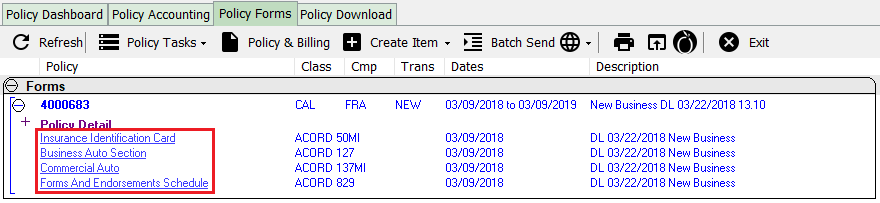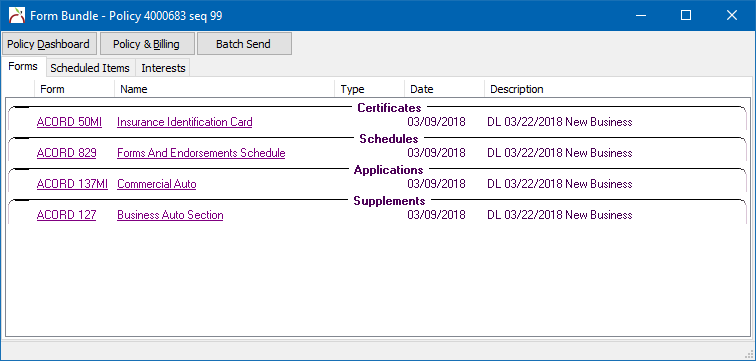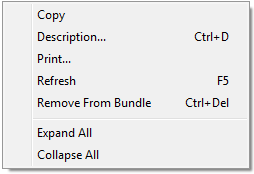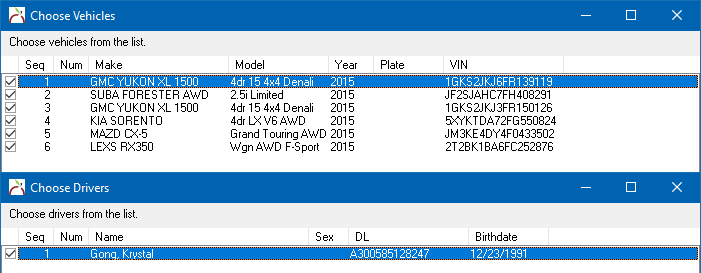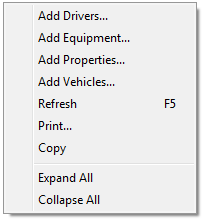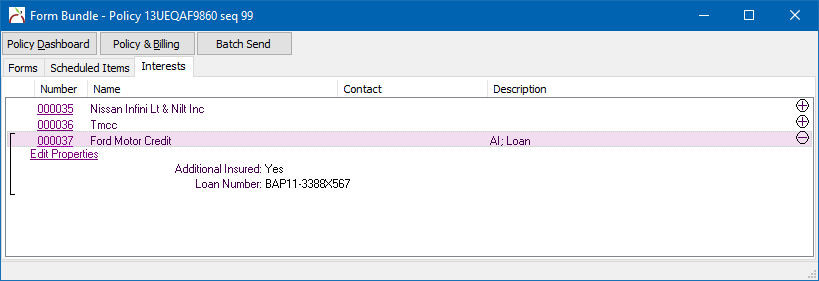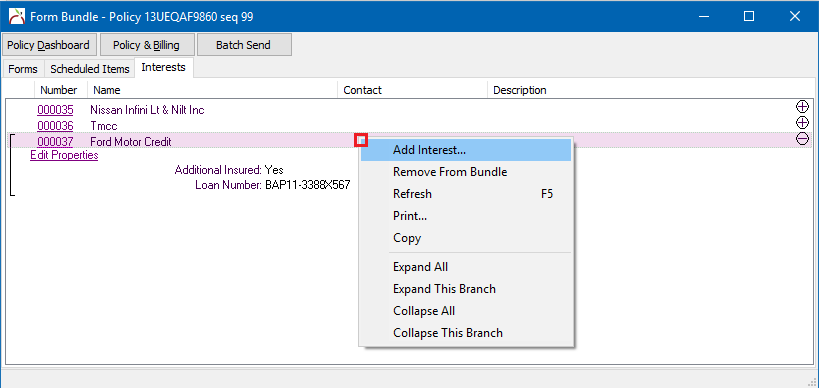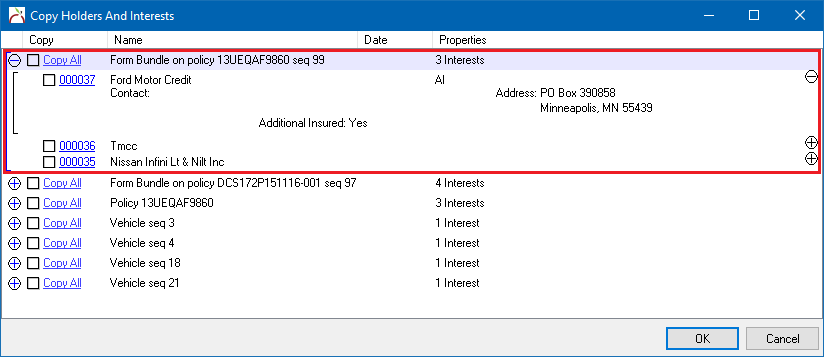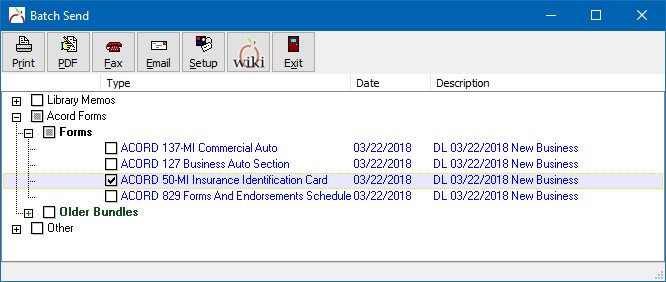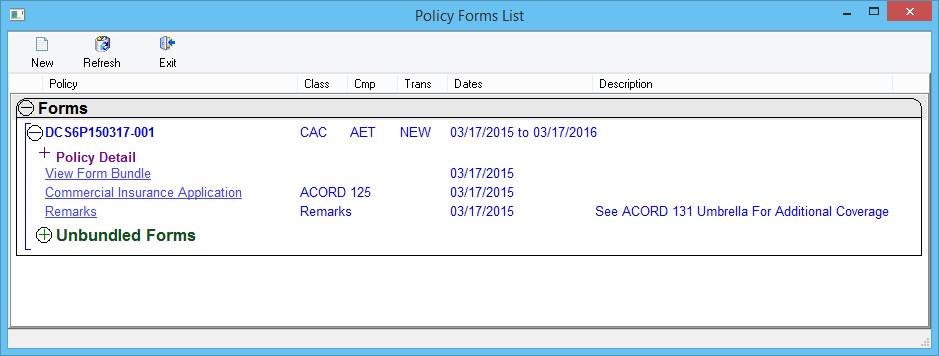Forms: Form Bundle
| Related Pages |
| Related Categories |
A form bundle is a way to identify risk information specific to a policy transaction. A form bundle lists only the forms, drivers, vehicles, properties, equipment, workers, or interests specific to a policy at a point in time, excluding items for other policies or prior policy periods.
Contents
Before you begin
Access to the Policy Dashboard requires the current operator to have Security System: AR -> Policy Transaction -> View access.
Access to create and edit an existing forms requires the current operator to have Security System: AR -> Policy Transaction -> Entry and Edit access.
![]() See: Security System for more information.
See: Security System for more information.
Create a form bundle
Forms are listed on both the Client Tab and within the Policy Dashboard. The Client Tab lists all forms on all policies for the client.
- Search for and load the client or prospect.
- On the Client Dashboard tab select the (+) next to Policies. (To expand the band by default, see: Preferences)
- Left-Click the desired policy number to open the Policy Dashboard.
- Select the Policy Forms tab.
- To open a form, left-click the form description. (If no forms exist, see Forms for additional information.)
- Select Bundle This Form within the top toolbar.
- The button text will change to View Bundle. If additional forms are required, close the form and repeat the process until finished.
- When finished, select View Bundle within the final form or from the Policy Dashboard.
- What does this do?
- If a form bundle has not been created, selecting "Bundle This Form" this will establish a new form bundle. Otherwise, a new form will be added to the existing bundle.
- When a form is added to a bundle, any scheduled items are automatically added to the bundle.
- Forms can only be added to a bundle on the transaction/sequence they are saved to.
- Each transaction/sequence can only have a single bundle.
View or edit a form bundle
Once a Form Bundle is established, it can be viewed in a separate window. The window can be opened from the Policy Dashboard, the list of forms on the client or policy, or from within a form. All of the options open the same window, regardless of where you are working from in Newton.
View the current form bundle
- Search for and load the client or prospect.
- On the Client Dashboard tab select the (+) next to Policies. (To expand the band by default, see: Preferences)
- Left-Click the desired policy number to open the Policy Dashboard.
- Select View Current Form Bundle (Risk).
- The bundle window will open with the forms listed.
View a prior form bundle
Form bundles saved to prior policy transactions can be viewed from either the policy forms list, the client forms list, or by opening the bundle from within the form.
- Search for and load the client or prospect.
- On the Client Dashboard tab select the (+) next to Policies. (To expand the band by default, see: Preferences)
- Left-Click the desired policy number to open the Policy Dashboard.
- Select the Policy Forms tab.
- Expand Older Bundles.
- Expand the correct prior policy sequence number. (If unknown, see Policy Dashboard -> Transactions to view the full list.)
- Select View Form Bundle.
- The bundle window will open with the forms listed.
Forms
The Form Bundle initial view lists all forms in the bundle, organized by form category.
| Form Categories | ||||||||||||||||
|
To view a form, left-click the form name. Right-click on the form and modify the description or remove a selected form from the current bundle.
Forms cannot be added from the bundle window. If additional forms need to be added, follow the steps above to open the desired form and select Bundle This Form within the top toolbar.
Scheduled items
Scheduled items including Vehicles, Drivers, Properties, Equipment, and Workers are listed on the second tab. Scheduled items are automatically populated when a form is added to the bundle containing selected scheduled items.
For example, an existing ACORD 50 ID Card with 1 drivers and 6 vehicles selected using the Choose Vehicles and Choose Drivers buttons. After adding the ACORD 50 to the bundle, the schedule items are automatically added to the bundle.
New scheduled items can be added to the bundle by opening a form, updating the selected items on the form, and saving the form. The new scheduled item is automatically added to the bundle. To add a scheduled item manually from the bundle window, Right-Click and select add.
To remove a scheduled item, edit the form or Right-Click and select Remove From Bundle. Removing a schedule time from the bundle window will automatically remove it from any form saved to the bundle.
Additional Interests
Additional interests are also listed within the form bundle window. An additional interest is added to a form bundle when an ACORD form with an interest is added or updated. The interest list automatically includes any settings included on the ACORD form.
Interests can also be manually updated using the right-click menu from within the form bundle window.
Interests with a form bundle can be selected as a group when adding a group of interests to a certificate, such as the ACORD 25 Certificate of Liability Insurance.
Policy tasks and form bundles
Policy Dashboard -> Policy Tasks prompt the user to update forms by copying selected forms to the newly created transaction. Form bundles are updated or created automatically during this process.
- Search for and load the client or prospect.
- On the Client Dashboard tab select the (+) next to Policies. (To expand the band by default, see: Preferences)
- Left-Click the desired policy number to open the Policy Dashboard.
- Select Policy Tasks -> and choose the task..
- Enter the necessary information and select Next to choose forms.
- The following form types are selected by default; Application, Supplement, Certificate, Schedule. Update the selected forms if desired and select Next.
- All selected forms will be copied to the new bundle. (If no forms are selected to copy, the system will not make a new bundle.)
![]() See: Policy Tasks for more information.
See: Policy Tasks for more information.
Batch send and form bundles
The Batch Send screen automatically incorporates form bundles into the selection process. Both current and prior bundles are available.
Frequently Asked Questions (FAQ)
How do I add the ACORD 131 to a form bundle?
- I just set up a Commercial Excess Liability Renewal Policy. Both my ACORDs 125 and 131 pulled over from the current policy term. Newton let me bundle my ACORD 125 but will not allow me to bundle my ACORD 131.
- Once I save that ACORD Form, the “Bundle this Form” Button is not there nor is there an option in the “Other” drop down menu.
- Answer
Currently, multi-policy forms such as the Umbrella/Excess Section (ACORD 131) and the Certificate of Liability (ACORD 25) cannot be added to a form bundle.
Multi-policy forms which contain drop down boxes to select multiple policies are displayed differently on the forms tab, once for each policy assigned to the form, or at the top in a separate section for certificates.
Optionally, a remarks form could be added to the current form bundle, with a short description to reference an unbundled form such as the 131.
When the ACORD 131 Commercial Umbrella form is assigned to several policies in the "Underlying Coverage" section, it will be listed as a form on each policy on the forms tab.
Even though the same form is listed under multiple policies, there is only a single form. If the form is later deleted from any of the listed locations, the form is deleted from all policies.