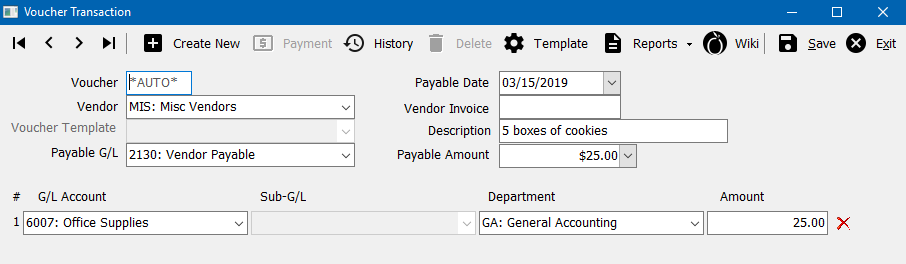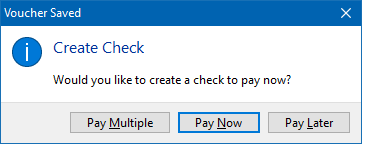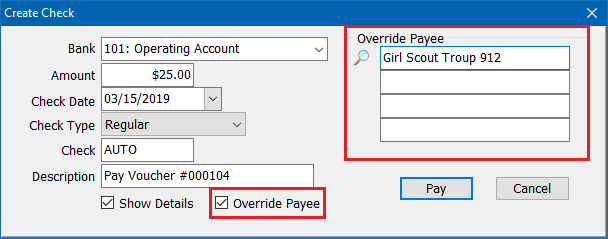Difference between revisions of "Talk:Voucher Transaction"
Jump to navigation
Jump to search
(updated how to access only) |
(updated screen shots) |
||
| Line 26: | Line 26: | ||
#Move to the distribution section. | #Move to the distribution section. | ||
#Enter the first payable '''G/L Account''', '''[[Department Profile|Department]]''', and '''Amount'''. ''(For more information, see [[Voucher Transaction]].)'' | #Enter the first payable '''G/L Account''', '''[[Department Profile|Department]]''', and '''Amount'''. ''(For more information, see [[Voucher Transaction]].)'' | ||
| − | #:[[File: | + | #:[[File:Vendor-voucher-misc.png]] |
#Select '''Save'''. When prompted, select '''Pay Now'''. | #Select '''Save'''. When prompted, select '''Pay Now'''. | ||
| − | #:[[File: | + | #:[[File:Vendor-voucher-pay.png]] |
#Verify the [[Bank Profile|bank code]] and check type. | #Verify the [[Bank Profile|bank code]] and check type. | ||
#Select '''Override Payee''' and enter the payee details. | #Select '''Override Payee''' and enter the payee details. | ||
| − | #:[[File: | + | #:[[File:Vendor-voucher-misc-pay-override.png]] |
#Select '''Pay''' when prompted. | #Select '''Pay''' when prompted. | ||
Latest revision as of 16:16, 15 March 2019
Contents
How do I record an advertising expense reimbursement?
- I am trying to issue a vendor check for advertising expenses. I receive 50% reimbursement for the expense from an outside location, and wanted to verify that the reimbursement and the vendor check can be issued out of the same G/L.
- Answer
Yes, all credit and debit transactions are recorded to the same general ledger account. This can include cash, checks, or journal entries.
Do I need to create a vendor profile for a one-time expense?
- I am entering a voucher for a one-time expense.
- Even if it is a one-time only check, do I have to add this company as a vendor?
- Answer
While a Voucher Transaction must be written to a vendor, one-time expenses can be entered to the same miscellaneous vendor, and the payee changed for each expense.
- Select Setup -> Vendor to create the miscellaneous vendor profile.
- Enter the details and select Save then Exit.
- Select Vendor -> Voucher Transaction.
- Enter the miscellaneous vendor code.
- Enter a Description and the Payable Amount.
- Move to the distribution section.
- Enter the first payable G/L Account, Department, and Amount. (For more information, see Voucher Transaction.)
- Select Save. When prompted, select Pay Now.
- Verify the bank code and check type.
- Select Override Payee and enter the payee details.
- Select Pay when prompted.