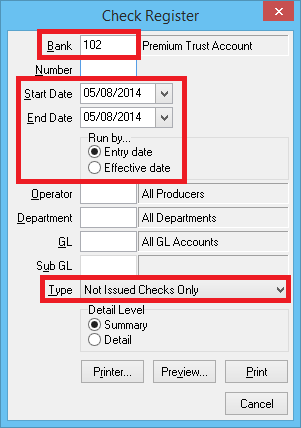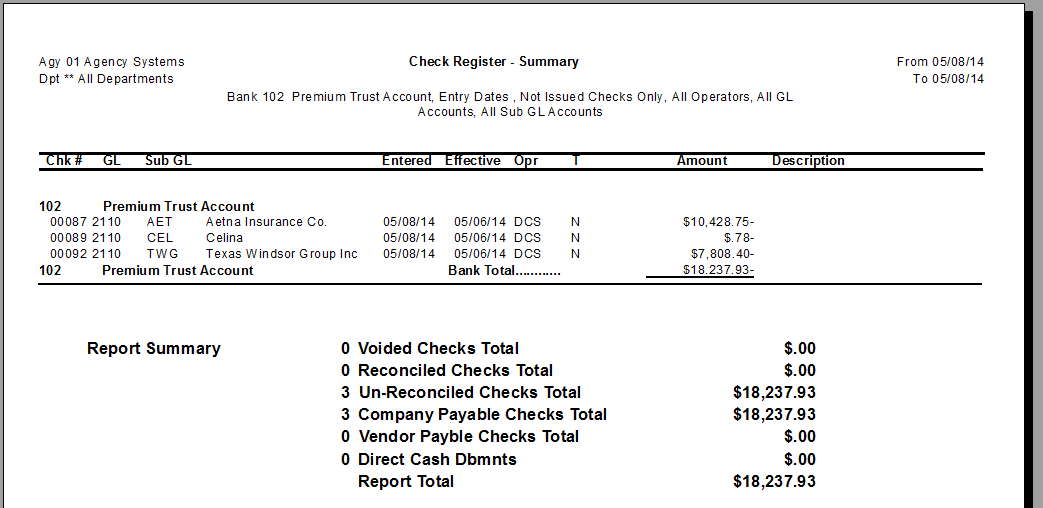Difference between revisions of "Report: Check Register: Not Issued Checks (Not Yet Printed)"
Jump to navigation
Jump to search
m (→Overview) |
m (→Overview) |
||
| Line 33: | Line 33: | ||
</table> | </table> | ||
==== Overview ==== | ==== Overview ==== | ||
| − | All [[:Category:Checks|check transactions | + | All [[:Category:Checks|check transactions]] can be printed individually, or in a batch. Prior to [[Print a Check or Range of Checks|printing a range of checks]], it is recommended to use the a [[Report: Check Register|check register report]] to preview the pending transactions. |
Any regular check matching the [[Bank Profile|bank]] and date criteria is automatically printed using the [[Print a Check or Range of Checks|print checks]] option unless: | Any regular check matching the [[Bank Profile|bank]] and date criteria is automatically printed using the [[Print a Check or Range of Checks|print checks]] option unless: | ||
Revision as of 13:29, 22 October 2014
| Related Pages |
| Related Categories |
Overview
All check transactions can be printed individually, or in a batch. Prior to printing a range of checks, it is recommended to use the a check register report to preview the pending transactions.
Any regular check matching the bank and date criteria is automatically printed using the print checks option unless:
- The check has been previously flagged as Issued (Printed)
- The check was created as Check Type -> Do Not Print
- The check was created as Check Type -> Wire Transfer.
Process
- Select A/P -> Check Reports -> Check Register.
- Enter the Bank code assigned to the checks.
- Enter the Start date and End date which will be used on the print checks screen.
- Select Type -> Not Issued Checks Only.
- Select Preview.