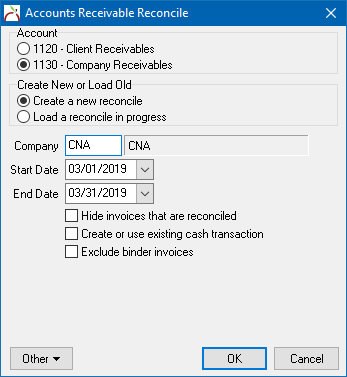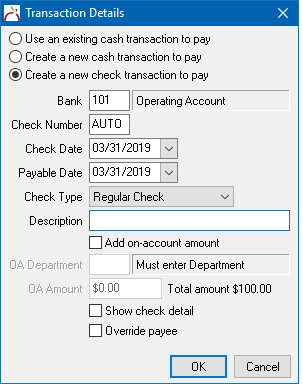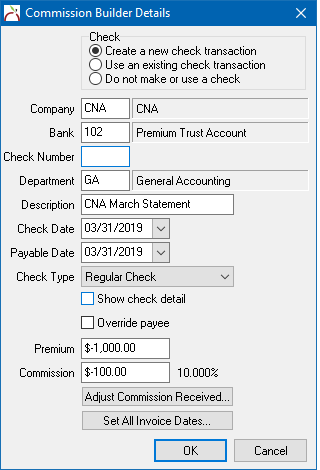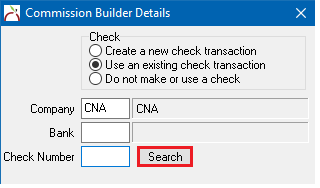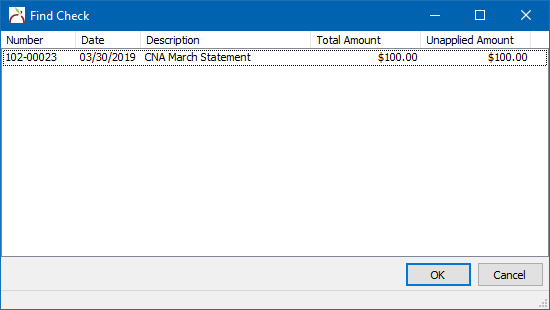Difference between revisions of "Direct Bill: Create A Check For Return Commission"
(Created page with "Category:ChecksCategory:Direct BillCategory:Download Commission Download and Commission Builder can create check transactions as of Newton Release Notes: March 2...") |
m |
||
| (8 intermediate revisions by 2 users not shown) | |||
| Line 1: | Line 1: | ||
| − | [[Category:Checks]][[Category:Direct Bill]][[Category:Download]] | + | [[Category:Checks]][[Category:Direct Bill]][[Category:Download]][[Category:Receivables]] |
| − | Commission Download and Commission Builder can create check transactions as of [[Newton Release Notes: March 2014|Newton Release: March 2014]]. If your software has already been updated, [[#Create a Check Using Commission Download or Commission Builder|skip to the section below]]. | + | [[Commission Download]] and [[Commission Builder]] can create check transactions as of [[Newton Release Notes: March 2014|Newton Release: March 2014]]. If your software has already been updated, [[#Create a Check Using Commission Download or Commission Builder|skip to the section below]]. |
If the [[#Create a Check Using Commission Download or Commission Builder|option to create a check is not available with Commission Download/Builder]], follow the steps below. | If the [[#Create a Check Using Commission Download or Commission Builder|option to create a check is not available with Commission Download/Builder]], follow the steps below. | ||
#Open the commission download/builder details. | #Open the commission download/builder details. | ||
| − | #Select '''Edit Details…'''. | + | #Select '''Edit Details… -> Payment'''. |
#Select '''Do Not Make or Use cash'''. | #Select '''Do Not Make or Use cash'''. | ||
#Select '''Ok'''. | #Select '''Ok'''. | ||
| Line 11: | Line 11: | ||
=== Create a Check Using Reconcile Receivables === | === Create a Check Using Reconcile Receivables === | ||
| − | #Select ''' | + | #Select '''Company -> Reconcile Company Receivables (Direct Bill)'''. |
#Enter the company code, and verify the date range is broad enough to find all invoices. | #Enter the company code, and verify the date range is broad enough to find all invoices. | ||
#Deselect '''Create or use existing cash transaction'''. | #Deselect '''Create or use existing cash transaction'''. | ||
#Select '''Ok'''. | #Select '''Ok'''. | ||
| − | #:[[File: | + | #:[[File:company-reconcile-db-nocash.png]] |
#'''Right-Click''' on any item, and select '''Pay All In Full'''. | #'''Right-Click''' on any item, and select '''Pay All In Full'''. | ||
#Select '''Payment Details…''' | #Select '''Payment Details…''' | ||
| Line 21: | Line 21: | ||
#Verify the check type as either Wire or Regular. (You do not need to enter an OA department or OA amount) | #Verify the check type as either Wire or Regular. (You do not need to enter an OA department or OA amount) | ||
#Select '''Ok'''. | #Select '''Ok'''. | ||
| − | #:[[File: | + | #:[[File:company-reconcile-db-nocash-transactiondetails.png]] |
#Select '''Perform Reconciliation'''. | #Select '''Perform Reconciliation'''. | ||
| Line 27: | Line 27: | ||
Commission download can create a check transaction or use an existing check to pay return commission. Agency Systems will automatically detect a return commission balance and change the default pay option from a cash transaction, to a check transaction. | Commission download can create a check transaction or use an existing check to pay return commission. Agency Systems will automatically detect a return commission balance and change the default pay option from a cash transaction, to a check transaction. | ||
| − | To view or change the check details, select '''Edit Details'''. | + | To view or change the check details, select '''Edit Details -> Payment'''. |
| − | [[File:download-commissiondownload- | + | [[File:download-commissiondownload-createcheck.png]] |
To use an existing on-account check, select '''Use an existing check transation'''. | To use an existing on-account check, select '''Use an existing check transation'''. | ||
| − | [[File:download-commissiondownload- | + | [[File:download-commissiondownload-useexisting-check.png]] |
Enter the bank code and check number, or select search to find the on-account check. | Enter the bank code and check number, or select search to find the on-account check. | ||
| − | [[File: | + | [[File:download-commissiondownload-useexisting-search-check.png]] |
Latest revision as of 15:37, 17 April 2019
Commission Download and Commission Builder can create check transactions as of Newton Release: March 2014. If your software has already been updated, skip to the section below.
If the option to create a check is not available with Commission Download/Builder, follow the steps below.
- Open the commission download/builder details.
- Select Edit Details… -> Payment.
- Select Do Not Make or Use cash.
- Select Ok.
- Release and process the download.
- Create a Check Using Reconcile Receivables
Create a Check Using Reconcile Receivables
- Select Company -> Reconcile Company Receivables (Direct Bill).
- Enter the company code, and verify the date range is broad enough to find all invoices.
- Deselect Create or use existing cash transaction.
- Select Ok.
- Right-Click on any item, and select Pay All In Full.
- Select Payment Details…
- Select Create a new Check transaction to pay.
- Verify the check type as either Wire or Regular. (You do not need to enter an OA department or OA amount)
- Select Ok.
- Select Perform Reconciliation.
Create a Check Using Commission Download or Commission Builder
Commission download can create a check transaction or use an existing check to pay return commission. Agency Systems will automatically detect a return commission balance and change the default pay option from a cash transaction, to a check transaction.
To view or change the check details, select Edit Details -> Payment.
To use an existing on-account check, select Use an existing check transation.
Enter the bank code and check number, or select search to find the on-account check.