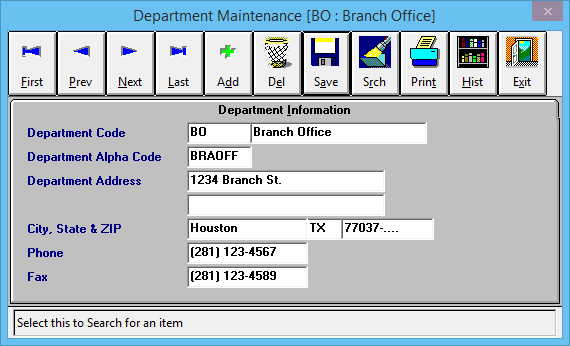Difference between revisions of "Department Profile"
Jump to navigation
Jump to search
(initial save) |
(added infobox) |
||
| Line 1: | Line 1: | ||
[[Category:Profiles]] | [[Category:Profiles]] | ||
| + | <table class="infobox" cellspacing="5" style="background-color: #FFFFFF; width:27em; text-align:left; border-spacing: 2px; line-height:1.5em;"> | ||
| + | <tr style="background-color: #bdbdbd; text-align: center; font-weight:bold;"> | ||
| + | <td>Related Pages</td> | ||
| + | </tr> | ||
| + | |||
| + | <tr> | ||
| + | <td> | ||
| + | <ul> | ||
| + | <li>[[Training 2: Setting Up Your Agency]]</li> | ||
| + | </ul> | ||
| + | </td> | ||
| + | </tr> | ||
| + | |||
| + | <tr style="background-color: #d3d3d3; text-align: center; "> | ||
| + | <td>Related Categories</td> | ||
| + | </tr> | ||
| + | |||
| + | <tr> | ||
| + | <td> | ||
| + | <ul> | ||
| + | <li>[[:Category:Profiles|Profiles]]</li> | ||
| + | </ul> | ||
| + | </td> | ||
| + | </tr> | ||
| + | </table> | ||
The Department Profile screen is a list of codes which represent each department or location within Newton for a given record. A Department Code is assigned to each Policy, Invoice, [[:Category:Cash|Cash]], [[:Category:Checks|Check]], or [[:Category:Journal Transaction|Journal]]. | The Department Profile screen is a list of codes which represent each department or location within Newton for a given record. A Department Code is assigned to each Policy, Invoice, [[:Category:Cash|Cash]], [[:Category:Checks|Check]], or [[:Category:Journal Transaction|Journal]]. | ||
Revision as of 13:50, 27 June 2014
| Related Pages |
| Related Categories |
The Department Profile screen is a list of codes which represent each department or location within Newton for a given record. A Department Code is assigned to each Policy, Invoice, Cash, Check, or Journal.
Personal Lines, Commercial Lines, Life & Health, and General Accounting are the default departments.
If you have multiple locations, you can use departments to denote where the business took place. You will create a department for each location. Many reports in the system can be run for a specific department code, e.g. Premium Volume Report, Sales Analysis, and Marketing Queries.
Department Profile Screen
Select Profiles -> Department. (Requires Security System: Profiles -> Department -> View)
Department Profile Menu Options
- Add - Create a new Department
- Search - Load an existing Department
- Print - Print a summary of all Departments
- Exit - Close the window. You will be prompted to save if you have changed the Department.