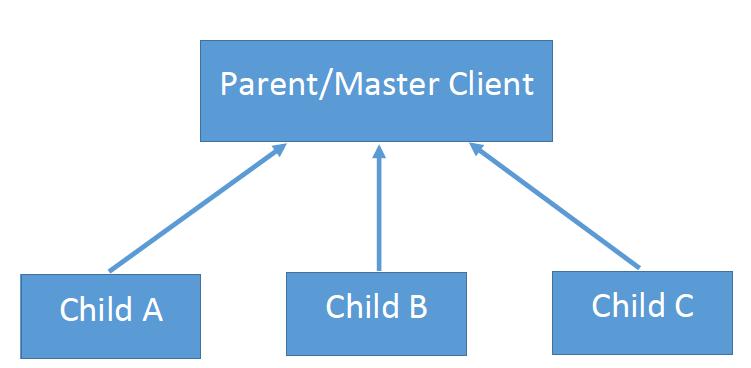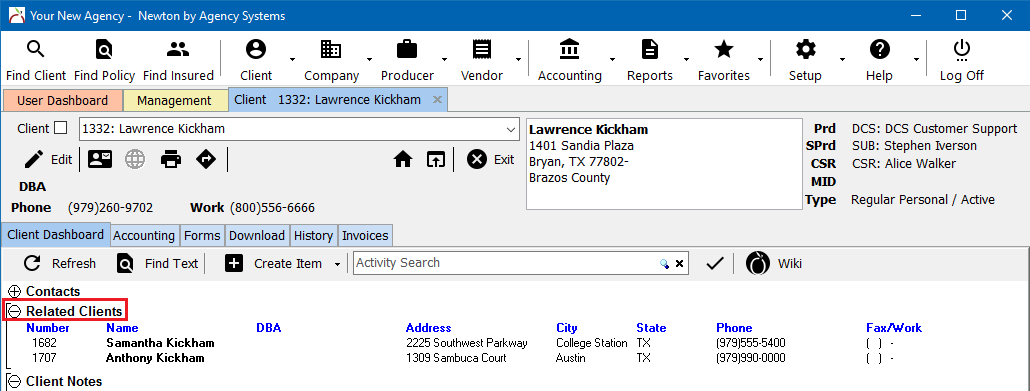Difference between revisions of "Client: Related Clients (Cross-Reference)"
(initial save) |
(added guide link) |
||
| (6 intermediate revisions by 2 users not shown) | |||
| Line 1: | Line 1: | ||
[[Category: Profiles]] | [[Category: Profiles]] | ||
<table class="infobox" cellspacing="5" style="background-color: #FFFFFF; width:27em; text-align:left; border-spacing: 2px; line-height:1.5em;"> | <table class="infobox" cellspacing="5" style="background-color: #FFFFFF; width:27em; text-align:left; border-spacing: 2px; line-height:1.5em;"> | ||
| + | <tr> | ||
| + | <td>[[File:Ic_description_black_24dp.png|link=Newton User Guide#Client]] Newton User Guide: [[Newton User Guide#Client|Client]]</td> | ||
| + | </tr> | ||
| + | <tr> | ||
| + | <td>[[File:Ic_info_black_24dp.png]] Required Software Version: [[:Category:Release Notes|March 2017]]</td> | ||
| + | </tr> | ||
| + | <tr> | ||
| + | <td>[[File: Ic_settings_backup_restore_black_24dp.png]] Legacy Instructions Available: [http://wiki.agencysystems.com/mediawiki/index.php?title=Client:_Related_Clients_(Cross-Reference)&oldid=4016 Click Here]</td> | ||
| + | </tr> | ||
<tr style="background-color: #bdbdbd; text-align: center; font-weight:bold;"> | <tr style="background-color: #bdbdbd; text-align: center; font-weight:bold;"> | ||
<td>Related Pages</td> | <td>Related Pages</td> | ||
| Line 8: | Line 17: | ||
<td> | <td> | ||
<ul> | <ul> | ||
| + | <li>[[Client Profile]]</li> | ||
<li>[[Client Tab]]</li> | <li>[[Client Tab]]</li> | ||
| − | |||
</ul> | </ul> | ||
</td> | </td> | ||
| Line 28: | Line 37: | ||
[[Client Profile|Client profiles]] can be related to each other, allowing the [[Producer Profile|operator]] simple one-click access to multiple [[Client Tab|client tabs]]. | [[Client Profile|Client profiles]] can be related to each other, allowing the [[Producer Profile|operator]] simple one-click access to multiple [[Client Tab|client tabs]]. | ||
| + | |||
| + | [[File:Ic_info_black_24dp.png]] See [[Client Profile]] for additional client profile settings. | ||
== Assign a Related Client == | == Assign a Related Client == | ||
When a group is initially created, the first related client is assigned as the primary client. [[File:Forum-82-relatedclients.png|thumb|300px|right|Related Client Structure]] | When a group is initially created, the first related client is assigned as the primary client. [[File:Forum-82-relatedclients.png|thumb|300px|right|Related Client Structure]] | ||
| − | #[[ | + | #[[Client_Keyword_Search#Find_a_Client|Load a '''Client''']] on a [[Client Tab|client tab]]. |
| − | #Select ''' | + | #Select '''Edit'''. |
#Select the '''Details Tab'''. | #Select the '''Details Tab'''. | ||
#Select '''Related To -> ''' and choose the related client. | #Select '''Related To -> ''' and choose the related client. | ||
| − | #Select '''Save''' | + | #Select '''Save'''. (Requires [[Security System|Security System: Profiles -> Client -> Edit]] access.) |
| + | #Select '''Exit'''. | ||
Multiple clients are related in a group, '''[[#How do I assign more than two clients to a related client group?|which can be more than two clients]]'''. Each client is individually related to all clients in a client group. | Multiple clients are related in a group, '''[[#How do I assign more than two clients to a related client group?|which can be more than two clients]]'''. Each client is individually related to all clients in a client group. | ||
== View a Related Client == | == View a Related Client == | ||
| − | [[ | + | [[Client_Keyword_Search#Find_a_Client|Load a '''Client''']] on a [[Client Tab|client tab]]. |
| + | |||
| + | Related Clients are directly below the [[Client:_Contacts_(Create,_Edit,_or_Delete)#View_Or_Edit_A_Client_Contact|Contacts band]]. The related clients band is only visible if the currently selected client is related to another client. | ||
| − | + | The list includes the client name, DBA, address, and phone numbers. Clicking on the name of a related client will load the [[Client Tab]] for the selected client. | |
| − | + | [[File:Clienttab-relatedclients.png]] | |
| − | |||
== Remove a Related Client == | == Remove a Related Client == | ||
A primary client which has other client's assigned cannot be edited until all sub-client references are removed. | A primary client which has other client's assigned cannot be edited until all sub-client references are removed. | ||
| − | #[[ | + | #[[Client_Keyword_Search#Find_a_Client|Load a '''Client''']] on a [[Client Tab|client tab]]. |
| − | #Select ''' | + | #Select '''Edit'''. |
#Select the '''Details Tab'''. | #Select the '''Details Tab'''. | ||
#Select '''Related To -> ''' and remove the displayed client number. | #Select '''Related To -> ''' and remove the displayed client number. | ||
| − | #Select '''Save''' | + | #Select '''Save'''. (Requires [[Security System|Security System: Profiles -> Client -> Edit]] access.) |
| + | #Select '''Exit'''. | ||
After all sub-clients are removed, the original primary client can now be reassigned. | After all sub-clients are removed, the original primary client can now be reassigned. | ||
| Line 63: | Line 77: | ||
:I really like the new client linking "related to" option - but it's limited to one? | :I really like the new client linking "related to" option - but it's limited to one? | ||
| − | :We have some clients who own two commercial companies, plus we have their house - so we would have 3 individual client files for them (business, commercial | + | :We have some clients who own two commercial companies, plus we have their house - so we would have 3 individual client files for them (business, commercial landlord, and personal lines house)? |
---- | ---- | ||
| Line 71: | Line 85: | ||
Instead of pointing the primary/master client to one of the subsidiary/child clients, create the relationship going the opposite direction. | Instead of pointing the primary/master client to one of the subsidiary/child clients, create the relationship going the opposite direction. | ||
| − | #Establish which client is the master/parent client. Do not assign a related client value for the master/parent client. | + | #Establish which client is the master/parent client. Do not assign a related client value for the master/parent client. (The master/parent client should have its own client number in the related client field.) |
| − | #Open a child | + | #Open a child client's profile and relate the child to the parent. |
#Repeat step 2 for each child client. | #Repeat step 2 for each child client. | ||
:[[File:Forum-82-relatedclients.png]] | :[[File:Forum-82-relatedclients.png]] | ||
| − | After all of the child clients have been set, all of the clients will now be related in | + | After all of the child clients have been set, all of the clients will now be related in one large group. Every single client in the group will list all of the other group members. |
Latest revision as of 21:15, 7 May 2018
| Related Pages |
| Related Categories |
Client profiles can be related to each other, allowing the operator simple one-click access to multiple client tabs.
![]() See Client Profile for additional client profile settings.
See Client Profile for additional client profile settings.
Contents
Assign a Related Client
When a group is initially created, the first related client is assigned as the primary client.
- Load a Client on a client tab.
- Select Edit.
- Select the Details Tab.
- Select Related To -> and choose the related client.
- Select Save. (Requires Security System: Profiles -> Client -> Edit access.)
- Select Exit.
Multiple clients are related in a group, which can be more than two clients. Each client is individually related to all clients in a client group.
View a Related Client
Load a Client on a client tab.
Related Clients are directly below the Contacts band. The related clients band is only visible if the currently selected client is related to another client.
The list includes the client name, DBA, address, and phone numbers. Clicking on the name of a related client will load the Client Tab for the selected client.
Remove a Related Client
A primary client which has other client's assigned cannot be edited until all sub-client references are removed.
- Load a Client on a client tab.
- Select Edit.
- Select the Details Tab.
- Select Related To -> and remove the displayed client number.
- Select Save. (Requires Security System: Profiles -> Client -> Edit access.)
- Select Exit.
After all sub-clients are removed, the original primary client can now be reassigned.
Frequently Asked Questions (FAQ)
- I really like the new client linking "related to" option - but it's limited to one?
- We have some clients who own two commercial companies, plus we have their house - so we would have 3 individual client files for them (business, commercial landlord, and personal lines house)?
- Answer
A group of related clients can have an unlimited number of members.
Instead of pointing the primary/master client to one of the subsidiary/child clients, create the relationship going the opposite direction.
- Establish which client is the master/parent client. Do not assign a related client value for the master/parent client. (The master/parent client should have its own client number in the related client field.)
- Open a child client's profile and relate the child to the parent.
- Repeat step 2 for each child client.
After all of the child clients have been set, all of the clients will now be related in one large group. Every single client in the group will list all of the other group members.