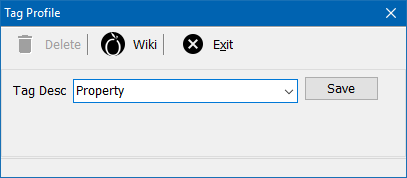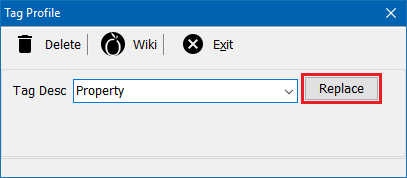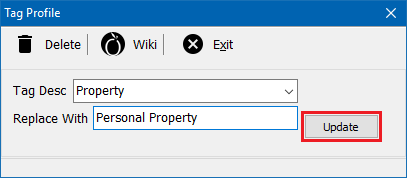Difference between revisions of "Attachments: Tag Setup"
(initial save) |
(updated for 2017) |
||
| Line 1: | Line 1: | ||
[[Category: Profiles]][[Category:Attachment]] | [[Category: Profiles]][[Category:Attachment]] | ||
<table class="infobox" cellspacing="5" style="background-color: #FFFFFF; width:27em; text-align:left; border-spacing: 2px; line-height:1.5em;"> | <table class="infobox" cellspacing="5" style="background-color: #FFFFFF; width:27em; text-align:left; border-spacing: 2px; line-height:1.5em;"> | ||
| + | <tr> | ||
| + | <td>[[File:Ic_info_black_24dp.png]] Required Software Version: [[:Category:Release Notes|Spring 2017]]</td> | ||
| + | </tr> | ||
| + | <tr> | ||
| + | <td>[[File: Ic_settings_backup_restore_black_24dp.png]] Legacy Instructions Available: [http://wiki.agencysystems.com/mediawiki/index.php?title=Attachment_Tag_Profile&oldid=3200 Click Here]</td> | ||
| + | </tr> | ||
<tr style="background-color: #bdbdbd; text-align: center; font-weight:bold;"> | <tr style="background-color: #bdbdbd; text-align: center; font-weight:bold;"> | ||
<td>Related Pages</td> | <td>Related Pages</td> | ||
| + | |||
</tr> | </tr> | ||
| − | |||
<tr> | <tr> | ||
<td> | <td> | ||
<ul> | <ul> | ||
<li>[[Attachment Integration]]</li> | <li>[[Attachment Integration]]</li> | ||
| − | |||
</ul> | </ul> | ||
</td> | </td> | ||
| Line 28: | Line 33: | ||
</table> | </table> | ||
| − | Attachments can be assigned a '''Type''' and | + | Attachments can be assigned a '''Type''' and user-defined '''Tag'''. Attachment tag profiles are configured once for the entire [[Agency Profile|agency]], and selected when creating or editing attachments. |
| + | |||
| + | == Before you begin == | ||
| + | Access to edit attachment tag profiles requires the current operator to have [[Security System|Security System: AR -> Policy Transaction -> Global]] access. | ||
| + | |||
| + | [[File:Ic_info_black_24dp.png]] See: [[Security System]] for more information. | ||
| + | == Create an tag profile == | ||
| + | <table class="infobox" cellspacing="5" style="background-color: #FFFFFF; width:27em; text-align:left; border-spacing: 2px; line-height:1.5em;"> | ||
| + | <tr> | ||
| + | <td> | ||
Attachment '''Type''' and '''Tag''' columns are displayed in the following locations: | Attachment '''Type''' and '''Tag''' columns are displayed in the following locations: | ||
*[[Dashboard Tab (User)|Dashboard Tab]] -> Attachments | *[[Dashboard Tab (User)|Dashboard Tab]] -> Attachments | ||
| − | *[[Management Tab]] | + | *[[Management Tab]] -> Attachments |
| − | *[[Client | + | *[[Client_Tab:_Client_Dashboard#Attachments|Client Dashboard]] -> Attachments |
| − | *[[Policy | + | *[[Policy Dashboard]] -> Attachments |
*[[Company Tab]] -> Attachments | *[[Company Tab]] -> Attachments | ||
*[[Vendor Tab]] -> Attachments | *[[Vendor Tab]] -> Attachments | ||
| + | </td> | ||
| + | </tr> | ||
| + | </table> | ||
| + | Attachment tag profiles are configured once for the entire [[Agency Profile|agency]], and selected when creating or editing attachments. | ||
| + | #Select '''Setup''' -> '''Other''' -> '''Attachment Tag Setup'''. | ||
| + | #Enter the desired '''Attachment Tag Name'''. | ||
| + | #Select '''Save''', then '''Exit'''. | ||
| + | #:[[File:Setup-attachmenttag.png]] | ||
| + | #Create or edit an attachment to assign the new tag. | ||
| − | + | [[File:Ic_info_black_24dp.png]] See: [[Attachment Integration]] for more information. | |
| − | |||
| − | |||
| − | |||
| − | |||
| − | |||
| − | |||
| − | |||
| − | |||
| − | |||
| − | ==== | + | == Rename a tag profile == |
| − | #Select ''' | + | Renaming an existing tag will update any existing attachment in the system. |
| + | #Select '''Setup''' -> '''Other''' -> '''Attachment Tag Setup'''. | ||
#Select the existing '''Tag Desc''' from the drop-down. | #Select the existing '''Tag Desc''' from the drop-down. | ||
#Select '''Replace'''. | #Select '''Replace'''. | ||
| − | #:[[File: | + | #:[[File:Setup-attachmenttag-replace.png]] |
#Enter the new '''Attachment Tag Name'''. | #Enter the new '''Attachment Tag Name'''. | ||
| − | #Select '''Update'''. | + | #Select '''Update''', then '''Exit'''. |
| − | #:[[File: | + | #:[[File:Setup-attachmenttag-update.png]] |
| − | + | == Delete an tag profile == | |
| − | You cannot recover a deleted | + | [[File:Ic warning black 24dp.png]] You cannot recover a deleted attachment tag. All previously associated attachments will no longer have an '''Attachment Tag''' set. |
| − | #Select ''' | + | #Select '''Setup''' -> '''Other''' -> '''Attachment Tag Setup'''. |
#Select the existing '''Tag Desc''' from the drop-down. | #Select the existing '''Tag Desc''' from the drop-down. | ||
| − | #Select '''Delete'''. | + | #Select '''Delete'''. (To rename an existing tag, [[#Rename a tag profile|see the section above]].) |
| − | + | #Confirm when prompted. This cannot be reversed. | |
| − | #Confirm when prompted. | + | #Select '''Exit'''. |
Revision as of 21:13, 20 April 2018
| Related Pages |
| Related Categories |
Attachments can be assigned a Type and user-defined Tag. Attachment tag profiles are configured once for the entire agency, and selected when creating or editing attachments.
Before you begin
Access to edit attachment tag profiles requires the current operator to have Security System: AR -> Policy Transaction -> Global access.
![]() See: Security System for more information.
See: Security System for more information.
Create an tag profile
|
Attachment Type and Tag columns are displayed in the following locations:
|
Attachment tag profiles are configured once for the entire agency, and selected when creating or editing attachments.
- Select Setup -> Other -> Attachment Tag Setup.
- Enter the desired Attachment Tag Name.
- Select Save, then Exit.
- Create or edit an attachment to assign the new tag.
![]() See: Attachment Integration for more information.
See: Attachment Integration for more information.
Rename a tag profile
Renaming an existing tag will update any existing attachment in the system.
- Select Setup -> Other -> Attachment Tag Setup.
- Select the existing Tag Desc from the drop-down.
- Select Replace.
- Enter the new Attachment Tag Name.
- Select Update, then Exit.
Delete an tag profile
![]() You cannot recover a deleted attachment tag. All previously associated attachments will no longer have an Attachment Tag set.
You cannot recover a deleted attachment tag. All previously associated attachments will no longer have an Attachment Tag set.
- Select Setup -> Other -> Attachment Tag Setup.
- Select the existing Tag Desc from the drop-down.
- Select Delete. (To rename an existing tag, see the section above.)
- Confirm when prompted. This cannot be reversed.
- Select Exit.