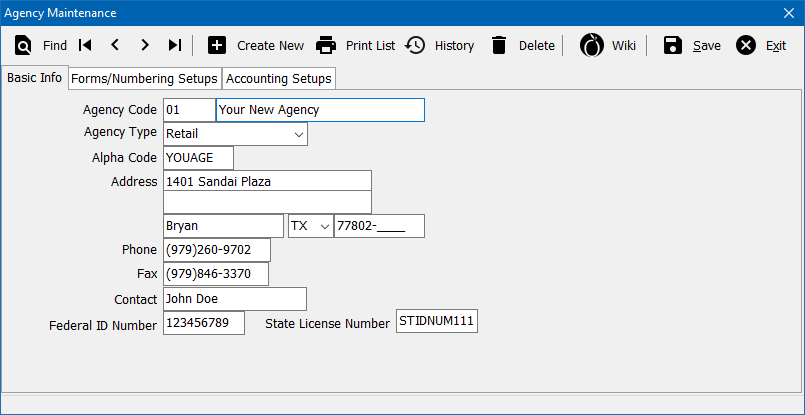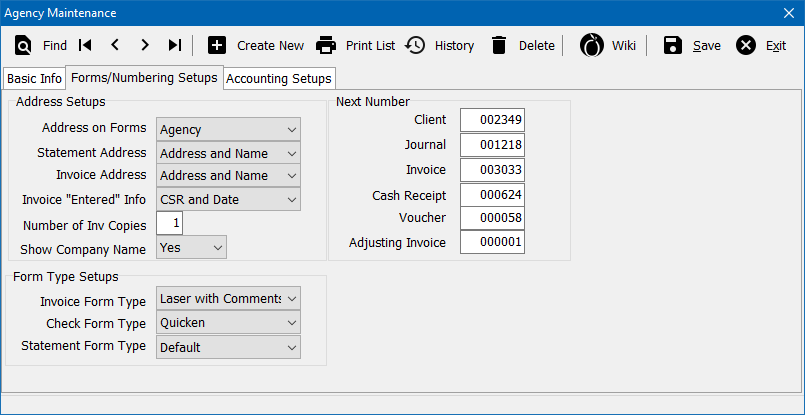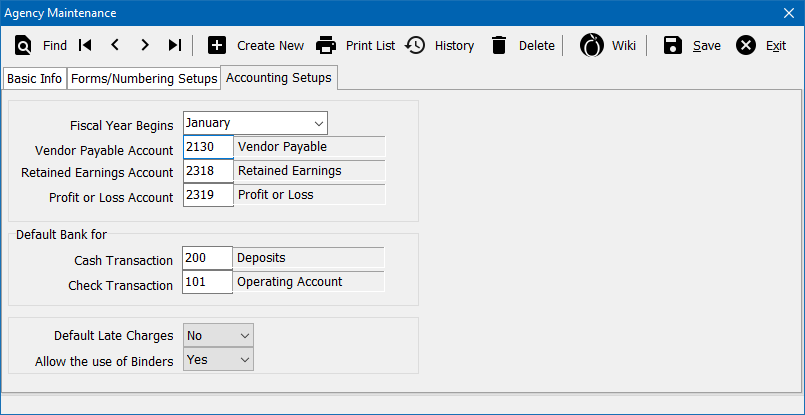Agency Profile
| Related Pages |
| Related Categories |
The Agency Profile screen is a list of codes which represent each of the datasets, separated by agency code, within a Newton database. When an operator first opens Newton, the Agency Code is the first field entered on the login screen.
Contents
Before You Begin
Access to view the Agency Profile requires the current operator to have Security System: Profiles -> Agency -> View access.
![]() See: Security System for more information.
See: Security System for more information.
Agency Profile Interface
From the Main Menu, select Setup -> Agency.
- Agency Profile Toolbar
- Find: - Find an agency code.
- First: - Skip to the first agency.
- Previous: - Skip to the previous agency.
- Next: - Skip to the next agency.
- Last: - Skip to the last agency.
- Create New: - Create a new agency.
- Print List: - Print a list of agency profiles.
- History: - View agency profile history.
- Delete: - Delete agency profile.
- Wiki: - Wiki Help Documentation.
- Save: - Save the current profile item. (ALT + S)
- Exit: - Exit the profile windows. (ALT + X)
Basic Info Tab
The first tab contains the Agency Name, and Agency Address. This information will display at the top of the Newton system, and on any printed reports.
The Agency Type can be configured as a Retail, MGA, or a Test agency. A test agency's financial transactions are not included in combined financial reports for all agencies such as the Balance Sheet, and Income & Expense reports.
Form/Numbering Setups
The second tab contains print options for invoices and statements, and print formats for invoices and checks.
Invoice Form Type
- Invoice Form Type -> Laser will print without prompting the operator for comments.
- Invoice Form Type -> Laser with Comments will prompt the operator for three comment lines when printed.
Check Form Type
- Check Form Type -> Laser will print in the middle of the page. (Legacy format)
- Check Form Type -> Quicken will print at the top of the page in the Quicken check format.
Statement Form Type
- Statement Form Type -> Default will use the default statement introduced in 2015.
- Statement Form Type -> Laser will use the legacy statements available prior to the September 2015 release.
Accounting Setups
The final tab controls when the Fiscal Year Begins, and which General Ledger Accounts are associated with certain ledger entries.
In addition, the default Cash and Check bank profiles can be configured.