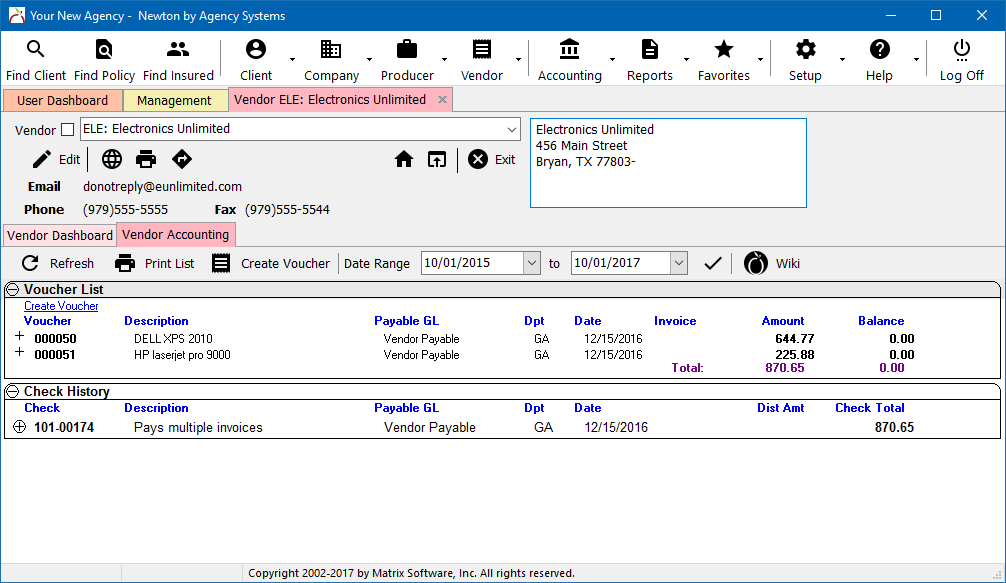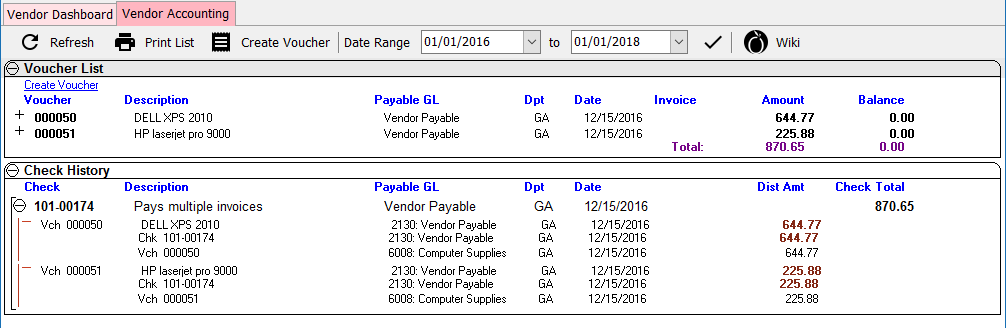Vendor Tab: Vendor Accounting
| Related Pages |
| Related Categories |
This page provides an overview of the Vendor Accounting tab that displays as a sub-tab of the Vendor Tab.
The vendor accounting tab displays vouchers and check transactions previously created for the selected vendor.
Contents
Before You Begin
Access to the accounting tab is controlled by a number of security settings. If the current operator does not have access to either the voucher list or check history list detailed below, the vendor accounting tab will not be visible.
- Voucher List: Expanding the voucher list requires:
- Security System -> AP -> Voucher Transaction -> View access.
- Check History: Expanding the check history band requires:
- Security System -> AP -> Voucher Transaction -> View access.
- Security System -> AP -> Check Transaction -> View access.
- Security System -> AP -> Check Register -> View access.
You must first find a vendor and load a vendor tab.
![]() See: Vendor Tab for more information.
See: Vendor Tab for more information.
Vendor Accounting Interface
After searching for and loading a vendor, select the Vendor Accounting tab displayed below the Summary Panel.
Vendor Accounting Toolbar
- Vendor Accounting Toolbar
- Refresh: Reload the data on the selected tab. To reload the entire vendor, select the house icon within the vendor summary panel.
- Print List: Print the voucher and check data including any expanded or collapsed data bands (+).
- Create Voucher: Create a new Voucher Transaction for the selected Vendor.
- Date Range: Date range filter for the voucher list and check history bands. The default dates are based on the fiscal year setting within the Agency Profile.
Voucher List and Check History
The vendor accounting tab displays vouchers and check transactions previously created for the selected vendor. Paid vouchers are listed in black and unpaid vouchers are listed in red.
To view the full details of a voucher or a check, expand the transaction (+) or left-click on the transaction number.
(See Setup -> Preferences -> User Options -> Sort Options to change the voucher sort order)
![]() See: Management Tab to view a summarized list of checks and vouchers for all vendors.
See: Management Tab to view a summarized list of checks and vouchers for all vendors.
Create or Pay a Voucher
Select Create Voucher to create a new voucher.
To pay a voucher, open the voucher and select Payment.
![]() See: Voucher Transaction for more information.
See: Voucher Transaction for more information.