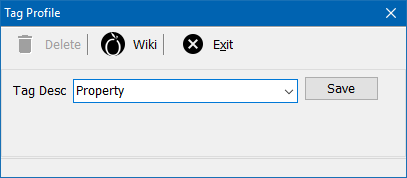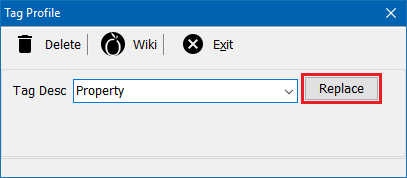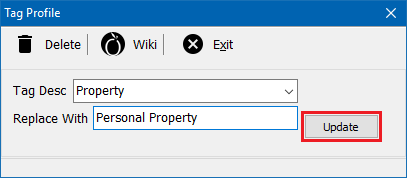Attachments: Tag Setup
| Related Pages |
| Related Categories |
Attachments can be assigned a Type and user-defined Tag. Attachment tag profiles are configured once for the entire agency, and selected when creating or editing attachments.
Before you begin
Access to edit attachment tag profiles requires the current operator to have Security System: AR -> Policy Transaction -> Global access.
![]() See: Security System for more information.
See: Security System for more information.
Create an tag profile
|
Attachment Type and Tag columns are displayed in the following locations:
|
Attachment tag profiles are configured once for the entire agency, and selected when creating or editing attachments.
- Select Setup -> Other -> Attachment Tag Setup.
- Enter the desired Attachment Tag Name.
- Select Save, then Exit.
- Create or edit an attachment to assign the new tag.
![]() See: Attachments for more information.
See: Attachments for more information.
Rename a tag profile
Renaming an existing tag will update any existing attachment in the system.
- Select Setup -> Other -> Attachment Tag Setup.
- Select the existing Tag Desc from the drop-down.
- Select Replace.
- Enter the new Attachment Tag Name.
- Select Update, then Exit.
Delete an tag profile
![]() You cannot recover a deleted attachment tag. All previously associated attachments will no longer have an Attachment Tag set.
You cannot recover a deleted attachment tag. All previously associated attachments will no longer have an Attachment Tag set.
- Select Setup -> Other -> Attachment Tag Setup.
- Select the existing Tag Desc from the drop-down.
- Select Delete. (To rename an existing tag, see the section above.)
- Confirm when prompted. This cannot be reversed.
- Select Exit.